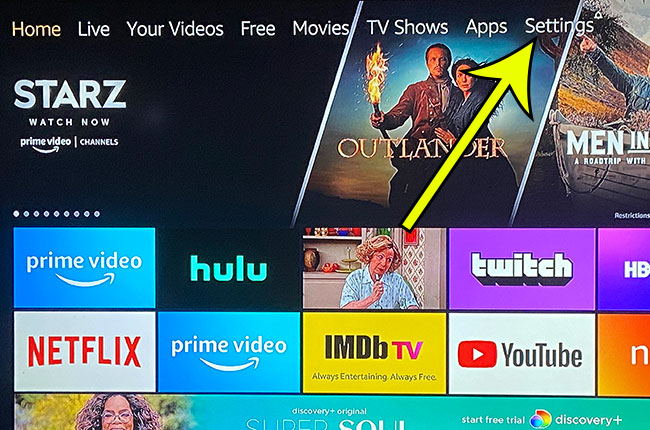Answer 1 – Yes, the Fire Stick does require Internet, even if you want to stream content from your local network with an app like Plex. The Fire TV Stick’s Home interface will not load without an Internet connection, which will leave you without the ability to access the Plex app. Question 4 – Where can I buy the Fire Stick? Answer 5 – While there are no specific speed requirements to use the Fire Stick, there are some general recommendations based on the type of video that you want to stream.
If you want to stream in SD (standard definition) – then you need a minimum Internet speed of 3 Megabits per secondIf you want to stream in HD (high-definition) – then you need a minimum Internet speed of 5 Megabits per second
These guidelines come courtesy of Netflix. You can check your current Internet connection speed by going to fast.com. Note that you will want to do this from nearby where you will be putting your Fire Stick, as proximity to your wireless router can affect the download speeds that you can achieve. If you elect to use an HDMI converter with the Fire Stick, you will get a maximum resolution of 480p, as that is the highest that an RCA connection is capable of outputting. Additionally, you may get HDCP compliance warnings due to the downgrading of the HDMI connection to your TV. This isn’t something that is easy to predict. It is an issue for some people, but not for others. Question 8 – What does the Fire Stick do? The Fire Stick is wireless, so you will need to have a wireless network in your home. You can then connect the Fire Stick to your home network, then use it on any HDMI-compatible television that is within range of the wireless network. Answer 9 – Yes, you can stream content from Hulu on the Fire Stick. There is a free app available through the app store on the Fire Stick that you can download to the device. You can then sign into Hulu with your Hulu account email address and password to stream content from that service on the Fire Stick. Question 10 – What Fire Stick movies can I watch? Answer 13 – There are some channels that provide you with access to free content, such as YouTube and some streaming channels provided by television networks. You might also be able to get access to some of these channels if you have a cable subscription and your cable provider provides access to those channels. For example, you can use FXNow if you have a cable package that includes FX and they support your provider. Answer 14 – This seems to be an issue that comes up for people that are traveling with the Fire Stick, but have forgotten to bring along their remote control. The only way to get around this is if you have previously connected to a Wi-Fi network, and you have a device handy (like an iPhone) that can create a Personal Hotspot. This may not work for every possible situation, but is the theoretical solution if you need to use the Fire Stick on a different Wi-Fi network and you don’t have the remote control. Answer 15 – You connect the Fire Stick to the HDMI port on your TV, then you connect the power cord to the Fire TV stick and plug it into an outlet. Turn on the TV and switch the input to the one with the Fire Stick. Follow the on-screen instructions (using the included remote control) to complete the setup, which will include connecting the Fire Stick to your Wi-Fi network. Download any additional streaming apps that you wish to use, sign into those accounts, then start streaming your video content. Question 16 – Can I use the Fire Stick on a TV without HDMI?
Additional Reading
He specializes in writing content about iPhones, Android devices, Microsoft Office, and many other popular applications and devices. Read his full bio here.