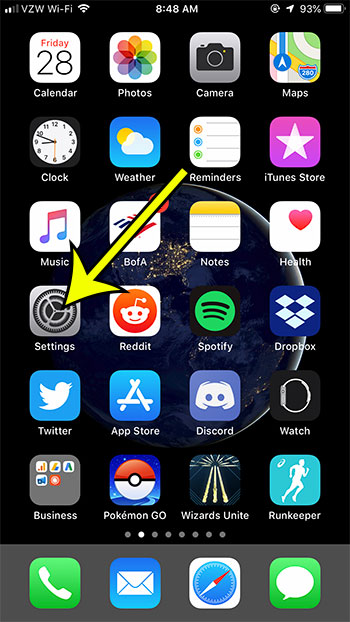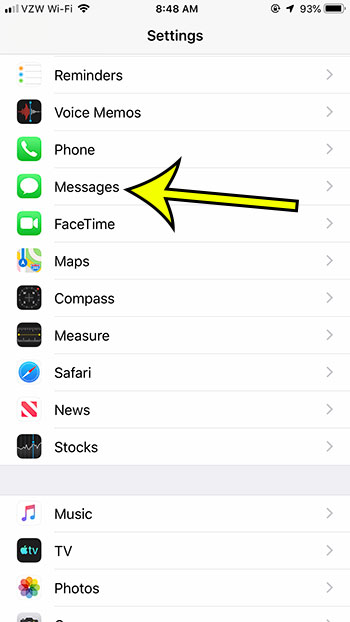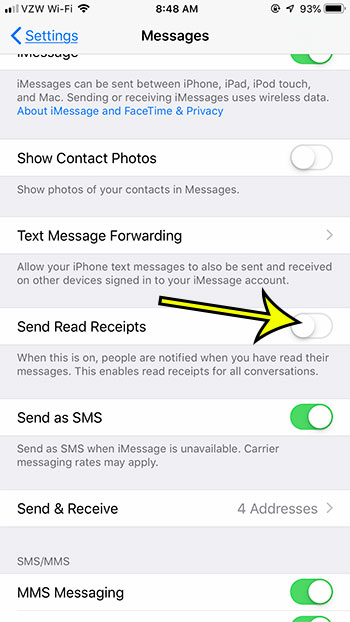Some people like read receipts, while other people don’t. It can be a useful means for ensuring that an important conversation is being addressed, but it can also be a little frustrating if you read a text message, only to have the sender wondering why you haven’t responded. Our guide below will show you where to find the setting for read receipts on your iPhone so that you can turn it off.
How to Disable Read Receipts on an iPhone 7
The steps in this article were performed on an iPhone 7 Plus in iOS 12.2. By completing these steps you will be turning off the option that allows other people to know whether or not you’ve read their messages. Step 1: Open the Settings app. Step 2: Scroll down and choose the Messages option. Step 3: Tap the button to the right of Send Read Receipts to turn it off. I have disabled read receipts in the picture below. Read receipts can be an unwanted part of other applications, too. Find out how to turn off read receipts in Outlook if you are tired of receiving them from your contacts through email as well. He specializes in writing content about iPhones, Android devices, Microsoft Office, and many other popular applications and devices. Read his full bio here.