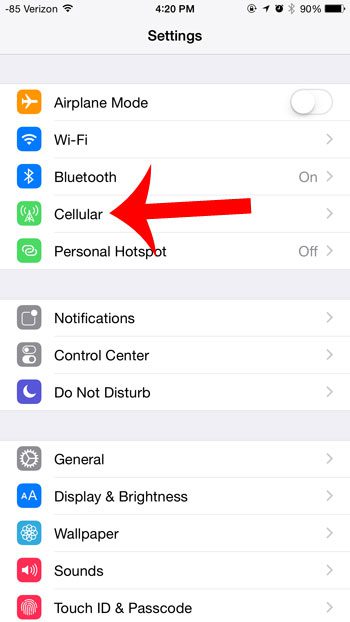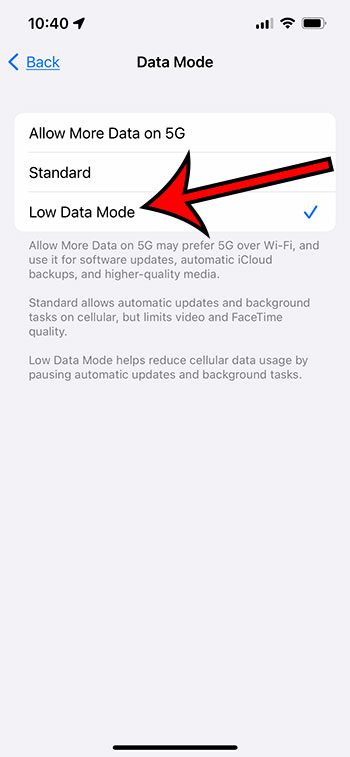This means that you can often perform data-intensive activities, like downloading files or streaming media, even when you are only connected to a cellular network. But this can lead to a lot of data usage, which you may wish to avoid. Our tutorial below will show you our how to turn off cellular data on iPhone steps if you don’t want to use any data at all.
How to Disable Cellular Data on an iPhone
Our guide continues below with additional information about how to turn off cellular data on iPhone devices, including pictures of these steps. Related Topic: Are you having trouble with your phone? This how to hard reset iPhone 11 article will show you several different resetting troubleshooting options that may help you out. If you have an iPhone that is able to make and receive calls, then you probably also have a data plan with your cellular carrier. This means that each month you have a fixed amount of data that you pay for. If you use more than this data allotment, then there is typically an additional charge for this data usage. Most carriers have adjusted their plans so that the additional cost for this data is minimal, but heavy data users, or those who do not wish to pay any more for their monthly cell phone bill, might want to avoid these additional charges. One way to do this is to simply turn off all cellular data on your device. When you do this, you will not be able to use cellular data for anything, even emails and social media. If you want to stop all cellular data usage on your iPhone, then our guide below will show you how. If you are with Verizon, then find out what VZW Wi-Fi is and learn why it can be helpful.
How to Turn Off All Cellular Data on an iPhone 6 Plus (Guide with Pictures)
These steps were performed on an iPhone 6 Plus, in iOS 8.1.2. Earlier versions of iOS may have slightly different instructions. Note that you can still use data when you are connected to a Wi-Fi network. You can read this article to learn how to tell the difference between Wi-Fi and cellular.
Step 1: Open the Settings menu.
Step 2: Select the Cellular option.
Step 3: Touch the button to the right of Cellular Data to turn it off.
You will know that it is turned off when there is no green shading around the button. Now that you have completed our how to turn off cellular data on iPhone steps, you will be able to do this whenever you are in a situation where you don’t want to accidentally use your cellular data because of overage or roaming charges. You can also choose to turn off cellular data for specific apps. For example, you can turn off cellular data for Netflix if you find that it accounts for much of your cellular data usage. Note that turning off cellular data on your iPhone won’t prevent you from being able to use data once you are connected to a Wi-Fi network t home or work. This setting just controls data usage over cellular networks.
More Information About How to Turn Off Cellular Data on iPhone
There is a helpful option on the Cellular menu on your iPhone that lets you use something called “Low Data Mode.” You can find this option if you go to Settings > Cellular > Cellular Data Options > Data Mode > then choose the Low Data Mode option. Once you enable that setting, your iPhone will automatically reduce cellular data usage by stopping automatic updates that might occur over a cellular network, as well as any background tasks that can wait until you get to a Wi-Fi network.
After receiving his Bachelor’s and Master’s degrees in Computer Science he spent several years working in IT management for small businesses. However, he now works full time writing content online and creating websites. His main writing topics include iPhones, Microsoft Office, Google Apps, Android, and Photoshop, but he has also written about many other tech topics as well. Read his full bio here.