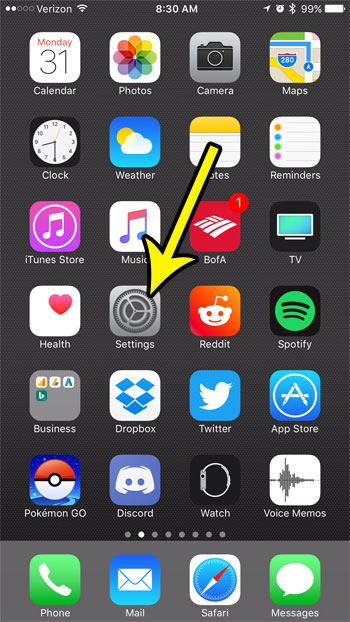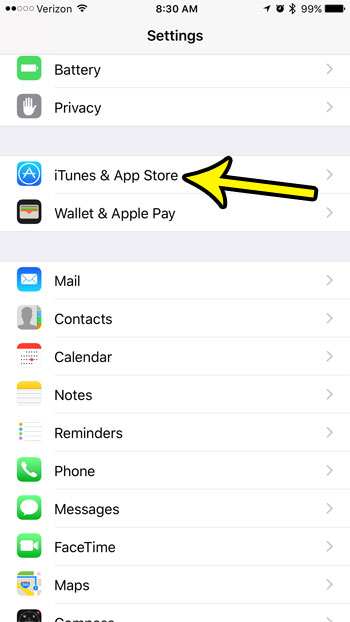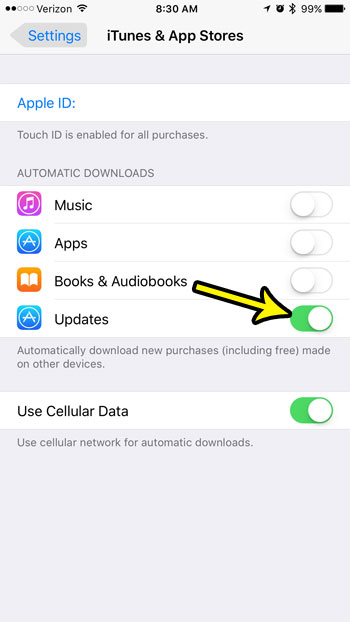But you may be asking yourself if you need to update the apps on your iPhone 7, and the answer is technically no. You can get a lot out of the apps on your device without ever updating them. However, certain apps and games may stop working if you are not using a more current version of the app, as issues with old app versions might be insecure, perform poorly, or may not include a key feature of the app that is necessary to use it. Additionally, some app updates include significant security updates, often due to a security hole that was found in older versions of the app. If you are unsure about whether or not you should be installing app updates on your iPhone, then you probably should be installing them. In most cases your experience will be better with newer app versions. However, if you know that there is something in a newer version of an app that you don’t like, then you are not forced to install that app update if you don’t want to. But the app developer may be able to prevent older versions of the app from connecting to their servers, which could effectively stop the app from working until you update to a current version.
How to Turn On Automatic Updates for Apps on an iPhone 7
The steps in this article were performed on an iPhone 7 Plus in iOS 10.3.3. Once you enable the setting below, your iPhone will install updates for the apps that are on your phone as they become available. If you have a particular app that you do not wish to update, then you will need to turn off this feature. Manual app updates can be installed by going to the App Store, selecting the Updates tab, then touching the Update button next to the app that you wish to update. Step 1: Open the Settings menu.
Step 2: Select the iTunes & App Store option.
Step 3: Tap the button to the right of Updates to turn on automatic app updates on your device. Note that there is also a Use Cellular Data option that you can enable if you would like your iPhone to install updates over your cellular network, in addition to over a Wi-Fi network.
Note that these steps will only install updates for your apps. This will not install iOS updates. Updates to the iOS operating system can be installed through Settings > General > About > Software Update. If you find that you don’t have enough space for an iOS update or for a new app that you want, then read this guide on freeing up storage space on your iPhone. He specializes in writing content about iPhones, Android devices, Microsoft Office, and many other popular applications and devices. Read his full bio here.