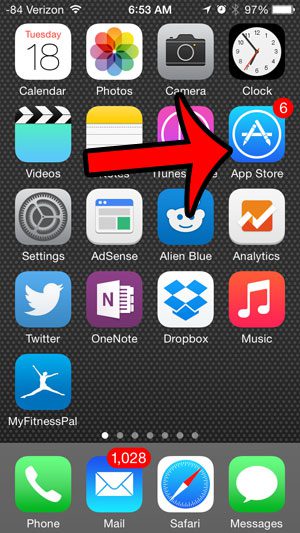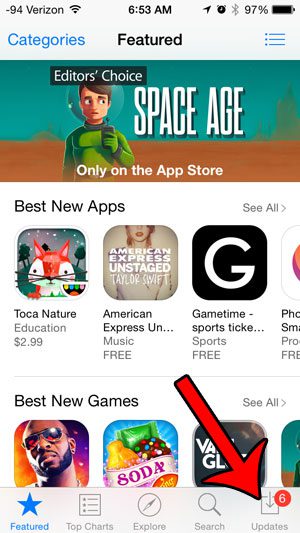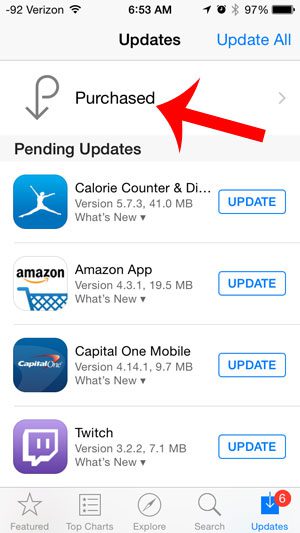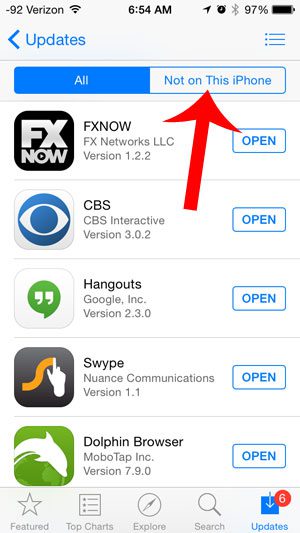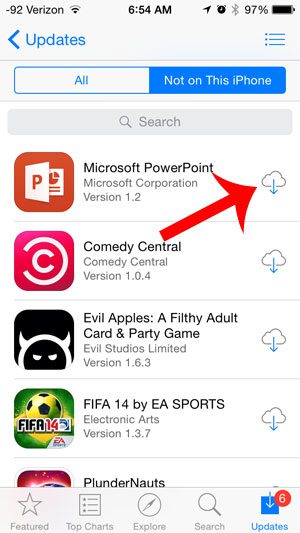But you are not going to keep every app forever, especially if you are running out of space on your iPhone. So eventually you will delete an app, only to find that you want or need it later. you can read our guide on how to find installed apps on iPhone if you’ve ever misplaced an installed app. Fortunately, this does not mean that you will need to re-purchase the app, as it is already tied to your Apple ID. Apple has made it convenient to find all of the apps that you have purchased which are not currently installed on your iPhone. This is helpful when you would recognize an app that you are looking for, but do not remember its’ name to search for it in the App Store. So continue below to find a list of the apps that you have purchased on your device, but which are not currently installed.
How to Find Purchased Apps That You Deleted or Have Not Installed (Guide with Pictures)
The steps below were performed on an iPhone 5, in iOS 8. These steps will also work for other devices running iOS 8, as well as devices running iOS 7.
Step 1: Open the App Store on your iPhone.
Step 2: Select the Updates option at the bottom-right corner of the screen.
Step 3: Select the Purchased option at the top of the screen.
Step 4: Select the Not on This iPhone option at the top of the screen.
You can then tap the cloud icon to the right of an app that you wish to re-install. Are you looking for a new app, but you aren’t sure where to start? Click here to learn how to find a list of popular free iPhone apps in the App Store.
Additional Sources
After receiving his Bachelor’s and Master’s degrees in Computer Science he spent several years working in IT management for small businesses. However, he now works full time writing content online and creating websites. His main writing topics include iPhones, Microsoft Office, Google Apps, Android, and Photoshop, but he has also written about many other tech topics as well. Read his full bio here.