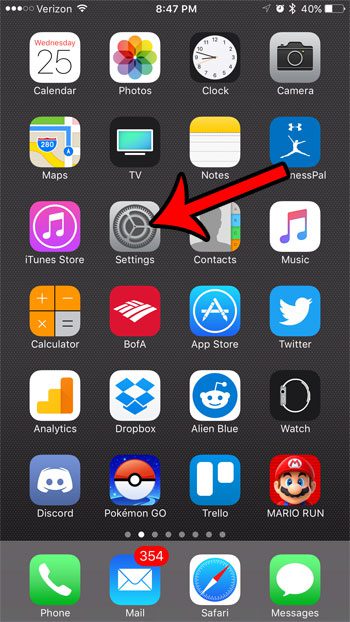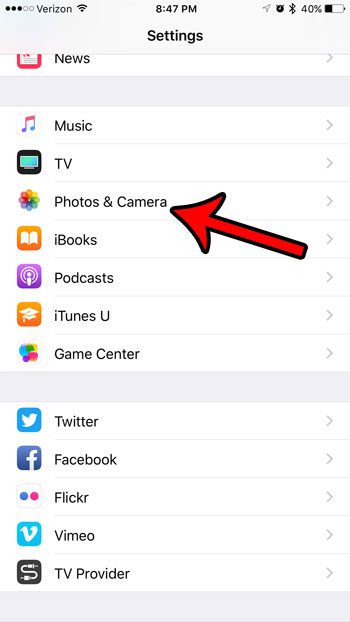While one of the most effective ways to do this is to delete old or unnecessary pictures, there is also a setting in the Photos & Camera menu that will help you optimize the photos stored on your device. So continue reading below to see where you can find and enable this option.
How to Reduce the Amount of Space That Photos Use on Your iPhone
The steps below were performed on an iPhone 7 Plus, in iOS 10.2. These steps will cause your iPhone to replace full-resolution photos and videos with more optimized versions that use less space. This will only occur if your iPhone is low on space. The original, full-resolution versions of the pictures will still be stored in iCloud, however. If you are unsure about whether or not you want to optimize your photo storage, it can be helpful to check and see how much space your pictures are actually using. You can find this information by going to Settings > General > Storage & iCloud Usage > Manage Storage (the one under Storage) > Photos & Camera. Step 1: Open the Settings menu.
Step 2: Scroll down and select the Photos & Camera option.
Step 3: Tap the button to the right of Optimize Photo Storage to enable it.
If you don’t want to replace your original pictures on your iPhone with more optimized versions, then it might be a better idea to start deleting things from your iPhone to free up some space. Our complete guide to deleting items on an iPhone can show you some common, effective places to look for items that you can delete. After receiving his Bachelor’s and Master’s degrees in Computer Science he spent several years working in IT management for small businesses. However, he now works full time writing content online and creating websites. His main writing topics include iPhones, Microsoft Office, Google Apps, Android, and Photoshop, but he has also written about many other tech topics as well. Read his full bio here.
You may opt out at any time. Read our Privacy Policy