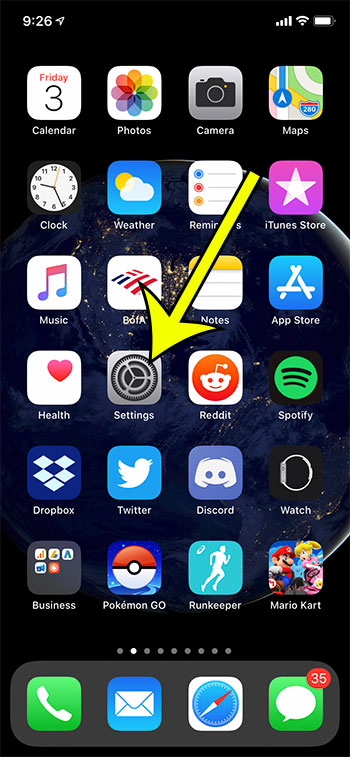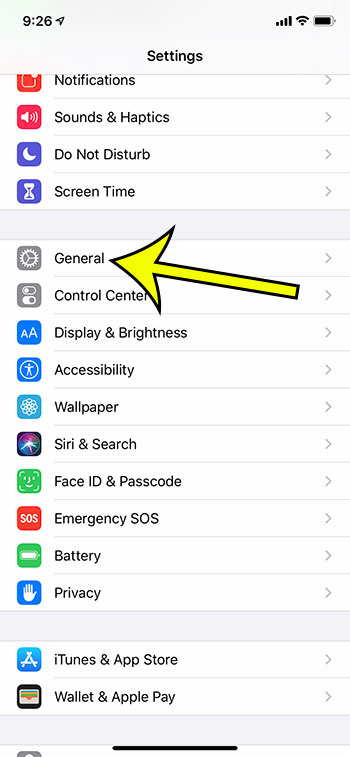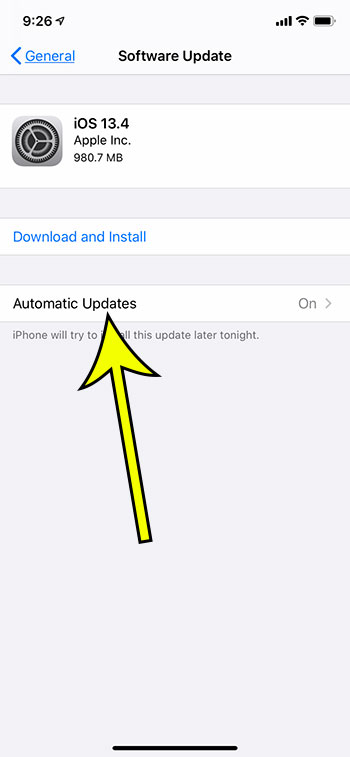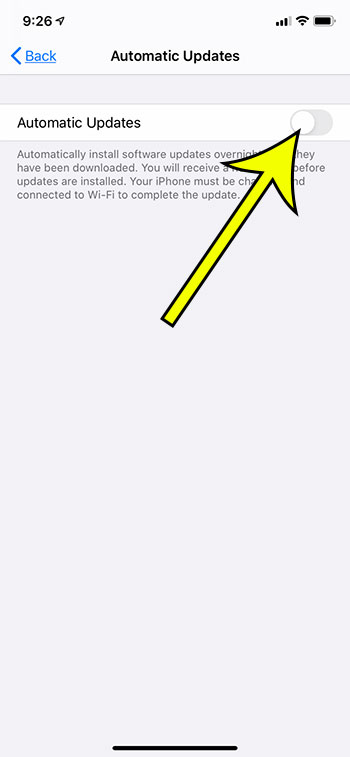Managing the various updates on your iPhone can get pretty time consuming if you want to do it manually. Whether it’s updates for individual apps, or an update for the phone itself, updates appear pretty frequently. Tip: If you don’t have automatic app updates turned on for your device, then you can follow the steps in this article to see all of the updates that are available. Your iPhone includes options that let you install your app updates automatically, but it also has an option that can install iOS updates automatically. But you may not want a specific iOS update, or there may be a bug in a new version, or a removed feature, that you would like to avoid by keeping the current version. Luckily you aren’t at the mercy of these iOS updates, and it’s possible for you to stop your iPhone from automatically installing iOS updates.
How to Disable Automatic iOS Updates on an iPhone 11
The steps in this article were performed on an iPhone 11 in iOS 13.3.1. By completing these steps you will be stopping your iPhone from installing future iOS updates as they appear, so future updates will need to be downloaded and installed manually. Step 1: Open the Settings app. Step 2: Scroll down and choose the General option. Step 3: Select Software Update at the top of the screen. Step 4: Tap the Automatic Updates button. Step 5: Touch the button to the right of Automatic Updates to turn it off. Note that this only prevent iOS updates from occurring automatically. If automatic app updates are still enabled, then those updates will occur. You can read this article to learn where and how to disable automatic app updates on your iPhone. He specializes in writing content about iPhones, Android devices, Microsoft Office, and many other popular applications and devices. Read his full bio here.