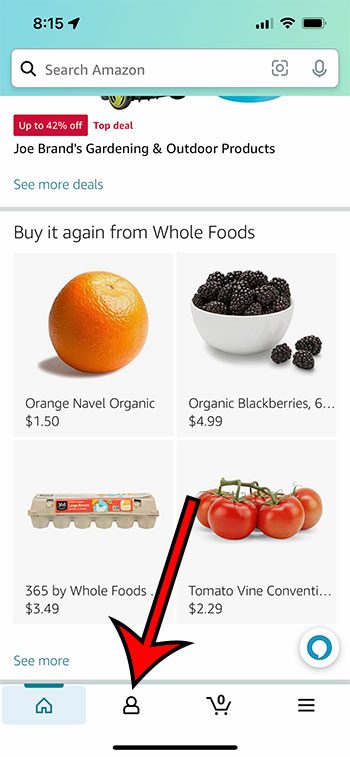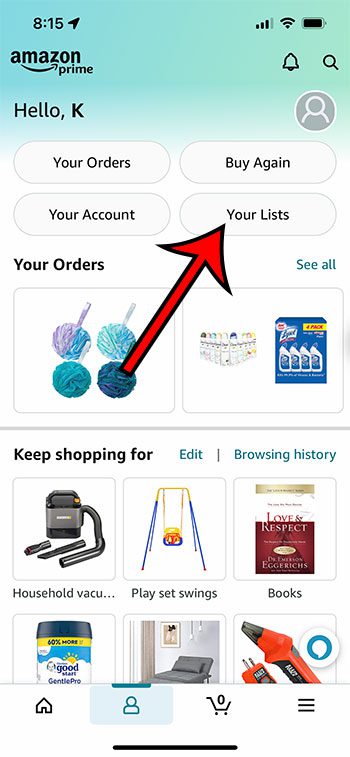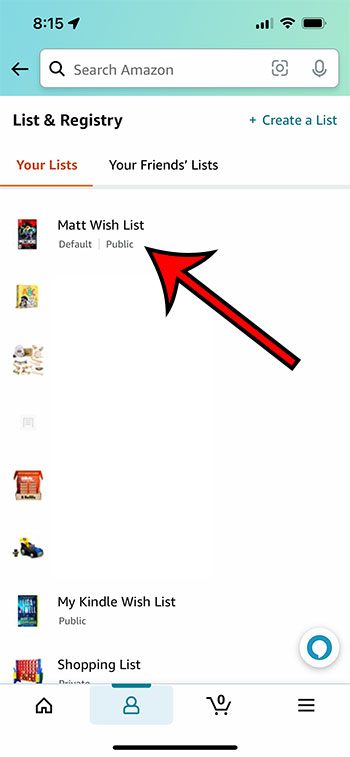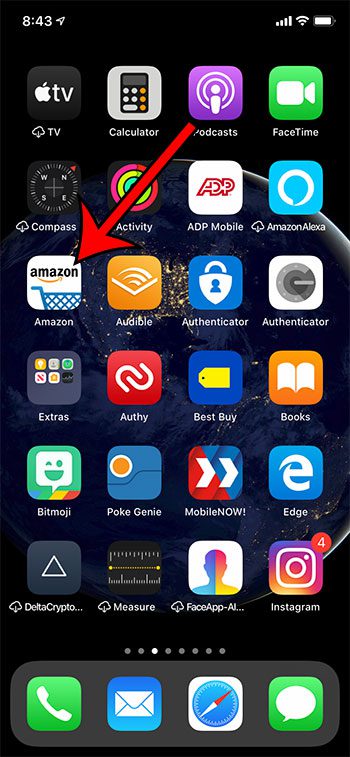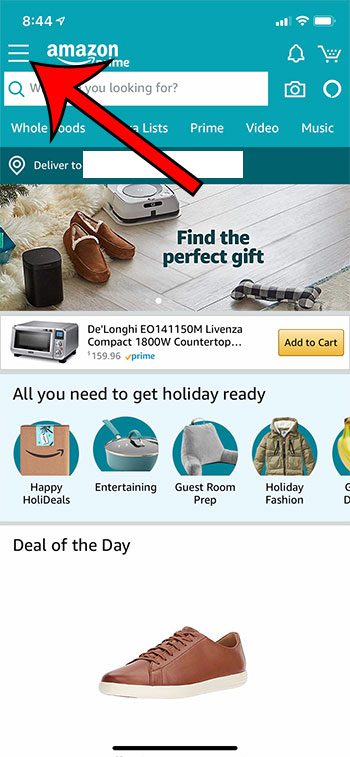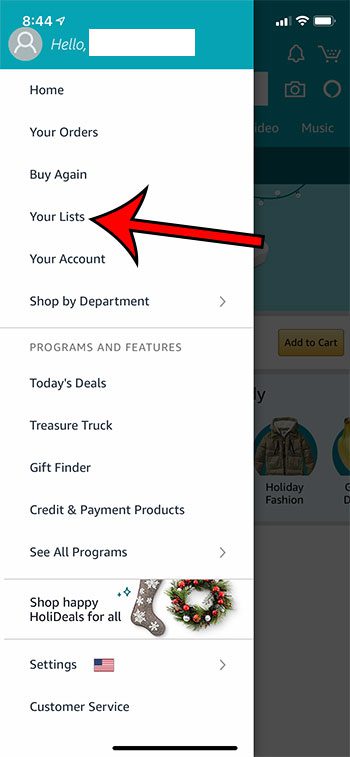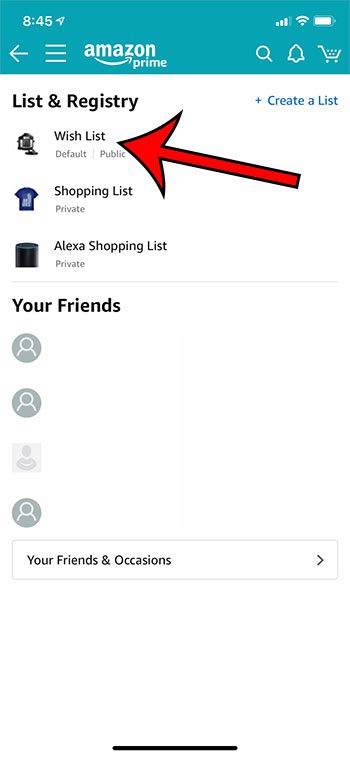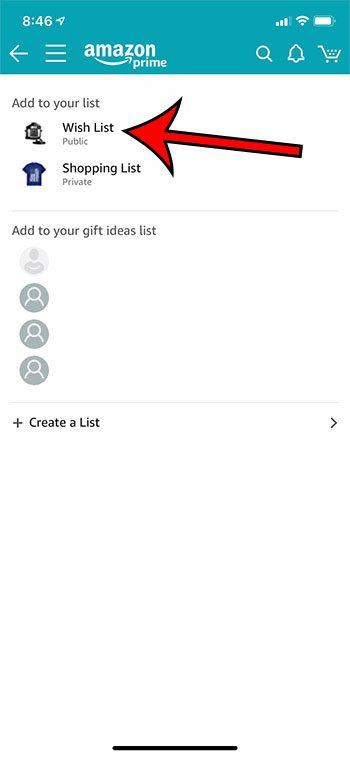The steps in this section were performed on an iPhone 13 in the iOS 15.4.1 operating system. I am using the most current version of the app that was available on May 19, 2022.
Step 2: Touch the Account tab at the bottom of the screen.
Step 3: Choose the Your Lists button.
Step 4: Select your Wish List.
Step 2: Touch the menu button (the one with three horizontal lines) at the top-left of the screen. Step 3: Choose the Your Lists option, which should open directly to your wish list. If it doesn’t open your wish list, then it may open a screen like the one below, where you can choose the Wish List item instead.
Step 1: Search for and select an item that you wish to add to your wish list.
Step 2: Scroll to the Add to Cart button and select the Add to List option underneath it.
Step 3: Select the Wish List option.
If that doesn’t work, then you should try rebooting your device. You can reboot an iPhone 13 by holding the Volume Down button and the Side button, then dragging the Slide to Power Off slider. Once the device is off you can hold the side button down until you see the white Apple icon. Note that any list you create is private by default until you choose to share it with other people. Creating multiple lists and categorizing items is a great way to organize the products that you may want to purchase, either for the people to which you wish to give those items, or for the purpose or event that the item might be needed.
Additional Sources
After receiving his Bachelor’s and Master’s degrees in Computer Science he spent several years working in IT management for small businesses. However, he now works full time writing content online and creating websites. His main writing topics include iPhones, Microsoft Office, Google Apps, Android, and Photoshop, but he has also written about many other tech topics as well. Read his full bio here.
You may opt out at any time. Read our Privacy Policy