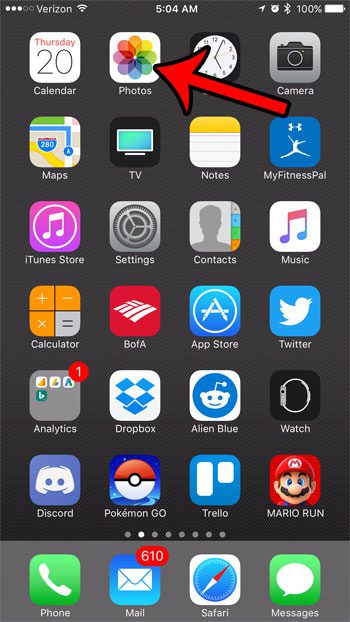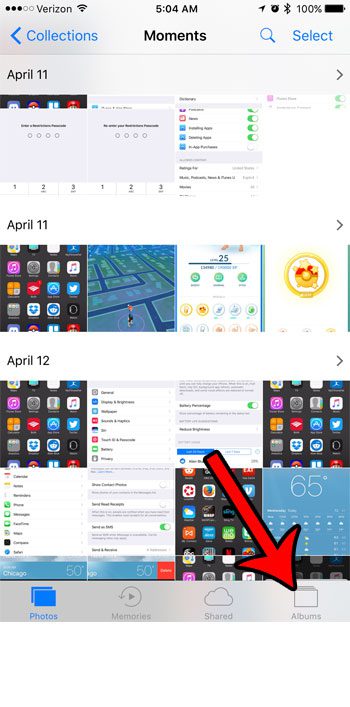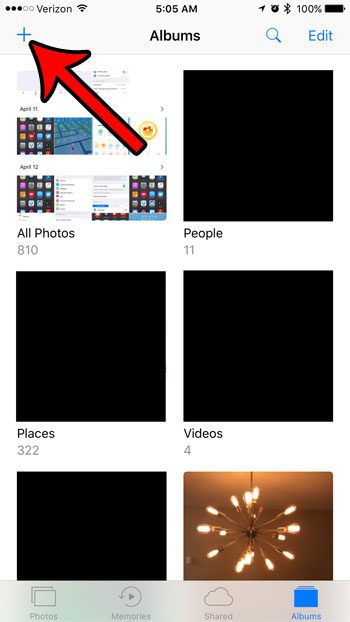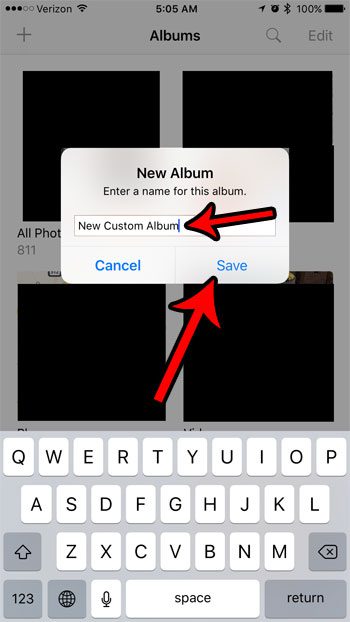One way to improve the organization of your iPhone pictures is through the use of albums. This provides you with a way to sort pictures with your own method of organization, which can make it a little easier to locate the images you need. Our guide below will show you how to add a new album in the Photos app on your iPhone 7.
How to Create New Albums in the Photos App on the iPhone 7
The steps in this guide were performed on an iPhone 7 Plus, in iOS 10.3.1. Once you have finished these steps you will have a new album (with a name of your own choosing) that is accessible through the Albums tab in the Photos app. You can copy pictures from your Camera Roll to this new album to provide a more convenient way to organize and locate your pictures. Step 1: Open the Photos app.
Step 2: Select the Albums option at the bottom-right corner of the screen.
Step 3: Tap the + icon at the top-left corner of the screen.
Step 4: Type the name for the new photo album, then tap the Save button.
If you end up creating too many albums and the app becomes difficult to navigate, you can delete albums by tapping the Edit button at the top-right corner of the screen, touching the red circle at the top-left of the album, then tapping the Delete Album button. Note that some of the albums cannot be deleted from the Photos app. The default albums that you cannot delete are:
All Photos People Places Videos Selfies Live Photos Depth Effects Screenshots Recently Deleted
The Recently Deleted folder is pretty interesting, in that it allows you to restore a picture that you accidentally deleted. Learn how to restore deleted pictures on your iPhone if you removed a picture that you wanted to keep. After receiving his Bachelor’s and Master’s degrees in Computer Science he spent several years working in IT management for small businesses. However, he now works full time writing content online and creating websites. His main writing topics include iPhones, Microsoft Office, Google Apps, Android, and Photoshop, but he has also written about many other tech topics as well. Read his full bio here.
You may opt out at any time. Read our Privacy Policy