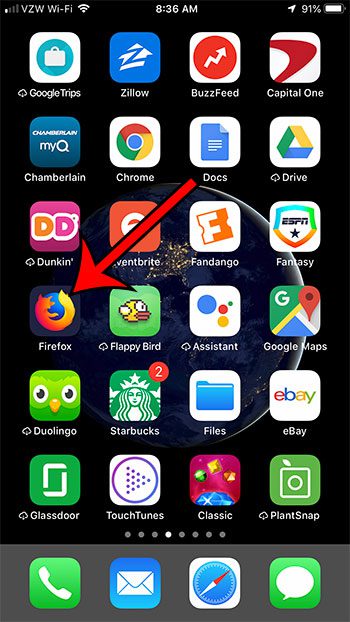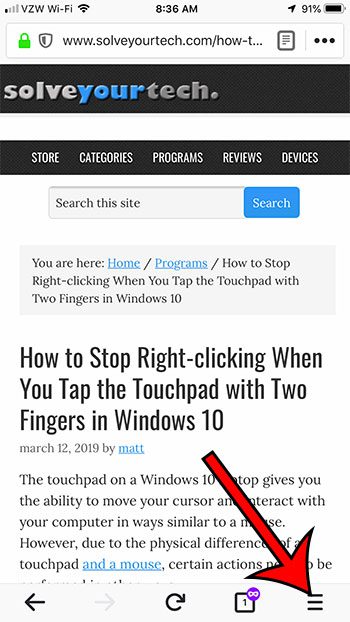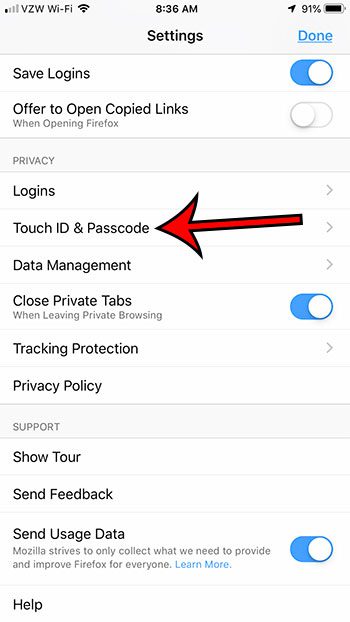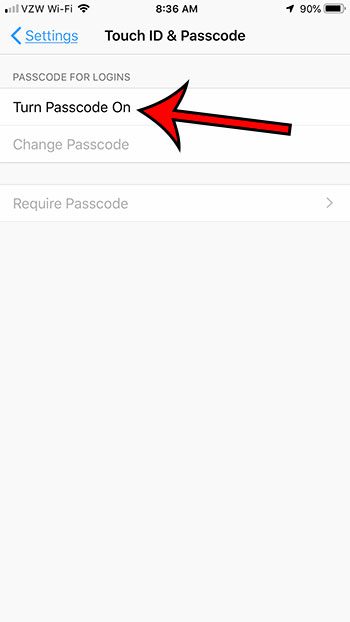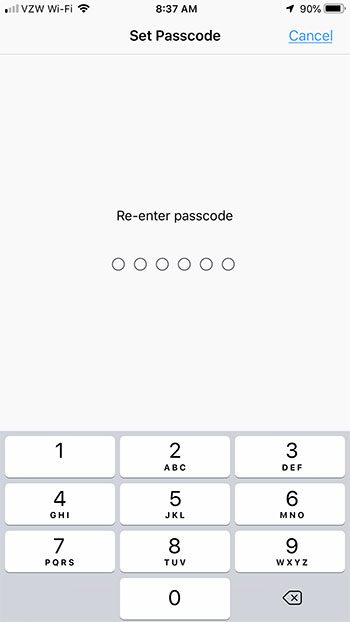But these usernames and passwords can be viewed by anyone with access to the device, which is a potential security risk should your iPhone ever get lost or stolen. Fortunately you have the ability to password protect the login section of the Firefox menu so that your saved login information can’t be viewed without entering that password. If you have stored passwords in Google Chrome on your computer, then our my passwords list article can show you how to view those.
How to Password Protect Login Menu in Firefox on an iPhone
The steps in this article were performed on an iPhone 7 Plus in iOS 12.1.4, using the most current version of the Firefox app available when this article was written. Note that the password you will be creating in the steps below is six digits, and can be different than other passcodes you have on the device, such as the one to login into the device, or manage app restrictions. Step 1: Open the Firefox app. Step 2: Touch the menu button at the bottom-right corner of the screen. Step 3: Choose the Settings option. Step 4: Scroll down and tap the Touch ID & Passcode button. Step 5: Touch the Turn Passcode On button. Step 6: Create the passcode. Step 7: Confirm the passcode. Does it seem like the screen is too bright when you are using Firefox? Find out how to enable Night Mode if you would prefer a darker color scheme when browsing. After receiving his Bachelor’s and Master’s degrees in Computer Science he spent several years working in IT management for small businesses. However, he now works full time writing content online and creating websites. His main writing topics include iPhones, Microsoft Office, Google Apps, Android, and Photoshop, but he has also written about many other tech topics as well. Read his full bio here.
You may opt out at any time. Read our Privacy Policy