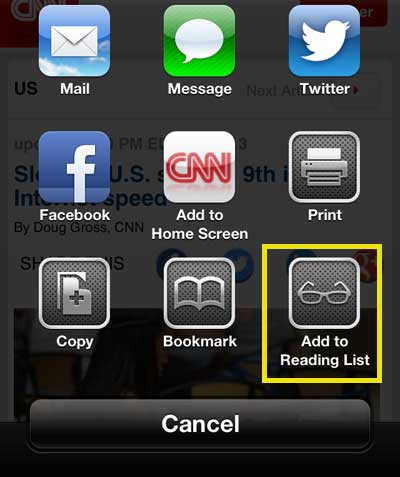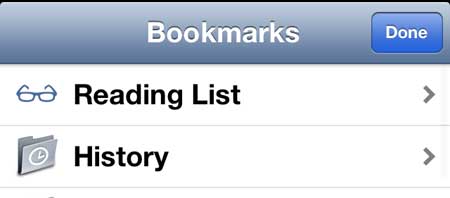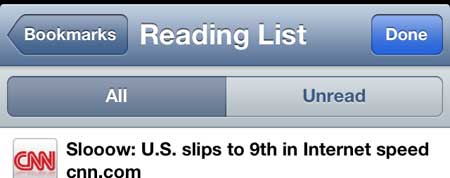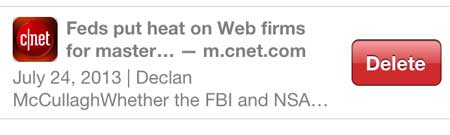How to Add to Safari’s Reading List on the iPhone 5
Note that the reading list is specific to the Safari browser app. If you are using the Chrome browser app on your iPhone, for example, you will not be able to save pages to the Reading List in Safari. Step 1: Launch the Safari app. Step 2: Browse to a Web page that you want to save to your Reading List. Step 3: Tap the Share icon in the bar at the bottom of the screen.
Step 4: Touch the Add to Reading List icon.
You can then access your Reading List by touching the Book icon at the bottom of the screen,
Then selecting the Reading List option.
You will notice that there is an All tab and an Unread tab at the top of the screen that will allow you to sort the pages that you have added and read.
To delete a page from your Reading List, simply swipe left or right on the name of the page to reveal a red Delete button.
You can use a similar process to bookmark a page in Safari on your iPhone 5 as well. After receiving his Bachelor’s and Master’s degrees in Computer Science he spent several years working in IT management for small businesses. However, he now works full time writing content online and creating websites. His main writing topics include iPhones, Microsoft Office, Google Apps, Android, and Photoshop, but he has also written about many other tech topics as well. Read his full bio here.
You may opt out at any time. Read our Privacy Policy