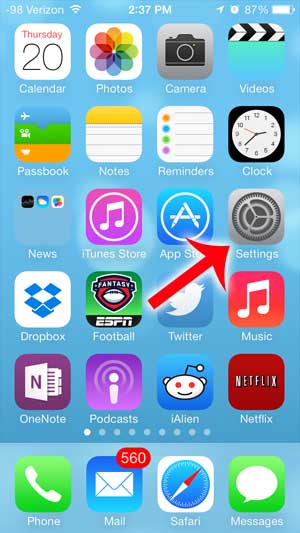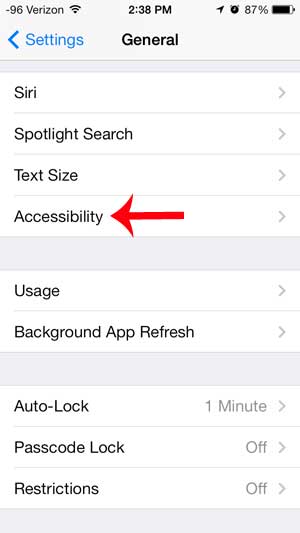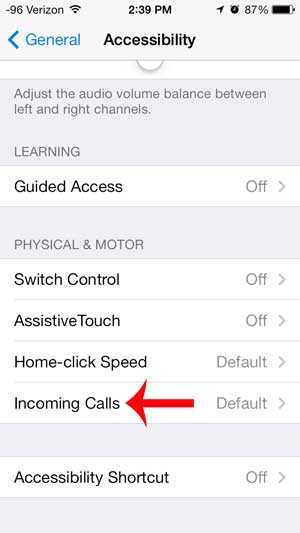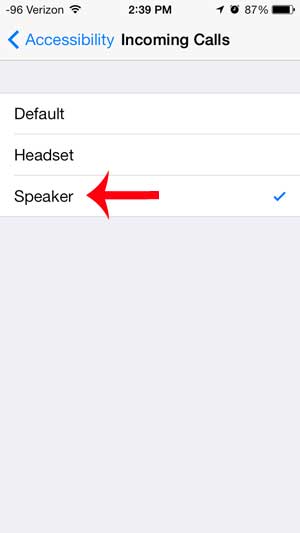Automatically Answer Calls on Speakerphone with the iPhone
This setting will remain applied until you choose to turn it off. This is very important to remember, as having a conversation on a phone with the speakerphone enabled when your head is pressed to the speaker can be unfortunate for both ends of the call. With that in mind, learn how to have your iPhone go to speakerphone by default whenever you answer a call using the tutorial below. Step 1: Touch the Settings icon.
Step 2: Select the General option.
Step 3: Touch the Accessibility option.
Step 4: Scroll to the bottom of the screen, then select the Incoming Calls option in the Physical & Motor section of the menu.
Step 5: Select the Speaker option.
Are you having trouble with receiving phone calls or text messages late at night, and the notification sounds are waking you up? Learn how to use the Do Not Disturb feature on the iPhone to prevent notifications from coming through during a specific period of time. After receiving his Bachelor’s and Master’s degrees in Computer Science he spent several years working in IT management for small businesses. However, he now works full time writing content online and creating websites. His main writing topics include iPhones, Microsoft Office, Google Apps, Android, and Photoshop, but he has also written about many other tech topics as well. Read his full bio here.
You may opt out at any time. Read our Privacy Policy