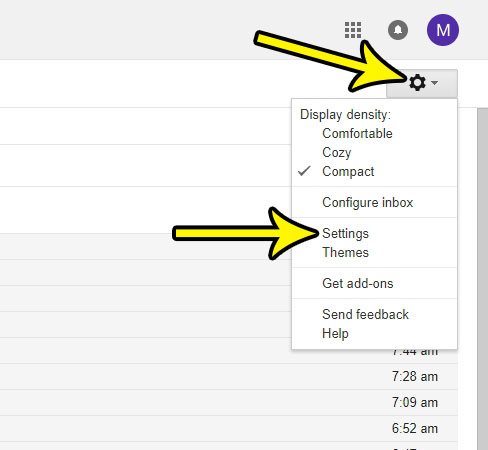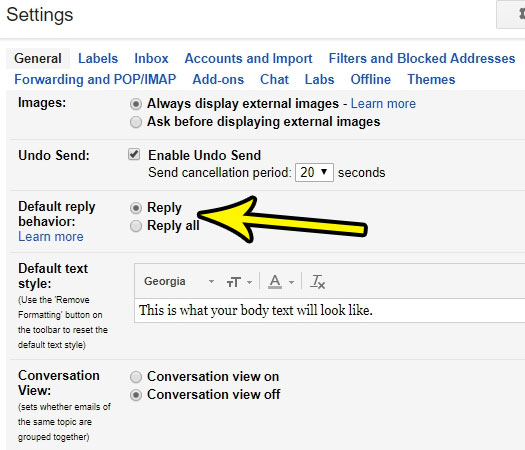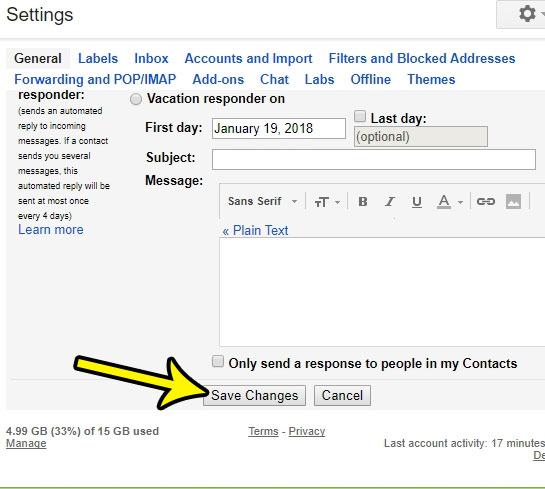If you are concerned about this happening to you, or if you want to use Reply All by default, then our default reply action Gmail guide will show you where to find and change this setting for your account.
How to Switch Gmail’s Default Reply Behavior
Our guide continues below with additional information on changing the default reply action Gmail setting, including pictures of these steps. Becoming familiar with when you should reply or reply all in an office setting is typically something that happens quickly, especially if you select the wrong option by mistake. Many corporate environments have a tendency to send messages that are copied to many of the people in the organization, and a series of “reply alls” to that email can cause a little bit of chaos. In fact, in some cases, it can even be a punishable offense. For this reason, the typical default reply behavior will have you only replying to the actual sender of the message. However, some environments may dictate that “reply all” is the superior option, so you may be looking for a way to ensure that this is your setting. Our guide below will show you how to change the default reply behavior in Gmail.
How to Choose Between Reply and Reply All By Default in Gmail (Guide with Pictures)
The steps in this guide will change a setting in Gmail that controls what happens when you click the reply button in response to an email. You can choose to either make it “Reply” or “Reply All.”
Step 1: Sign in to your Gmail account at https://mail.google.com/mail/u/0/#inbox.
Step 2: Select the gear icon at the top-right of the window, then click the Settings option.
In newer versions of Gmail, you will need to click “See all settings” instead of just “Settings.”
Step 3: Click the Reply or Reply all option to the right of Default reply behavior.
If you select the Reply option, you will only reply to the sender of the message by default. If you select the Reply all option, you will reply to everyone else that was copied on that message.
Step 4: Scroll to the bottom of the menu and click the Save changes button.
By following these default replay action Gmail settings you should now have Gmail set up so that whenever you reply to an email it will either by replying to everyone or just the sender each time. Note that changing this default reply behavior won’t prevent you from using the other reply option. It just Do you find it difficult to locate emails in Gmail because the application is grouping them by message conversations, rather than as individual emails? Find out how to turn off conversation view in Gmail if you are finding it to be difficult to navigate your inbox.
Additional Reading
He specializes in writing content about iPhones, Android devices, Microsoft Office, and many other popular applications and devices. Read his full bio here.