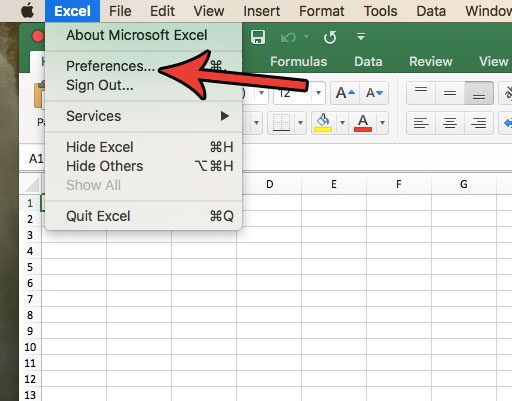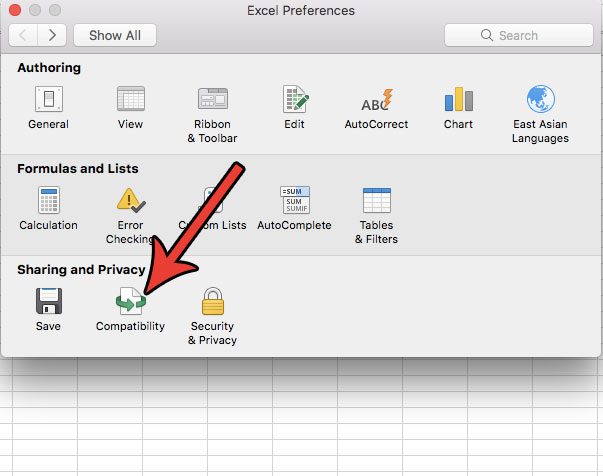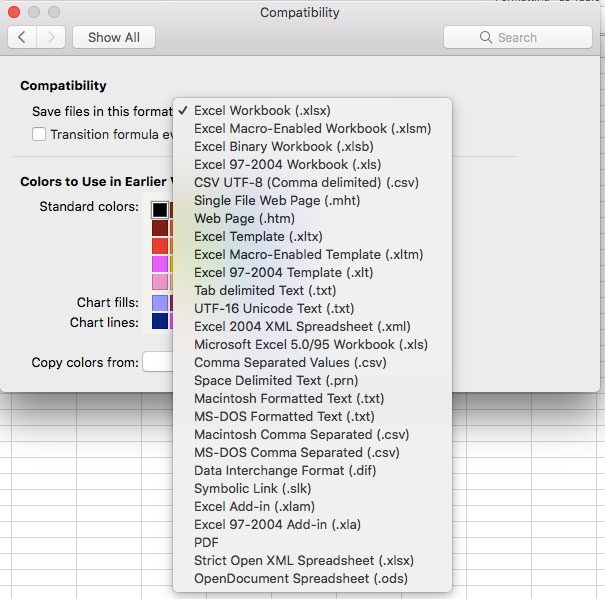But this is an option that you can adjust so that you don’t need to always remember to perform this step. Our tutorial below will show you how to change Excel for Mac’s default save type to something other than its current setting.
How to Save to a Different File Type By Default in Excel Mac
Our guide continues below with additional information on how to change the default save type in Excel for Mac, including pictures of these steps. When you use Excel for Mac on your Macbook, files that you create and save will be saved in the .xlsx file type by default. This is the current default file format for Excel on Windows computers and in the online version of Excel, meaning that your Excel for Mac file can be opened by people using those versions, too. But sometimes files that you create in Excel will need to be used in other programs. If you create these types of files frequently and would prefer to have Excel save in that file format by default, then you can change that setting. Our tutorial below will show you how to change the default file save format in Excel for Mac. The menu that you need to access if you want to create a macro isn’t visible by default, so view this developer tab Excel Mac tutorial to find out how to add it.
How to Set the Default File Type for Saves in Excel for Mac (Guide with Pictures)
The steps in this article were performed in Excel for Mac. Steps for changing the default save type in other versions of Excel will vary.
Step 1: Open a file in Excel for Mac.
Step 2: Click the Excel tab at the top of the window, then choose the Preferences option.
Step 3: Choose the Compatibility option.
Step 4: Click the dropdown menu to the right of Save files in this format, then choose the file type that you would like to use for files that you save in the future.
Note that some features of Excel may be incompatible with file types that you select from this menu. Additionally, you will have the option of changing the file type when you save a file each time if you don’t want to use the default file type that you have chosen here. Right-clicking is an action on your computer that can provide additional options for you to interact with applications on your computer. Find out about several ways that you can right click on a Mac if you would like to be able to access these options. After receiving his Bachelor’s and Master’s degrees in Computer Science he spent several years working in IT management for small businesses. However, he now works full time writing content online and creating websites. His main writing topics include iPhones, Microsoft Office, Google Apps, Android, and Photoshop, but he has also written about many other tech topics as well. Read his full bio here.