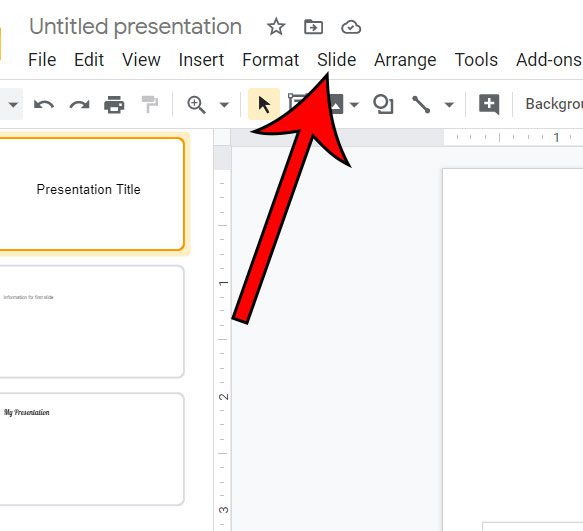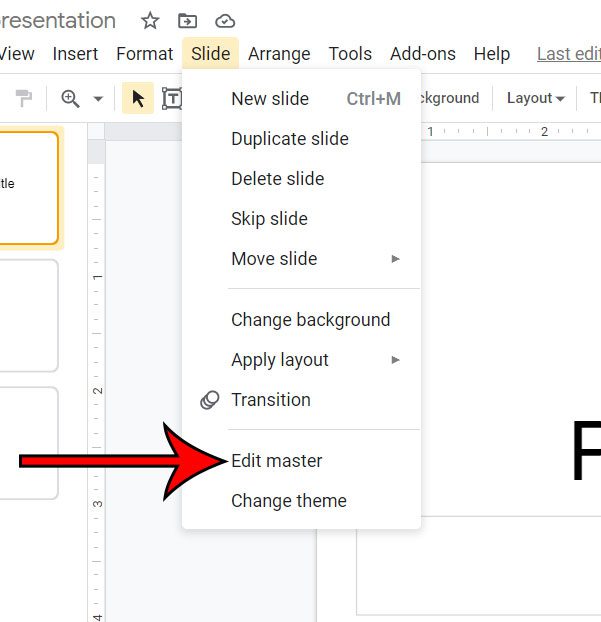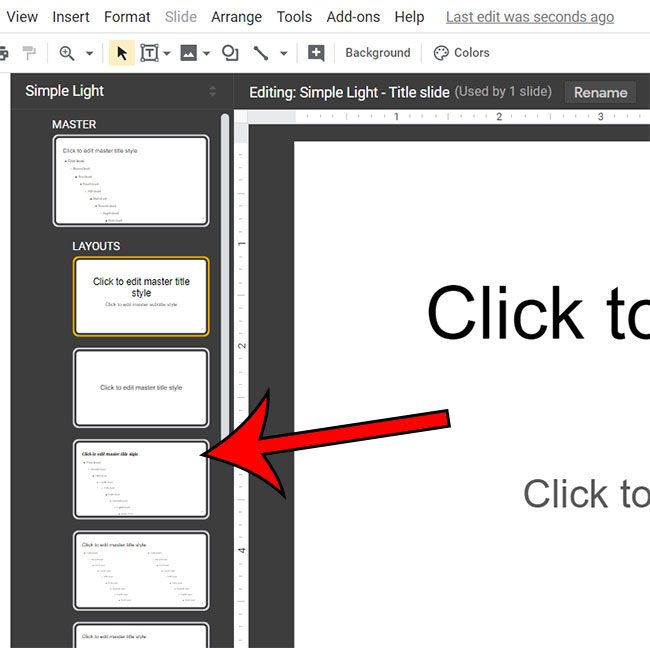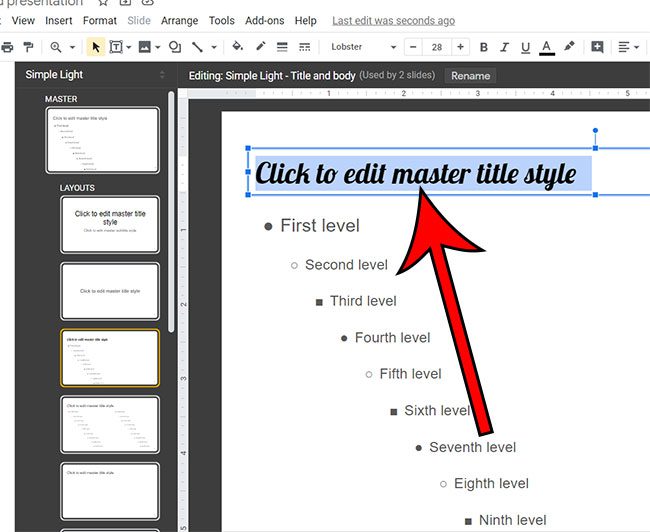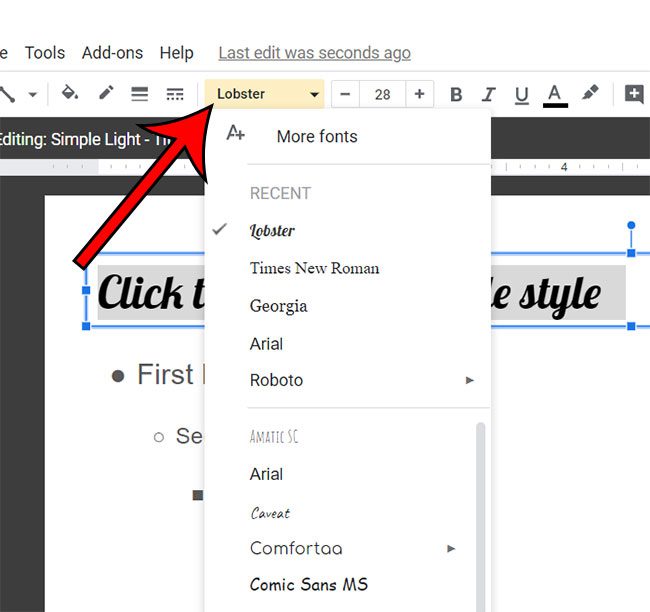This helps to make the presentation look more professional, and it provides a level of predictability to makes content editing a little easier. But after you have worked with some of your slides, you may discover that you don’t like the font that you use for a specific type of text. Going back and changing each of those font instances manually can be tedious, and it’s easy to miss one. Fortunately Google Slides has a master slide that makes it easy to adjust the settings for each type of text in your presentation. Our guide below will show you how to change the font on all slides in Google Slides so that you can quickly update different types of text in your slideshow.
How to Change Fonts Using the Master Slide in Google Slides
The steps in this article were performed in the desktop version of the Google Chrome Web browser, but will also work in other desktop browsers like Firefox or Safari. Step 1: Sign into Google Drive and open your Slides presentation. Step 2: Click the Slide tab at the top of the window. Step 3: Choose the Edit master option. Step 4: Select the type of slide layout you wish to edit. Note that each slide master layout will show the number of slides that are using that template when you click on it. Step 5: Click on the text type that is using the font you wish to change. Step 6: Select the text, then click the Font dropdown menu and choose the new font. You should then be able to select one of your slides from the column at the left side of the window and see how it looks with the new font that was selected. Other slide locations using that text type will be updated as well. Note that there are multiple slide types in any given presentation, so you may need to adjust multiple master slides if you want to use the same font in every slide location.
See also
How to add an arrow in Google Slides How to add bullet points in Google Slides How to convert Google Slides to a PDF How to delete a text box in Google Slides How to print multiple slides on one page in Google Slides
After receiving his Bachelor’s and Master’s degrees in Computer Science he spent several years working in IT management for small businesses. However, he now works full time writing content online and creating websites. His main writing topics include iPhones, Microsoft Office, Google Apps, Android, and Photoshop, but he has also written about many other tech topics as well. Read his full bio here.
You may opt out at any time. Read our Privacy Policy