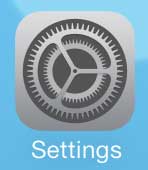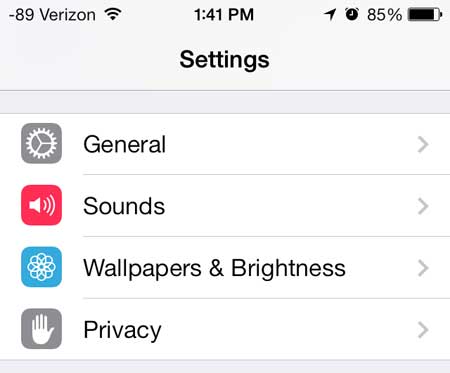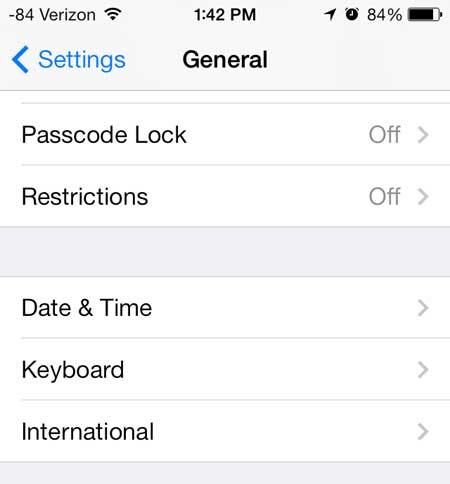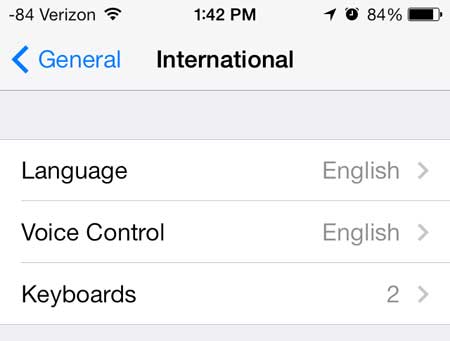Click here for a great gift idea that makes it easy and affordable to watch Netflix, Hulu Plus and more on your television.
Switching to a Different Language on the iPhone 5
Note that this is different from adding a separate language keyboard to your iPhone 5. If you want to simply add a keyboard, you can read this article. But if you are interested in completely switching the language that is being used on your iPhone 5, then you can follow the steps outlined below. Step 1: Touch the Settings icon.
Step 2: Touch the General option.
Step 3: Scroll down and select the International option.
Step 4: Touch the Language button at the top of the screen.
Step 5: Select the language that you want to use on your iPhone 5, then touch the Done button at the top-right corner of the screen.
Your iPhone 5 will now display a screen in the language you selected that says “Setting language”, and it will take a few moments for it to switch over to the selected language. The phone will then reload using the language that you selected. Find out more about the Apple TV if you have been looking for a good way to watch iTunes videos on your TV, or if you are interested in being able to mirror your iPhone screen on your television. We have also written about how to change the language that Siri uses on your iPhone 5 as well. After receiving his Bachelor’s and Master’s degrees in Computer Science he spent several years working in IT management for small businesses. However, he now works full time writing content online and creating websites. His main writing topics include iPhones, Microsoft Office, Google Apps, Android, and Photoshop, but he has also written about many other tech topics as well. Read his full bio here.
You may opt out at any time. Read our Privacy Policy