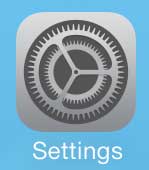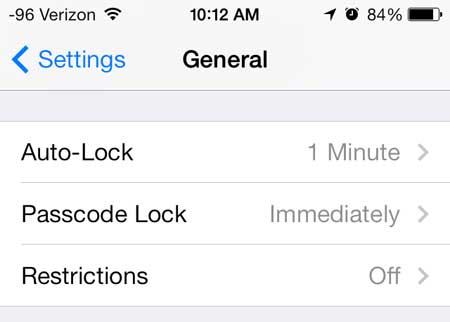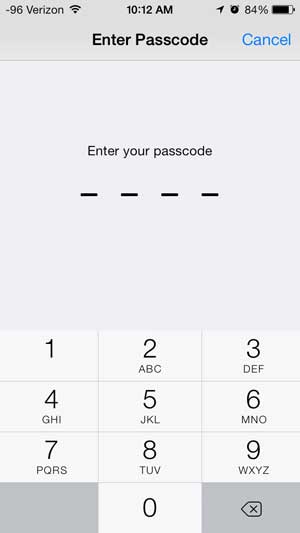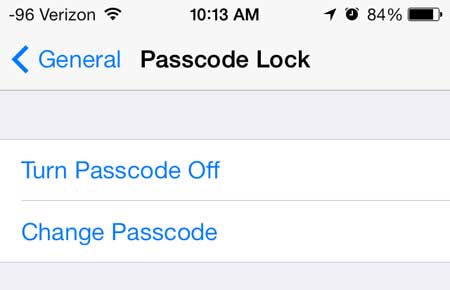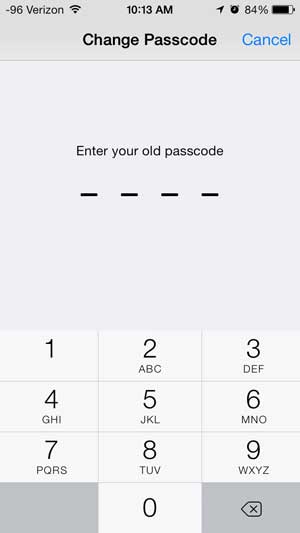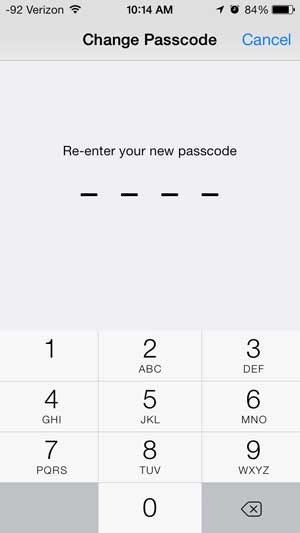Changing the Passcode in iOS 7 on an iPhone
Note that this method requires you to know the original passcode that you want to change. If you do not know the passcode that is currently on your iPhone, then you can follow the instructions in this article on Apple’s support site. But if you know the current passcode and want to change it to something different, then follow the steps below. Step 1: Touch the Settings icon.
Step 2: Scroll down and select the General option.
Step 3: Scroll down and select the Passcode Lock option.
Step 4: Enter the current passcode.
Step 5: Touch the blue Change Passcode button at the top of the screen.
Step 6: Re-type the current passcode.
Step 7: Enter the new passcode that you want to use.
Step 8: Re-enter the new passcode.
And that’s it! You will now need to enter the new passcode that you just created whenever you want to unlock your phone. If you are sick of using the passcode and do not want to use it anymore as a security precaution, then you can learn how to turn off the passcode on your iPhone instead. After receiving his Bachelor’s and Master’s degrees in Computer Science he spent several years working in IT management for small businesses. However, he now works full time writing content online and creating websites. His main writing topics include iPhones, Microsoft Office, Google Apps, Android, and Photoshop, but he has also written about many other tech topics as well. Read his full bio here.
You may opt out at any time. Read our Privacy Policy