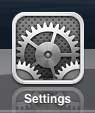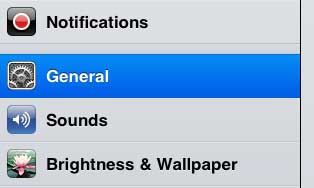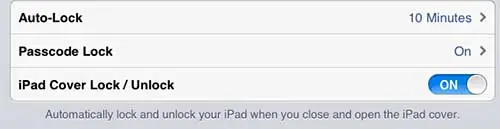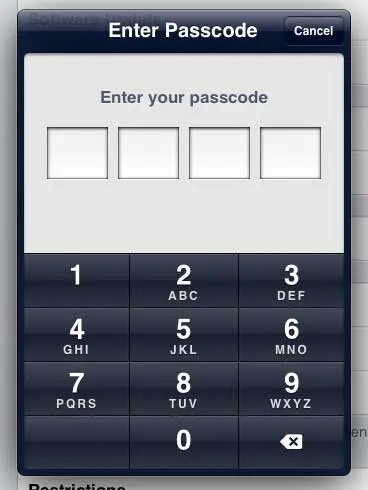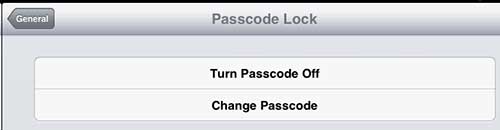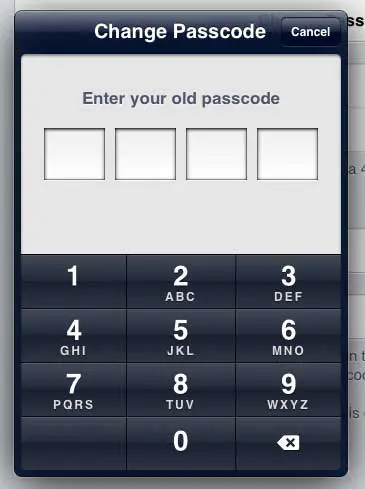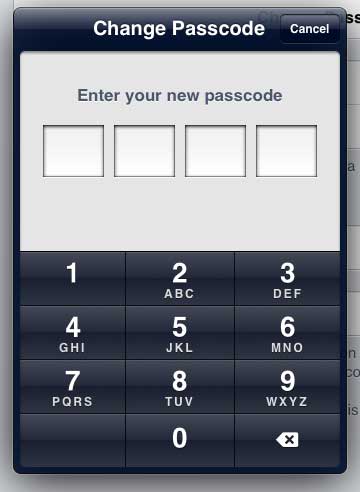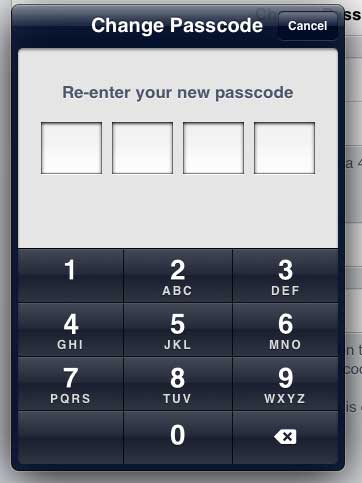Reset the Passcode on Your iPad 2
This is not a solution to removing an unknown password. If you do not know the password or passcode for your iPad, then the only option is to connect it to your computer (the one with which it was last synced) and restore the iPad to a previous state. If you do not have access to that computer, then you will need to follow one of the instructions on this Apple support page. But if you know the old password, you can follow the instructions below to change it to a new one. Step 1: Tap the Settings icon. Step 2: Select the General option at the left side of the screen. Step 3: Touch the Passcode Lock option at the center of the screen. Step 4: Type in your old passcode. Step 5: Select the Change Passcode option at the top of the screen. Step 6: Type in the old passcode again. Step 7: Enter the new passcode. Step 8: Re-enter the new passcode to confirm. The next time you unlock your device, it will require the new passcode that you just set. If you are worried about privacy on your iPhone and someone else uses it regularly, then it may be worthwhile for you to learn how to enable private browsing in the Safari browser app. After receiving his Bachelor’s and Master’s degrees in Computer Science he spent several years working in IT management for small businesses. However, he now works full time writing content online and creating websites. His main writing topics include iPhones, Microsoft Office, Google Apps, Android, and Photoshop, but he has also written about many other tech topics as well. Read his full bio here.
You may opt out at any time. Read our Privacy Policy