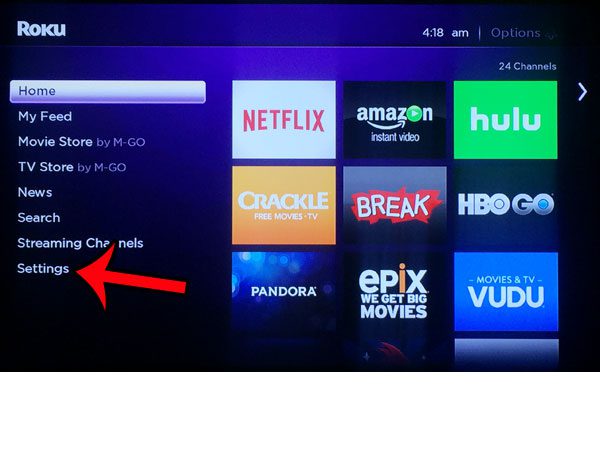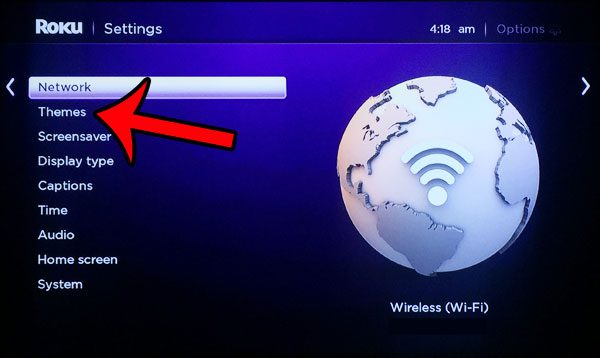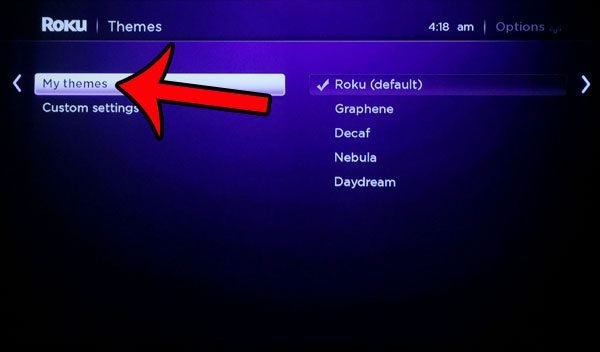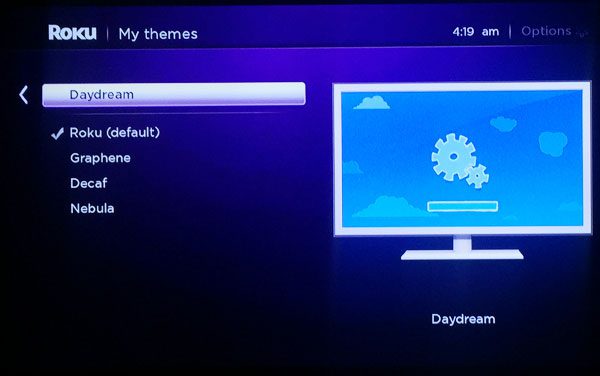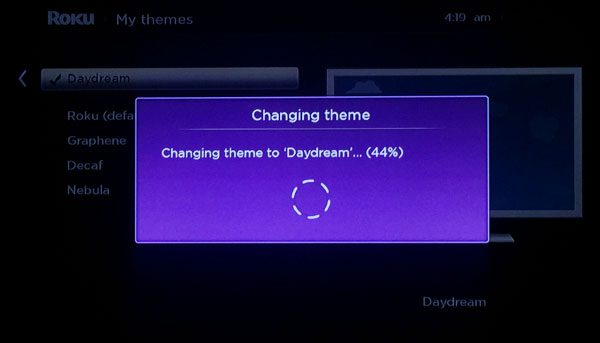The Roku 3 offers you the option to change the theme on the device, which will completely change the appearance of the device menus. There are several options to choose from, and some of them provide for a very dramatic change. So continue reading below to learn how you can change the theme on your Roku 3.
Switching Themes on a Roku 3
These steps were performed on a Roku 3 device. You can follow these same steps to change the theme on other Roku models that use the same operating system. You can select items on the Roku menus by pressing the OK button on your remote control.
Step 1: Press the Home button on your Roku 3 remote to navigate to the main menu. Step 2: Select the Settings option from the choices at the left side of the screen. Step 3: Select the Themes option. Step 4: Select the My Themes option. Step 5: Select the new theme that you wish to use. You can see a preview of the theme at the right side of the screen.
It will take a few seconds for your Roku to apply the new theme, then you are all set to enjoy the new look. The themes change the background, style, and fonts on the menus, but the menu structure will remain the same.
Have you been thinking about getting a new Roku 2 or Roku 3, and aren’t sure which one is the best choice? Read our comparison of the two models to see if the higher cost of the Roku 3 is worth the additional features that it offers in comparison to the Roku 2. After receiving his Bachelor’s and Master’s degrees in Computer Science he spent several years working in IT management for small businesses. However, he now works full time writing content online and creating websites. His main writing topics include iPhones, Microsoft Office, Google Apps, Android, and Photoshop, but he has also written about many other tech topics as well. Read his full bio here.
You may opt out at any time. Read our Privacy Policy