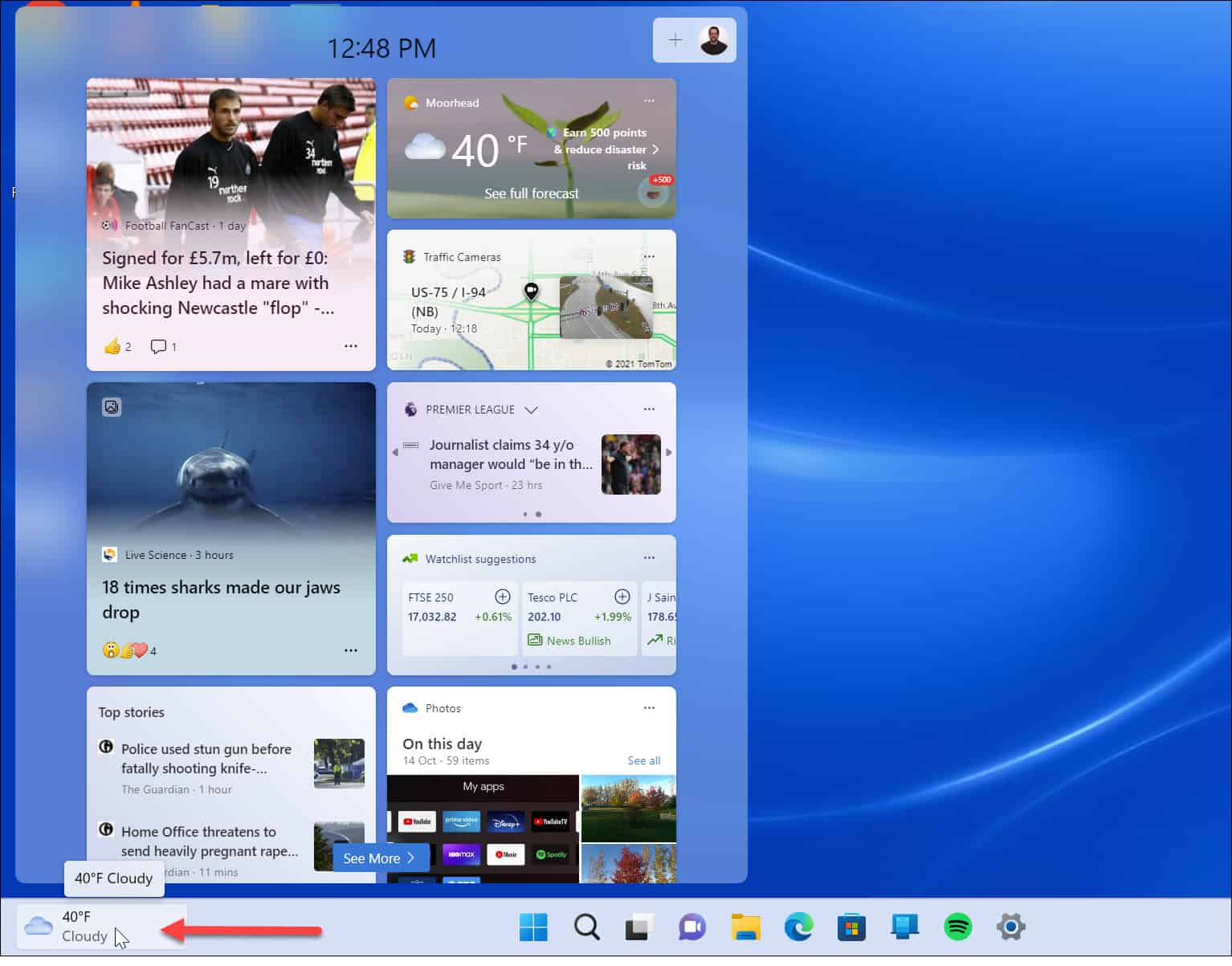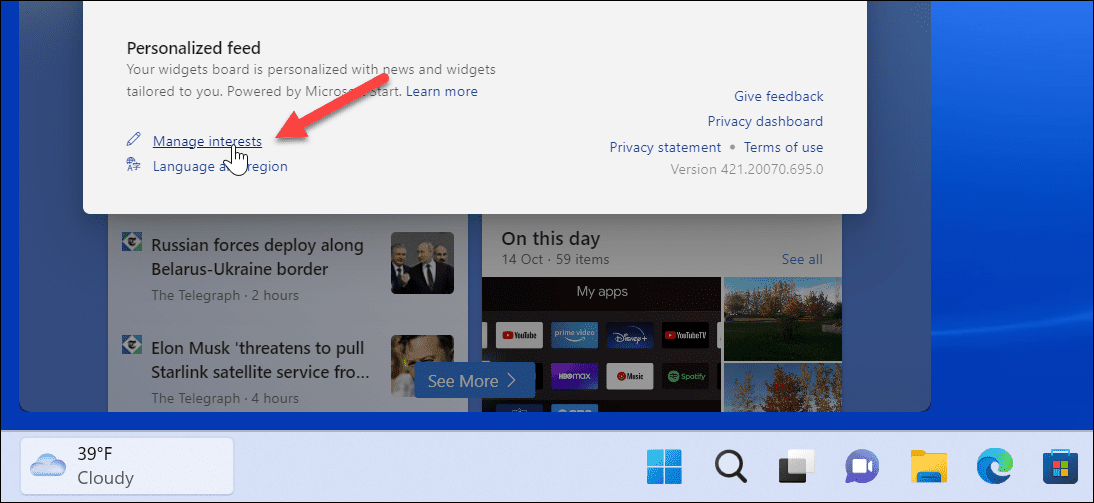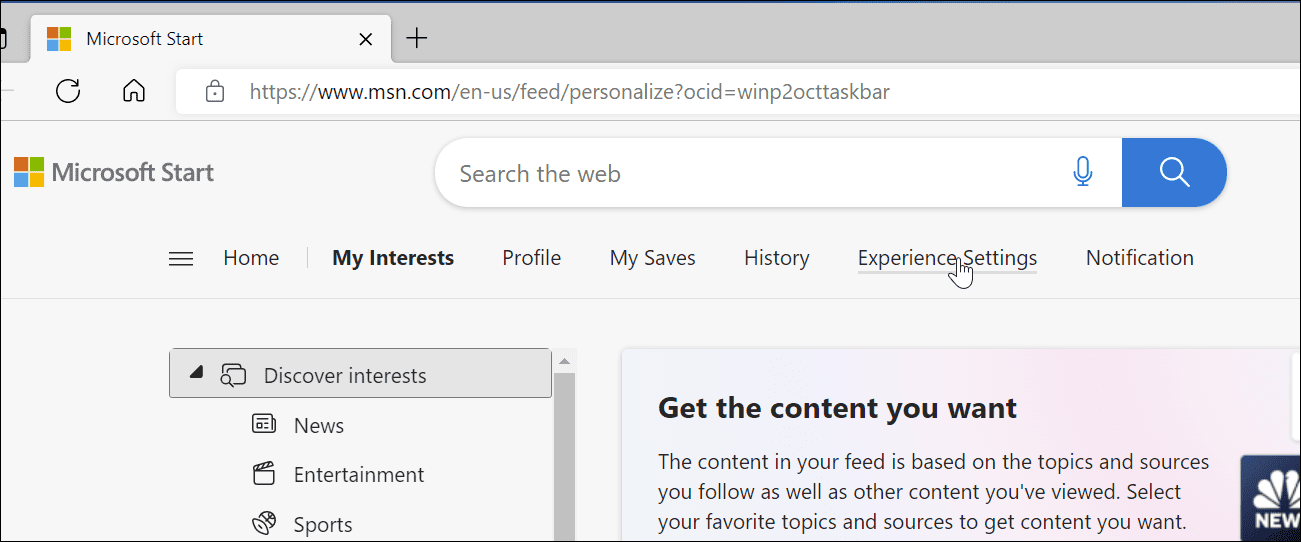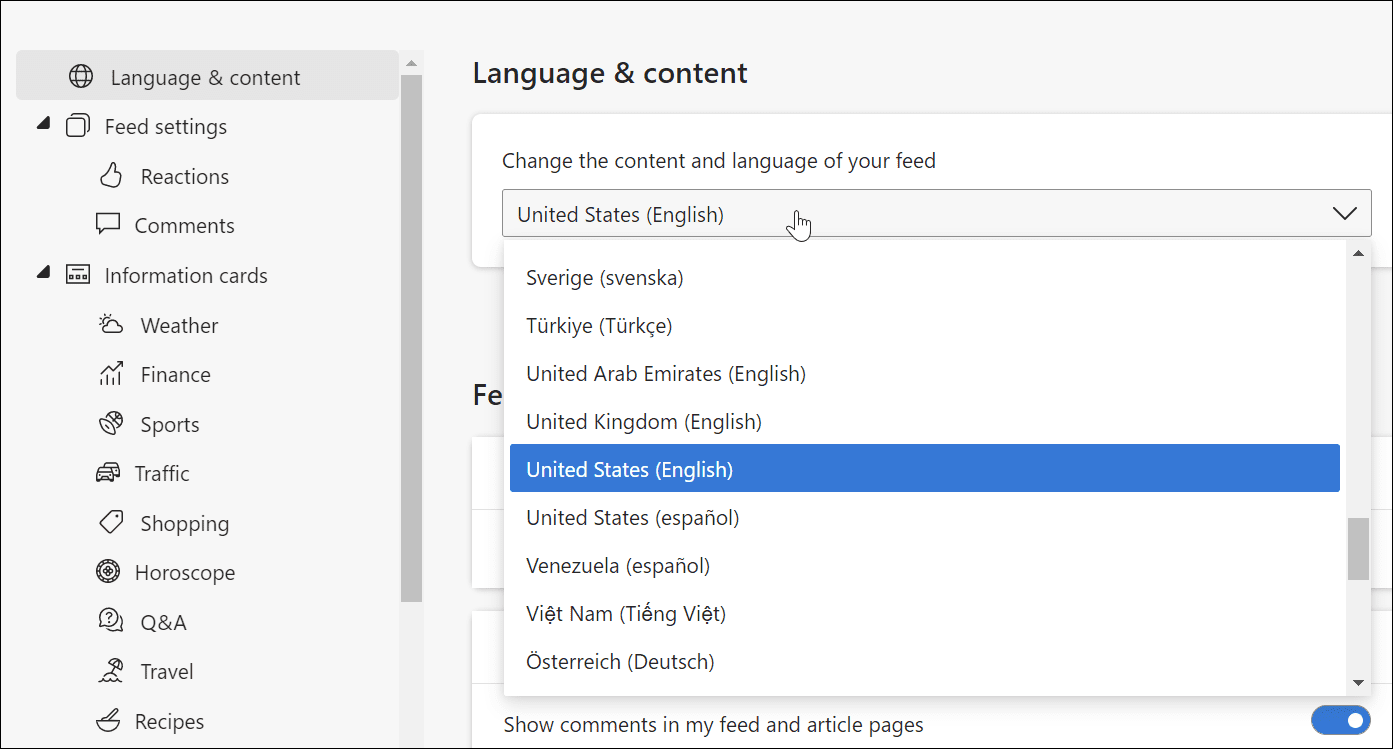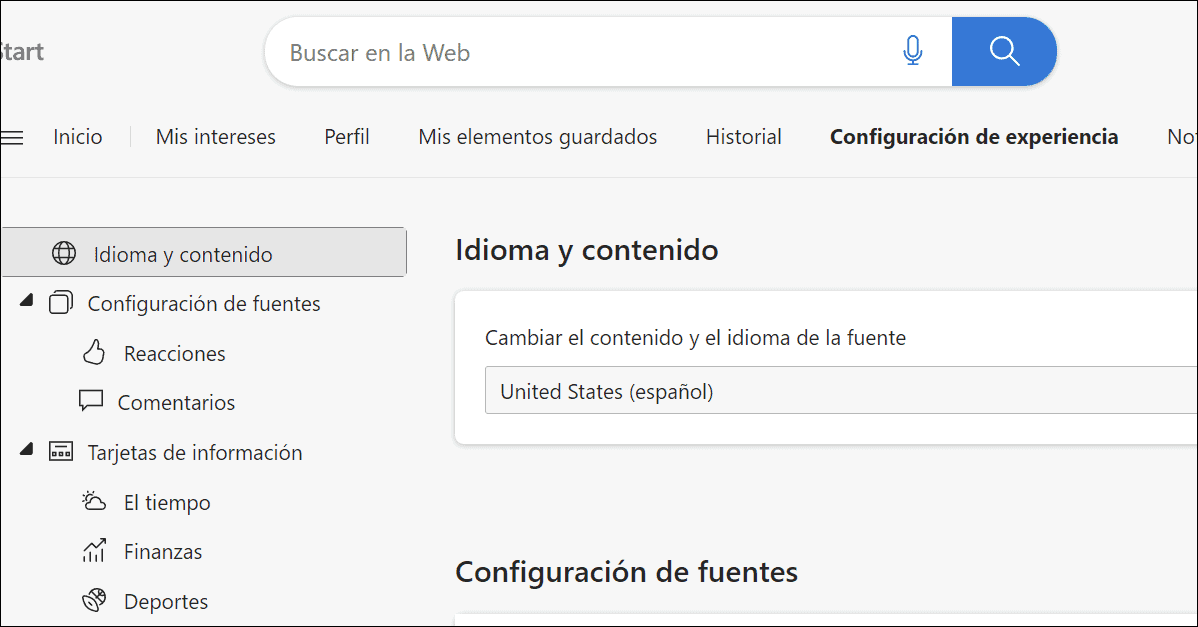The widgets will display in the primary language of your system. For example, if your system is set to English, the content will displays in English. Or if the system is set to Spanish, widgets display in Spanish, and so on. However, if you want, you can only make the widgets display in a different language without affecting the system. We’ll explain how to change the Windows 11 widgets language below.
How to Change the Windows 11 Widgets Language
If you’re bilingual or learning a new language, changing the language of the widgets and panel can be beneficial. You can read the news and weather differently and improve your skills. To change the Windows 11 widgets language:
Changing Language on Windows and More
If you prefer to have the Windows 11 widgets appear in a different language but keep your system language, the steps above will make that happen. Unfortunately, not everyone is a fan of widgets, but the good news is you can disable widgets on Windows 11. And when it comes to changing language, you can change the system language on Windows 11. Not on Windows 11 yet? No worries. You can change the language on Windows 10. Comment Name * Email *
Δ Save my name and email and send me emails as new comments are made to this post.
![]()