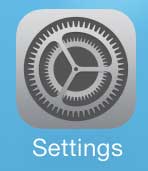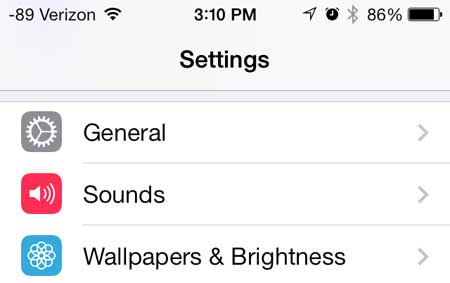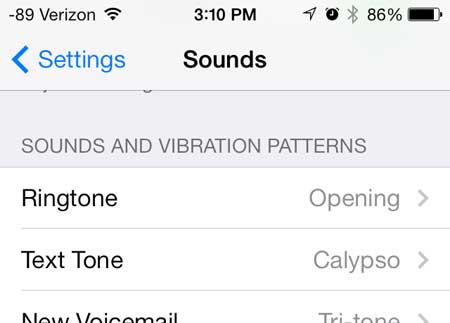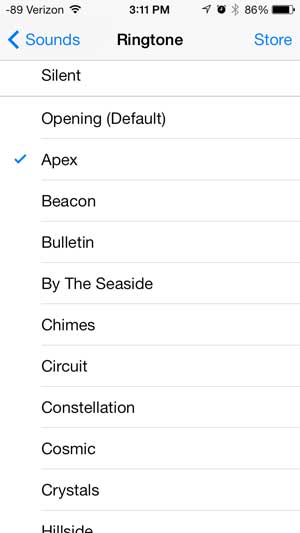It has been a customizable option for nearly as long as cell phones are around, and is especially helpful in distinguishing your ringing iPhone from someone else. But if you aren’t familiar with the iPhone 5 menu, especially after the update to iOS 7, then you may be lost about how to locate the menu that allows you to make this change. So continue reading below to learn how to find the correct menu for changing the sound that plays when you get a new call on your iPhone 5. Read our how to change iPhone 13 ringtone tutorial if you have a newer iPhone model and want to update the ring sound there.
Changing Your Ring Tone in IOS 7
While you can purchase premium ringtones from the iTunes store, there is an impressive selection of options that are available on your phone for free. Note, however, that as you are selecting different ringtone options, a small sample of that tone will play. This is important to consider if you are performing the steps below in a public or quiet place. Step 1: Open the Settings menu by touching the Settings icon. Step 2: Scroll down and select the Sounds option. Step 3: Scroll down and touch the Ringtone option in the Sounds and Vibrations Patterns section of the menu. Step 4: Select a ringtone option. Remember that it will play a short snippet of the tone whenever you select a new option.
If you find the typing sound of your iPhone 5 keyboard to be distracting or annoying, then you can learn how to disable the keyboard sounds on your iPhone 5.
Additional Sources
After receiving his Bachelor’s and Master’s degrees in Computer Science he spent several years working in IT management for small businesses. However, he now works full time writing content online and creating websites. His main writing topics include iPhones, Microsoft Office, Google Apps, Android, and Photoshop, but he has also written about many other tech topics as well. Read his full bio here.
You may opt out at any time. Read our Privacy Policy