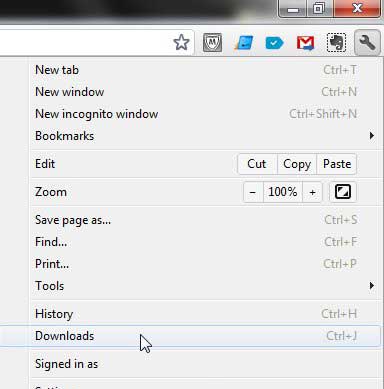Clear all of Google Chrome’s Download History
Every modern Web browser has its’ own way of handling downloaded files and tracking those files, and Chrome is no exception. There is a Downloads menu that is separate from everything else in the browser, and that window shows the name of files that you have downloaded, where they were downloaded from, the date on which they were downloaded and a link to show the downloaded file. This is a lot of information that someone viewing your Downloads folder would be able to ascertain. Fortunately the process of removing this information is easy.
See also
How to turn off hardware acceleration in Google ChromeHow to see recent downloads in Google ChromeSet Google Chrome as default browser in Windows 7How to start Google Chrome automaticallyHow to change the startup page in Google Chrome
Begin by opening the Chrome browser. Click the Wrench icon at the top-right corner of the window, then click Downloads. You can also open this menu by opening a new tab, then pressing Ctrl + J on your keyboard. Click the Clear all link at the top-right corner of the window to clear all of the files from your download history. Note that there will not be any pop-up window or prompt to confirm that you want to perform this action so, once you click the link, your download history will be gone. If you only want to remove specific files form your download history, you can click the Remove from list link under the files that you want to clear from this history. After receiving his Bachelor’s and Master’s degrees in Computer Science he spent several years working in IT management for small businesses. However, he now works full time writing content online and creating websites. His main writing topics include iPhones, Microsoft Office, Google Apps, Android, and Photoshop, but he has also written about many other tech topics as well. Read his full bio here.