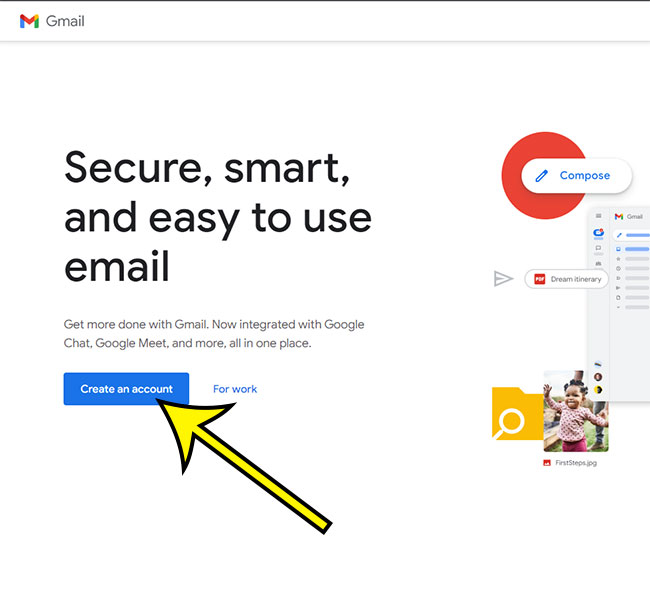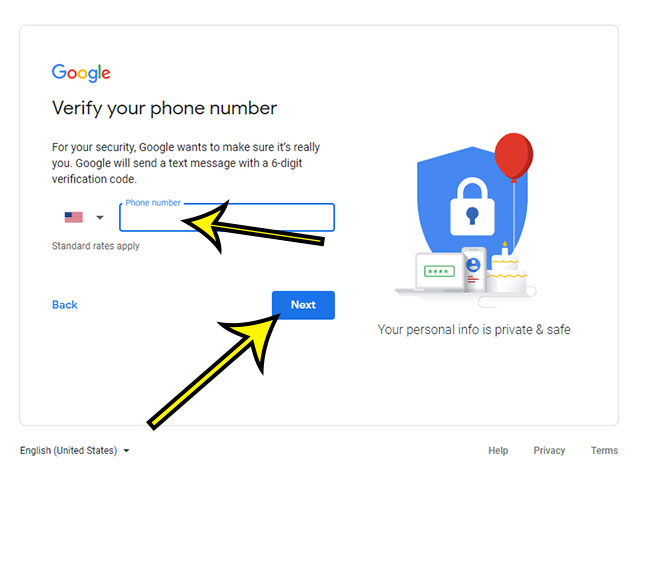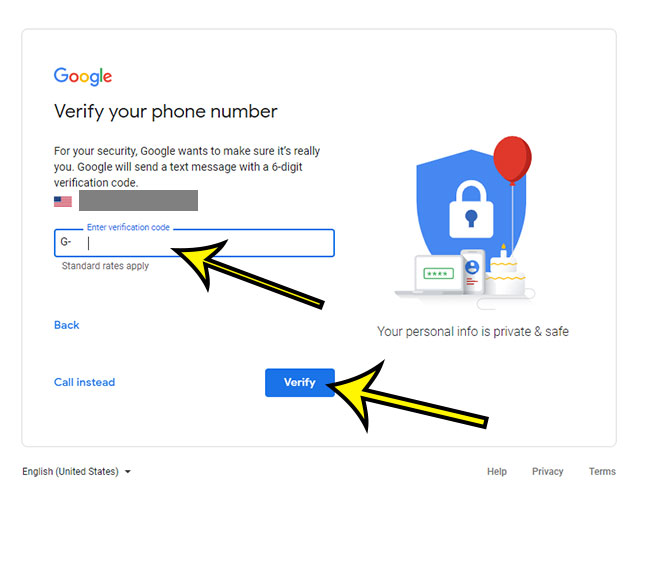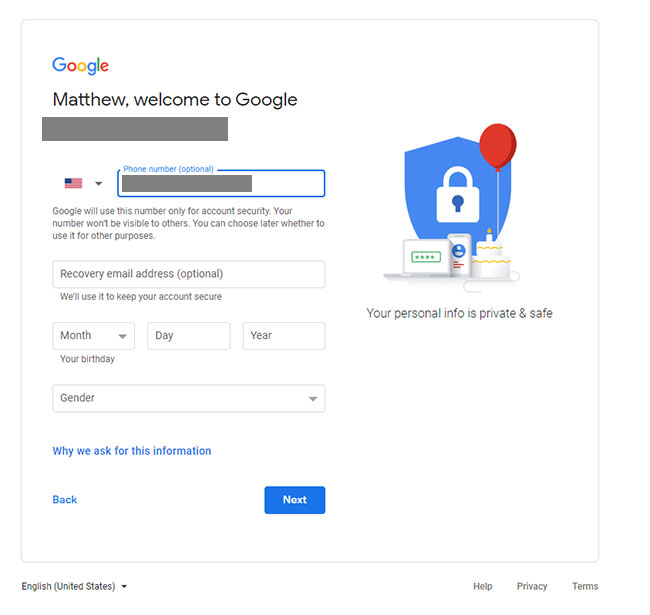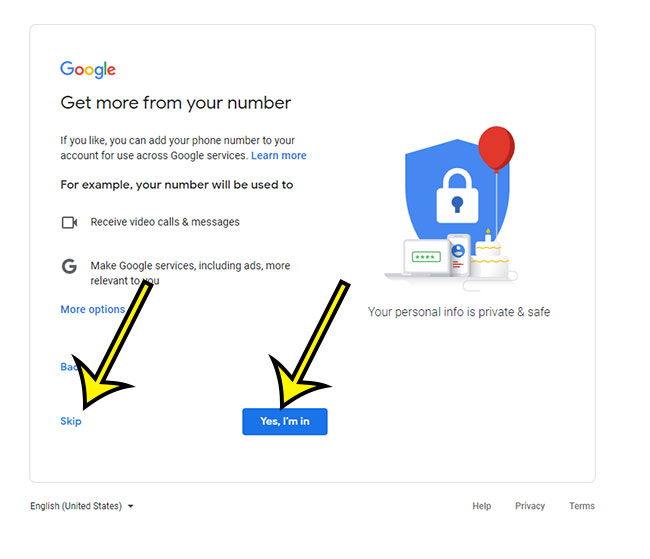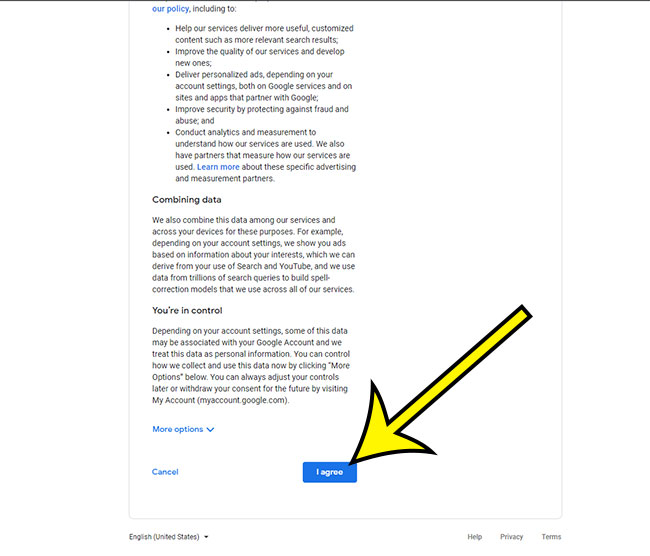if you already have a Gmail account, or if you are switching from a different provider, then you might be curious about the process of how to create a new Gmail account. Fortunately, it’s pretty quick, and you will be able to start using the service right away once you finish the setup.
Step By Step Guide to Create New Gmail Addresses
Our guide continues below with additional information on how to create a new Gmail account, including pictures of these steps. Whether you’re signing up for a new Google account, creating a new business email, or just want a second account to keep your personal and work emails separate, you can do it all for free with Gmail. Whatever the reason, it only takes a few minutes to create a new Gmail account. In this blog post, we’ll show you step by step how to create a new Gmail account. Related Article: If you are setting up your Gmail signature and want to add a social media or company link, then check out our guide on adding links to Gmail signatures.
What is Gmail?
Gmail is a free email service developed by Google. Users can access Gmail on the web and using third-party programs that synchronize email content through POP or IMAP protocols. Gmail launched on April 1, 2004, and has since become one of the most widely used email services in the world.
Why choose Gmail?
There are many reasons to choose Gmail as your primary email service. Gmail offers plenty of storage (15 GB as of May 2013), powerful spam filtering, and an easy interface. Gmail also integrates with many other Google products, such as Calendar, Drive, and Hangouts. And since Gmail is a Google product, you can be sure that it will continue to evolve and improve over time. You can access all of your Google products (including Gmail) with a single Google account. So if you already have a Gmail account, you can use that same account to sign in to YouTube, Google Drive, Google Calendar, and more. It’s one of the best reasons to choose Gmail!
Why You Might Want a New Gmail Account
There are many reasons why you might want to create a new Gmail account. Maybe you’re setting up a new business and need a professional email address. Maybe you want to keep your personal and work emails separate. Or maybe you just want a second Gmail account to use for online shopping and other activities where you don’t want to use your primary email address. Creating a new Gmail account is quick, easy, and free. All you need is a few minutes and a valid email address (which you can get for free from Gmail, Yahoo, Outlook.com, or any other email service).
How to Create a New Free Gmail Account (Guide with Pictures)
The steps in this article were performed in the desktop version of the Google Chrome Web browser, but will also work in other desktop browsers like Firefox or Microsoft Edge.
1. Go to the Gmail website.
First things first: go to the Gmail website at www.gmail.com.
Step 2: Click on “Create an account.”
On the Gmail homepage, click on the “Create an account” button. You’ll be taken to the account creation page.
Step 3: Enter your information.
On the account creation page, you’ll need to enter some basic information about yourself, including your name, date of birth, gender, and location. You’ll also need to create a username and password for your new Gmail account. Make sure to fill in all of the required fields and double-check your information before moving on to the next step.
Step 4: Choose a username.
Your Gmail username is the name you’ll use to log in to your Gmail account and the name that will appear in your email address (e.g., [email protected]). Try to choose a username that is easy for you to remember and that isn’t already being used by someone else. If the username you want is already taken, you’ll see a message that says “Sorry, that username is taken.” Make sure to try a different username if this happens. Once you’ve found a username that isn’t taken, you can move on to the next step.
Step 5: Create a password, then click Next.
Your password should be at least 8 characters long and should include a mix of letters, numbers, and symbols. It’s very important that you create a strong password to help keep your account secure. Don’t use a password that you use for other online accounts, and don’t share your password with anyone. Make sure to keep your password safe and secure. Write it down on a piece of paper or store it in a password manager if you need to.
Step 6: Enter a phone number.
A phone number can be used to recover your account if you forget your password. Adding a phone number is optional, but it’s a good idea to do so if you want to be able to reset your password via text message. Make sure to add a valid phone number that you can access.
Step 7: Verify the phone number.
If you entered a phone number in the previous step, you’ll need to verify it before you can continue. To do so, enter the verification code that is sent to your phone number and click on the “Verify” button. It’s as simple as that!
Step 8: Enter a recovery email address, birthdate, and gender.
A recovery email address is an email address that you can use to regain access to your Gmail account if you forget your password. It’s a good idea to enter a recovery email address so that you can reset your password if necessary. When providing a recovery email address, make sure to use an email address that you have access to and that you check regularly. Otherwise, you might not be able to regain access to your Gmail account in case you forget your password or someone tries to hack into your account.
Step 9: Choose whether or not to add your phone number to your Gmail account.
This part is optional, so you can decide for yourself whether or not you would like to associate your number with this email account.
Step 10: Read and agree to the Terms of Service
The last step is to read and agree to the Gmail Terms of Service. Once you’ve done so, click on the “I agree” button to continue. Make sure to read the Terms of Service carefully before agreeing to them. They share important information about your rights and responsibilities as a Gmail user. Your data will also be subject to Google’s Privacy Policy. Once you are done with this you will be able to go to your Gmail email address inbox where you can start to send and receive emails, as well as sign into the different Google apps like Docs, Sheets, Slides, and more that you gain access to with a Google Account. You can also start using the cloud storage that you get from Google Drive. Most of these apps can be accessed by clicking the button with nine dots at the top right corner of the screen. Note that these steps are meant for personal use accounts. If you have a Google workspace account and are trying to create a business account or primary account on that domain, then things are a bit different. You can read more about Google Workspace here. If you are going to use Google Workspace to manage emails for your own domain you can also create new Gmail account for others that you want to be able to use your domain emails. These users won’t even need to create Gmail login credentials or complete any of the sign up form activities that are typically associated with newGmail accounts. You can handle the entire account creation process as the admin of your Google Workspace account.
Conclusion of How to Make a New Gmail Address
You’ve successfully created a new Gmail account! You can now use your new account to send and receive emails, manage your calendar, and more. It’s a very simple and straightforward process, and it only takes a few minutes to get started. We hope this guide has been helpful. Thanks for reading!
He specializes in writing content about iPhones, Android devices, Microsoft Office, and many other popular applications and devices. Read his full bio here.