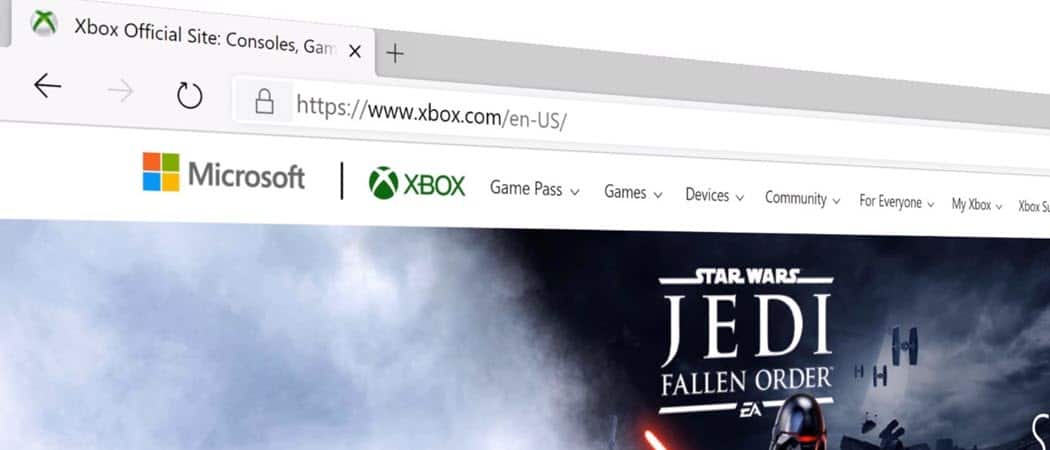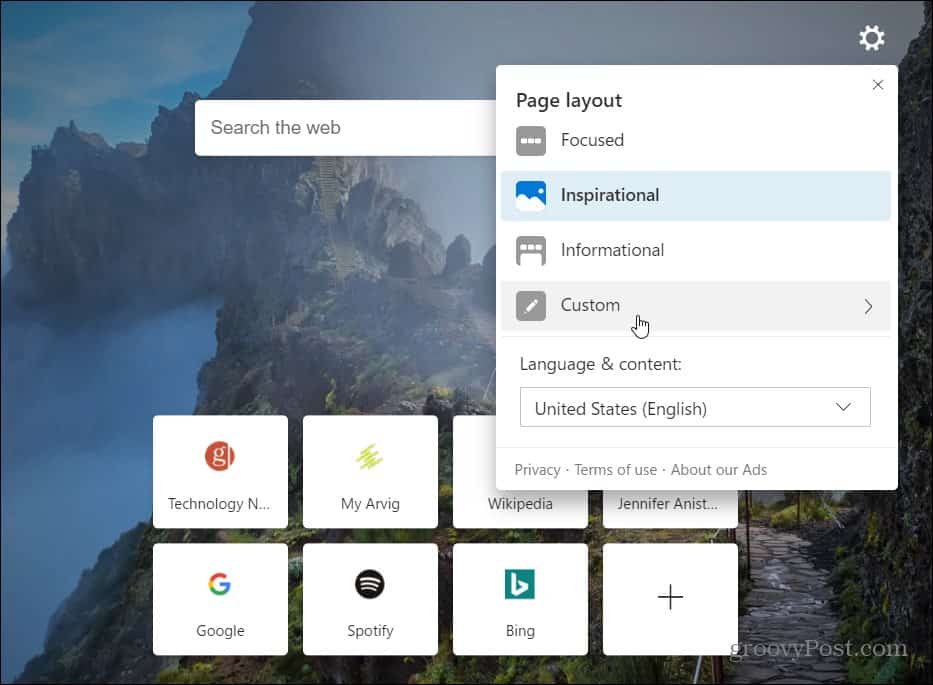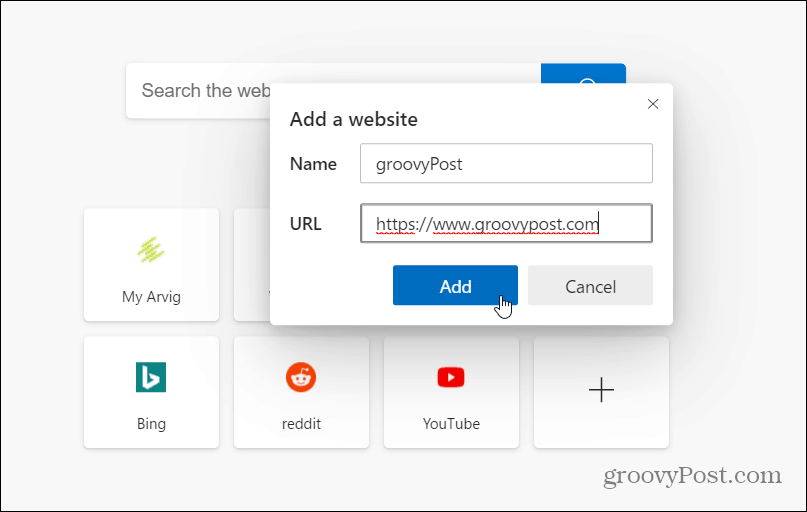Customize the Microsoft Edge New Tab Page
When you first set up the new Edge, it asks you to choose a layout for the new tab page. You can choose between Focused, which is the default, and minimal layout. Inspirational, which is virtually identical to Focuses but includes the Bing image of the day. And Informational, which expands the Microsoft News section.
If you just went with the default or want to change it, you can. Click the Options button (three dots) and choose Settings > New Tab Page and click the Customize button.
Note that you can also open a new tab and click the Settings button in the screen’s upper-right corner. That will bring up a Page Layout button, and you can switch between the three different layouts. But to dig into things more deeply, click on the Custom tab.
After choosing the layout that works best for you, you can customize things further by disabling quick links or the day’s image. You can also control the content by selecting what and how it appears on the page from the dropdown menu. For example, here, I turned everything off to get a clean interface look. But you could go in the other direction and enable everything. The choice, of course, is yours.
If you do enjoy the quick links on the page, you can customize them, too. For example, to remove or rename a link, click the menu button (three dots) and choose either Rename or Remove from the menu.
When you remove a quick link, another suggested or frequently visited site will replace it. So, if you want to customize what shows up, you can do that as well. Click the plus + button and type in a name and URL for the site you want to add.
If you want Microsoft News, you can customize the feed. With the feed enabled, click the Personalize tab from the topic headings.
Then scroll through the list and check or uncheck the topics you’re interested in. For the changes to go into effect, you’ll need to refresh the page.
If you don’t have it yet, read our article on how to install the new Edge. If you are familiar with Google Chrome, you should have no problem diving in. Check out our other articles on the browser, like how to add Chrome extensions or how to block crapware with Edge. The new Microsoft Edge is built on Chromium. It is cross-platform and available for Windows 7, 8, 10, macOS, Android, and iOS, with a Linux version in the works.
![]()