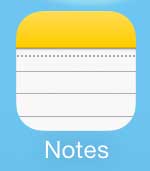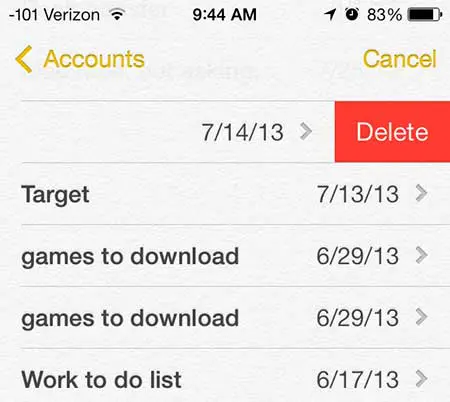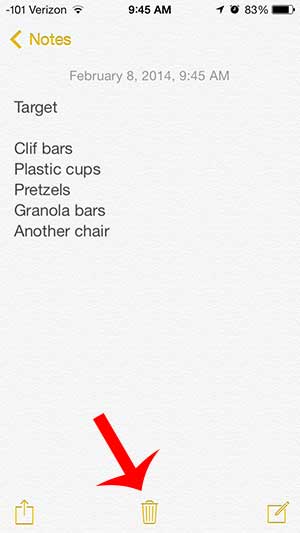Do you need to free up a lot of space on your iPhone? Check out our complete guide to deleting items on the iPhone.
Deleting Notes on the iPhone
Note that these notes will be gone from your iPhone forever after you delete them, so make sure that a note doesn’t contain anything very important before you get rid of it. Additionally, if you are putting sensitive or important information in your notes, then it is a good idea to use a passcode to protect your phone in the event that it is lost or stolen. Step 1: Open the Notes app.
Step 2: Locate the note that you want to delete.
Step 3: Swipe from right to left on the note, then touch the Delete button.
Sometimes, however, you cannot tell which note you want to delete from the short bit of it included on this screen. If that is the case, then you can also delete a note by opening that note, then touching the trash can icon at the bottom of the screen.
After receiving his Bachelor’s and Master’s degrees in Computer Science he spent several years working in IT management for small businesses. However, he now works full time writing content online and creating websites. His main writing topics include iPhones, Microsoft Office, Google Apps, Android, and Photoshop, but he has also written about many other tech topics as well. Read his full bio here.
You may opt out at any time. Read our Privacy Policy