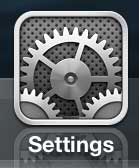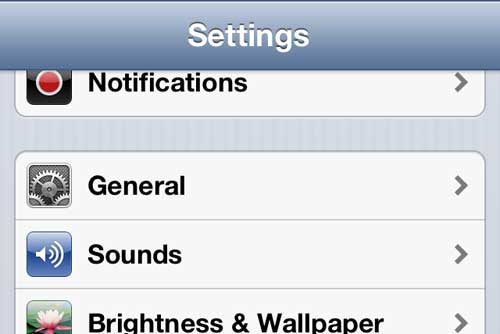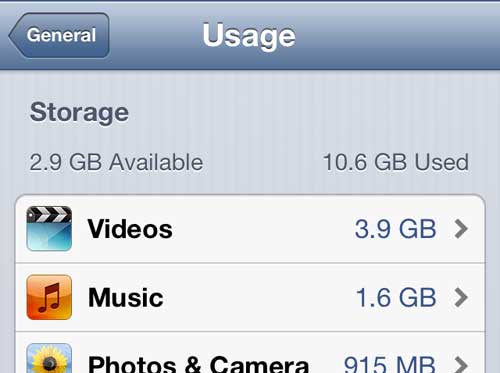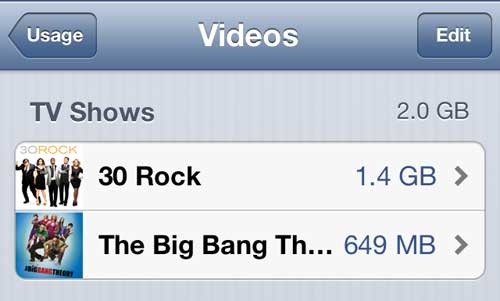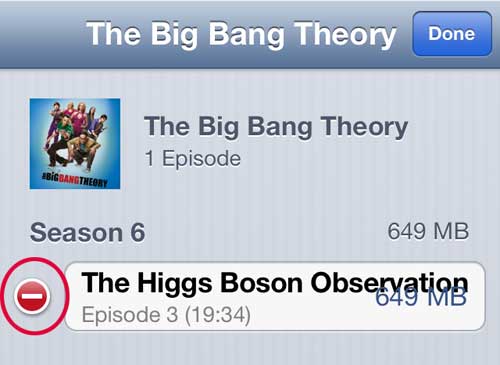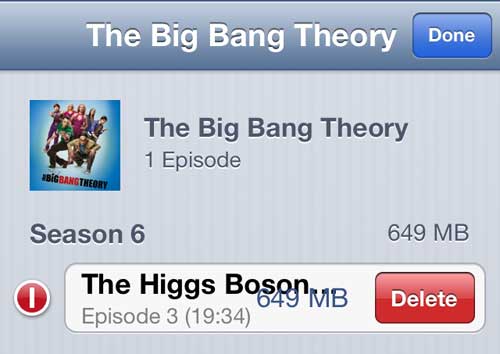Deleting iTunes TV Episodes from the iPhone 5
Perhaps you have already stumbled upon the menu that you need to use to remove your videos, but you were nervous that deleting them would force you to forever lose access to the iTunes episodes you have purchased. Fortunately this is not the case, and you can re-download or, in the case of Apple TV, stream those episodes through your TV. So, with this knowledge in hand, you can proceed with the steps below to remove old episodes from your phone and give yourself more space for additional files. Step 1: Tap the Settings icon. Step 2: Select the General option. Step 3: Touch the Usage button at the center of the screen. Step 4: Wait for the list of file categories and apps to load at the top of the screen, then select the Videos option. Step 5: Touch the TV show containing the episode you want to delete. Step 6: Tap the Edit button at the top-right corner of the screen. Step 7: Touch the red icon with the horizontal white line inside of it that is located to the left of the episode that you want to delete. Step 8: Press the Delete button to remove the episode from your iPhone 5. If you decide later that you want to re-download this episode to your device, launch the iTunes app on your phone, select the More option at the bottom of the screen, select TV Shows, then choose the show and episode that you wish to re-download to your phone. After receiving his Bachelor’s and Master’s degrees in Computer Science he spent several years working in IT management for small businesses. However, he now works full time writing content online and creating websites. His main writing topics include iPhones, Microsoft Office, Google Apps, Android, and Photoshop, but he has also written about many other tech topics as well. Read his full bio here.
You may opt out at any time. Read our Privacy Policy