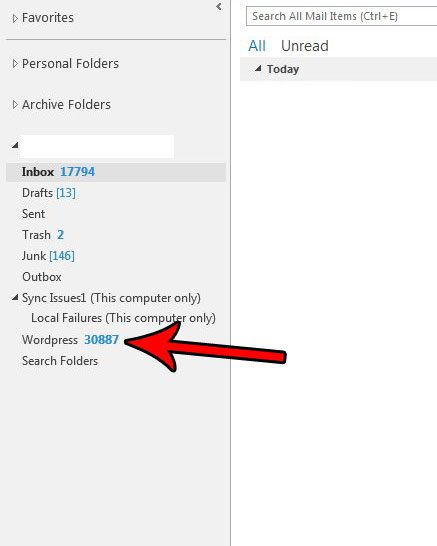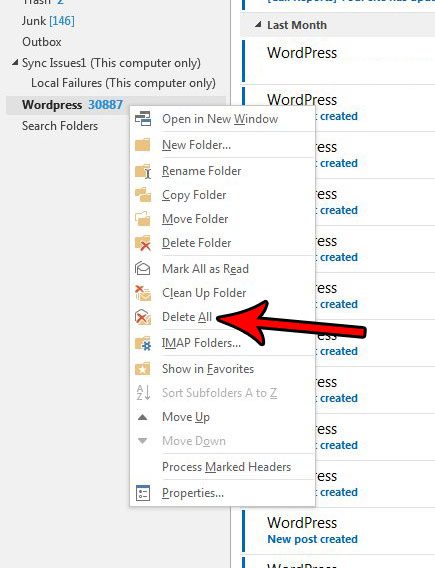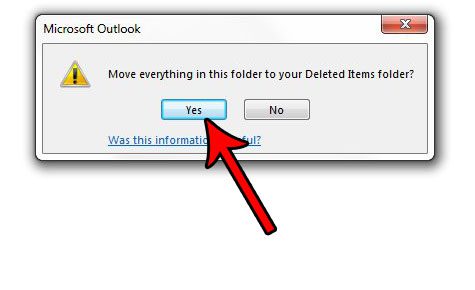Learn how to turn multiple Outlook contacts into one consolidated list. Our tutorial below will walk you through the process of emptying all of the emails out of a folder in Outlook 2013. The deleted emails will then be moved to your Deleted Items folder where you will be able to delete them permanently, if you so choose.
How to Empty a Folder in Outlook 2013
The steps in this article were performed in Microsoft Outlook 2013. By completing these steps you will be deleting all of the emails in a particular folder and moving them to the Trash folder. You can then perform the same action to empty the Trash folder. Note that this can take a while if you are deleting a high number of emails. Additionally, if you are using IMAP for your email account, these emails will also be deleted from your email server when you perform this action. Step 1: Open Outlook 2013. Step 2: Locate the folder containing the emails that you want to delete. I am deleting all of the emails in the WordPress folder in the picture below. Step 3: Right-click the target folder, then click the Delete All option. Step 4: Click the Yes button in the pop-up window to confirm that you want to move all of these emails to the Deleted Items folder. As mentioned earlier, this can take a while if you have a lot of emails. It can also take a while for the item count to be updated with your email host if you are doing this on an IMAP email account. Would you like Outlook to automatically empty your Deleted Items folder when you close the application? Find out how you can do this if you would prefer that your deleted items are permanently removed from your account whenever you close Outlook. After receiving his Bachelor’s and Master’s degrees in Computer Science he spent several years working in IT management for small businesses. However, he now works full time writing content online and creating websites. His main writing topics include iPhones, Microsoft Office, Google Apps, Android, and Photoshop, but he has also written about many other tech topics as well. Read his full bio here.
You may opt out at any time. Read our Privacy Policy