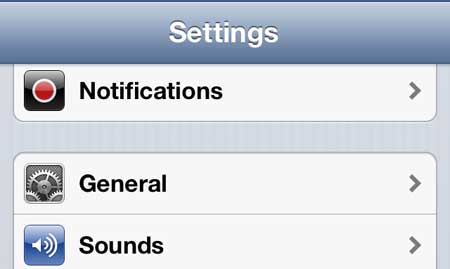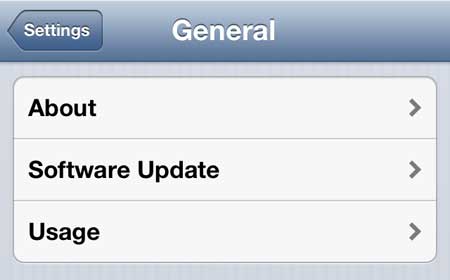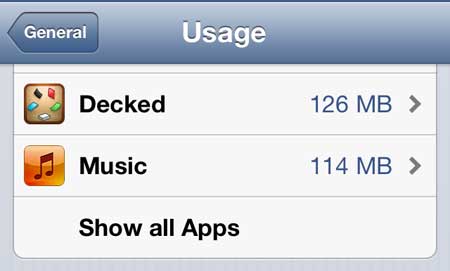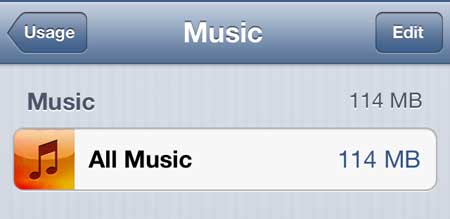Remove All of Your Songs from Your iPhone 5
Note that there is no way to undo this action once it has been completed, and you will need to re-add the deleted songs through iTunes if you decide that you want them on your phone again. You can also download previous music purchases again (in some countries) directly from the phone, but that is usually slower than importing from iTunes. So once you are certain that you want to delete all of the songs from your iPhone 5, follow the tutorial below. Step 1: Touch the Settings icon.
Step 2: Select the General option.
Step 3: Tap the Usage button.
Step 4: Wait a few seconds until your iPhone populates the list of apps on your device, then touch the Music option.
Step 5: Touch the Edit button at the top-right corner of the screen.
Step 6: Tap the red circle to the left of All Music.
Step 7: Touch the Delete button. You can then touch the Done button at the top-right corner to exit the Edit menu and exit this screen.
If you have a lot of music and video in iTunes that you want to watch on your TV, then the Apple TV is perfect for you. You can stream video from Netflix, Hulu and HBO Go, plus share media through iTunes Home Sharing and AirPlay. Learn more about the Apple TV here. Learn some other ways to free up space on your iPhone 5. After receiving his Bachelor’s and Master’s degrees in Computer Science he spent several years working in IT management for small businesses. However, he now works full time writing content online and creating websites. His main writing topics include iPhones, Microsoft Office, Google Apps, Android, and Photoshop, but he has also written about many other tech topics as well. Read his full bio here.
You may opt out at any time. Read our Privacy Policy