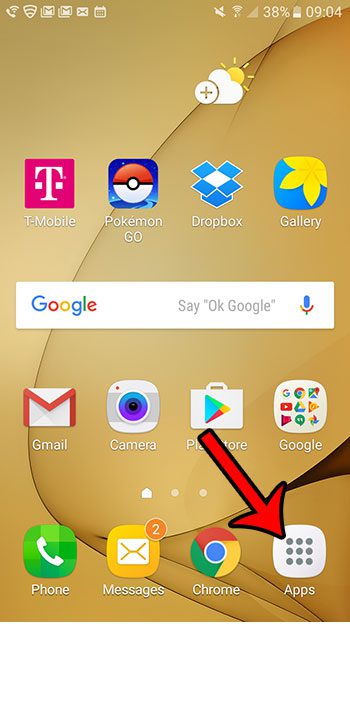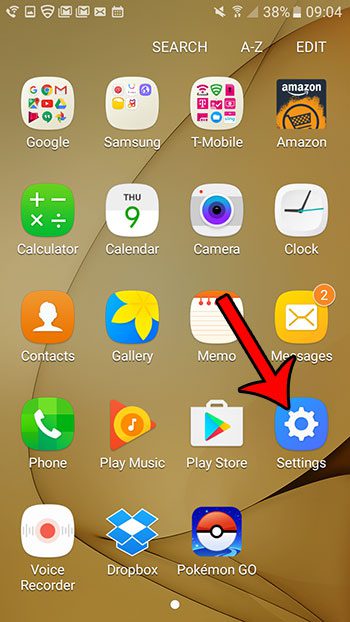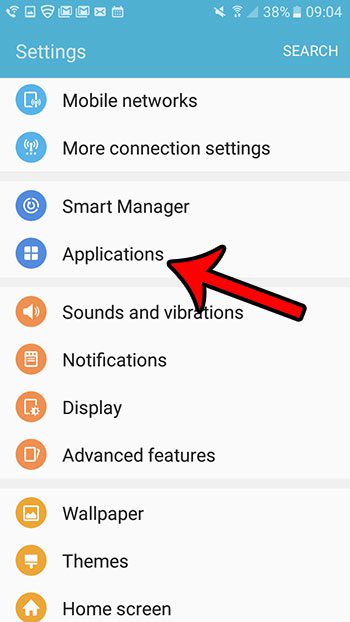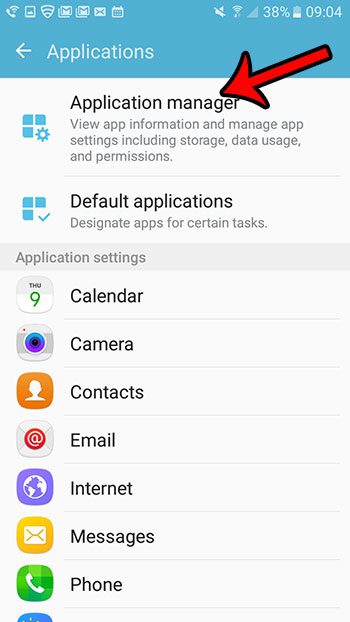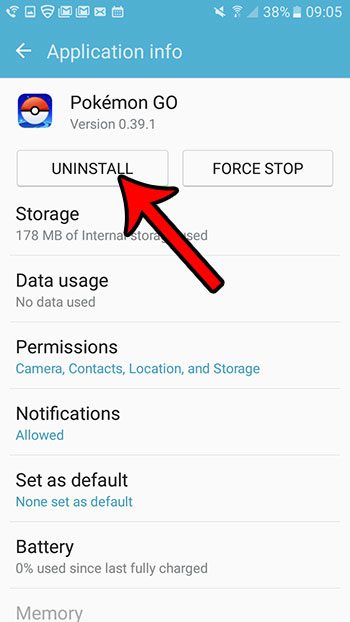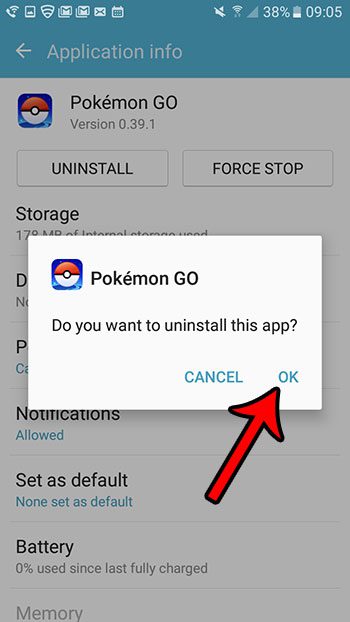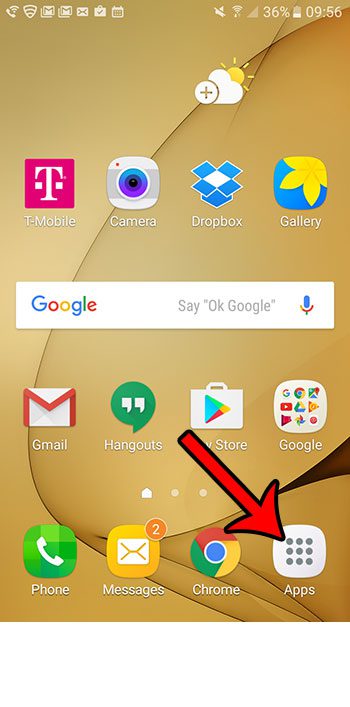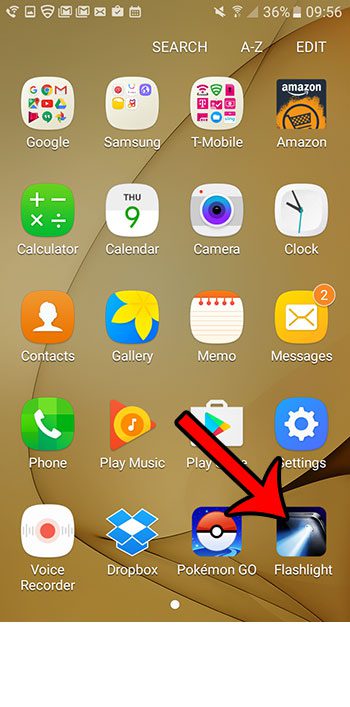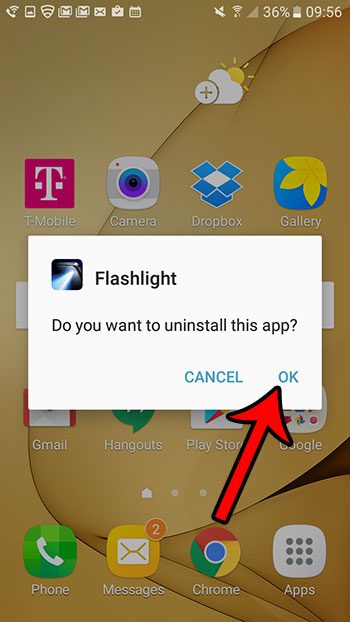Fortunately, most major mobile operating systems offer ways to get rid of apps, including Android. The delete app Android method is quick and easy, so you will be able to start deleting or uninstalling the apps that you have on the device and aren’t using anymore.
Delete App Android Guide
Our guide continues below with additional information on the delete app Android process, including pictures of these steps. The Google Play Store provides an easy option for locating and installing new apps. But you may find that you need to know how to delete an app in Android Marshmallow if the app isn’t useful, or if you aren’t using it very often. Our guide below will show you how to delete a Marshmallow app in a couple of different ways. You can use whichever method you find to be the most convenient. If you are a Google Chrome user then check out our guide on how to view saved passwords on Google Chrome so that you can easily find this information when you need it.
How to Uninstall an App on an Android Marshmallow Phone (Guide with Pictures)
The steps below were performed on a Samsung Galaxy On5 running the Android Marshmallow version of the operating system. The first part of this article will show you how to delete an app through the Settings menu on the phone. The second part of the article will show you how to delete an app from the Home screen.
Step 1: Open the Apps folder.
Step 2: Select the Settings option.
Step 3: Scroll down and select the Applications option.
Step 4: Tap Application manager at the top of the screen.
Step 5: Scroll down and select the app that you want to delete from your Marshmallow phone.
Step 6: Tap the Uninstall button at the top of the screen.
Step 7: Tap the OK button to confirm the deletion of your app.
You can also delete an app in Android Marshmallow by opening the App tray. Then tapping and holding on the app that you wish to delete. You can then drag the app to the Uninstall icon at the top of the screen. Then tap the OK button at the center of the screen to remove it from your phone. Now that you know the delete app Android steps you will be able to get rid of any of the apps on your phone that you don’t need any longer. Note that not all of your apps can be uninstalled. If you try to delete one of your apps and it says Disable, then you cannot actually delete it. Additionally, if you try to uninstall an app from the Home screen and it can’t be uninstalled, then the trash can icon will not appear. Would you like to capture an image of your Android screen so that you can share it with someone? Learn how to take a screenshot in Android Marshmallow and create a picture that is saved to your gallery.
Additional Sources
After receiving his Bachelor’s and Master’s degrees in Computer Science he spent several years working in IT management for small businesses. However, he now works full time writing content online and creating websites. His main writing topics include iPhones, Microsoft Office, Google Apps, Android, and Photoshop, but he has also written about many other tech topics as well. Read his full bio here.
You may opt out at any time. Read our Privacy Policy