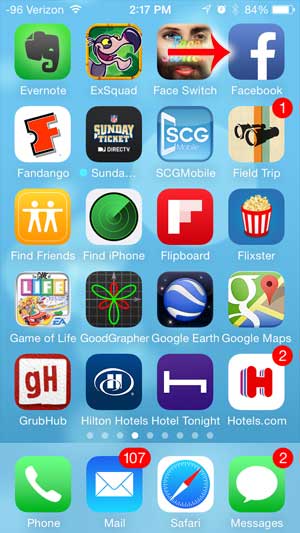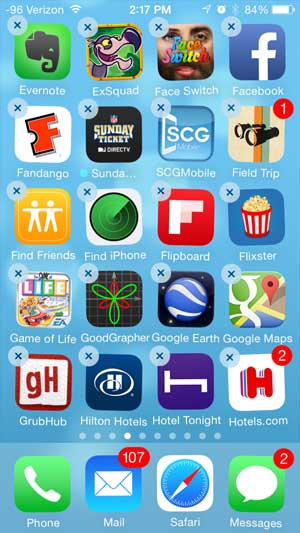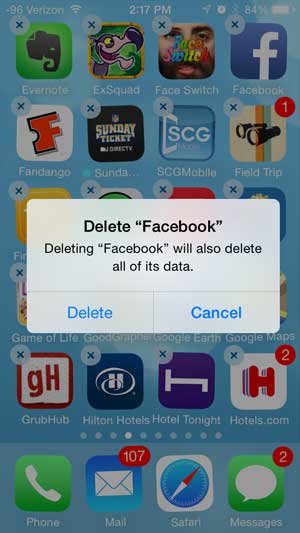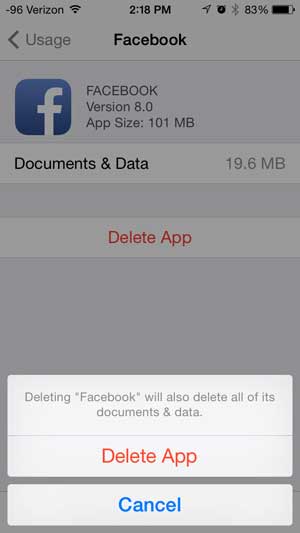But if you have never deleted an app on an iPhone before, then you might be struggling to figure out how to delete the Facebook app. Fortunately it is something that you can accomplish with just a few short steps with our guide below.
Removing the iPhone Facebook App
The tutorial below is only going to delete the Facebook app from the iPhone. You will still be able to access Facebook from the Safari browser. If you also want to block access to Safari, you can read this article. Even with the Facebook app blocked and Safari blocked, it is still possible to access Facebook by re-downloading the Facebook app, or installing another Web browser. You will also need to block access to the App Store if you want to completely block access to Facebook from an iPhone. You can block access to the App Store and Safari by following the steps in this article. Step 1: Locate the Facebook app on your Home screen.
Step 2: Touch and hold your finger on the Facebook app icon until it starts to shake.
Step 3: Touch the small “x” at the top-left corner of the app icon, then touch the Delete button.
You can also delete Facebook by going to Settings > General > Usage then selecting the Facebook option. Touch the Delete App button, then touch Delete App again to confirm that you want to remove the Facebook app and its’ data from your iPhone.
If you want to learn how to delete other things from your iPhone, such as songs, movies or emails, you can read our complete guide to deleting things on the iPhone. After receiving his Bachelor’s and Master’s degrees in Computer Science he spent several years working in IT management for small businesses. However, he now works full time writing content online and creating websites. His main writing topics include iPhones, Microsoft Office, Google Apps, Android, and Photoshop, but he has also written about many other tech topics as well. Read his full bio here.