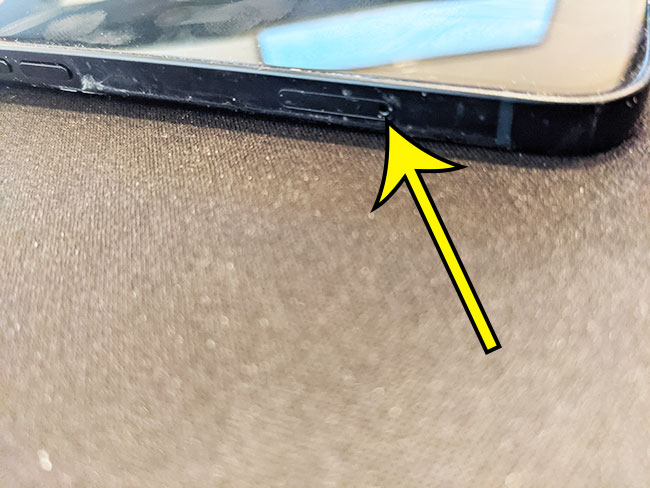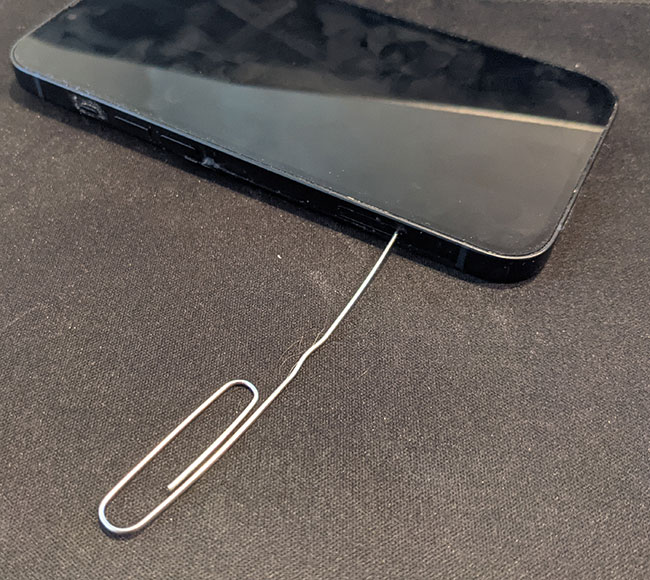If you are switching phones or if you have upgraded to a newer iphone model, then you may need to know where to find and how to do an iPhone SIM card removal.
How to Take Out the iPhone 13 SIM Card
Our guide continues below with additional information on how to perform an iPhone SIM card removal in an iPhone 13, including pictures of these steps. A SIM card (subscriber identity module) is a tiny little card that identifies your phone and lets it connect to your cellular provider’s network. These cards are useful because they can make it very easy for you to switch devices and still have cellular service if something happens to an old phone, or if you simply need to test something out on a different device. But if you’ve never had a reason to remove an iPhone’s SIM card, or to even look for one, you might not know how. Luckily it’s a fairly quick process that just requires you to have a paper clip that you can straighten out. Our hide alerts iPhone guide can show you an easy way to minimize the number of notifications that you receive from active text message conversations.
How to Remove the SIM Card in an iPhone 13 (Guide with Pictures)
The steps in this article were performed on an iPhone 13 in the iOS 15.5 operating system. However, these same steps will work for many other iPhone models as well, like the iPhone XS Max or the iPhone XR. As we mentioned earlier, you are going to need a paper clip or a SIM eject tool to complete the process below.
Step 1: Turn off the iPhone.
You can turn off the device by holding down the Power button and the bottom of the volume buttons on the left side of the iPhone. You can then drag the slider to the right to power off the iPhone.
Step 2: Find the SIM card tray on the side of the iPhone.
It’s on the left side of the device if you are looking at the phone with the notch at the top of the screen with the screen facing you. It’s on the same side as the volume buttons. You should see a small pinhole opening, which is one of the easier indicators when you are trying to locate the SIM tray.
Step 3: Stick the straightened paper clip or the SIM eject tool into the small hole until the SIM tray pops out.
Note that when using these popping out SIM card iPhone 11 steps there is going to be a small rectangular tray that pops out.
Step 4: Remove the SIM tray to find the SIM card (or SIM card holder) in the tray.
Be careful when following the taking out SIM card iPhone process, as both the tray and SIM card are somewhat frail, and you don’t want to break either of them. Now that you have completed our how to get iPhone SIM out steps you will be able to add or remove new cards from the phone whenever you switch phone numbers or carriers. Related Article: If you are having trouble finding apps on your device, then check out our organizing iPhone apps alphabetically guide for a quick way to sort them. If you are swapping SIM cards then you can remove the old one and put in the new SIM, making sure to keep it in the same orientation as the original iPhone SIM that was in there. Once you have put the new SIM card into the little tray, gently push it back in the correct orientation until it snaps into place. You can then hold down the Power button to turn the device back on. If the phone doesn’t connect to your cellular network after a couple of minutes, then you might need to turn it off again and re insert the SIM card into the SIM tray, and try again. Some other devices that Apple makes will also have SIM card slots if they can connect to a cellular network. This includes some iPad models, as well as other iPhone models like the iPhone SE. You can find an Apple Store near you if you want to upgrade to a new phone, or if you are running into problems with your iPhone’s SIM card.
However, it won’t be able to connect until the phone is connected to the Internet, at which point the Find My iPhone service will be able to pinpoint its location. Locate the SIM card slot on the left side of the device, then stick a bent paper clip into the hole. Pop out the SIM card and either add a new one, put the old card back in, or simply place the SIM card holder back in the phone. Take note of the position of the gold contacts on the back of the SIM card when you remove it so that you can put it back in the same way when you reinsert the card in your phone. Depending on whether or not you are using the same SIM card you might have some issues initially connecting to your cellular network, but those problems can either resolve themselves after a few minutes or when you contact your new cellular provider.
He specializes in writing content about iPhones, Android devices, Microsoft Office, and many other popular applications and devices. Read his full bio here.