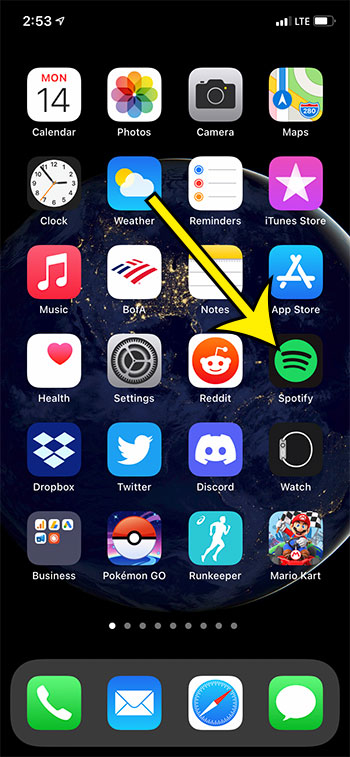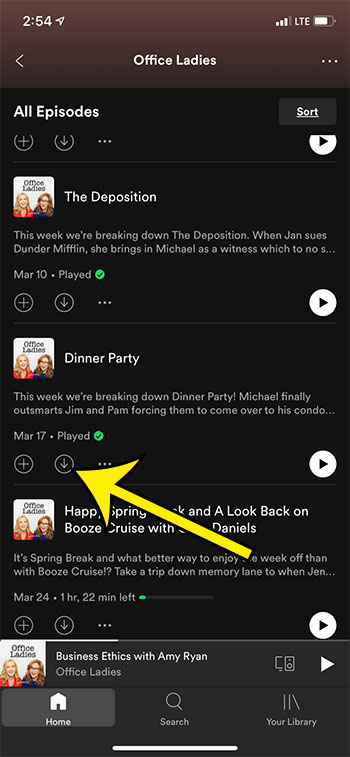The Spotify app has a large selection of podcasts, including many of the most popular shows that you might be interested in listening to. Podcasts are great to listen to while you’re in the car, working, or exercising. But if you are going to be traveling, or in a situation where you know the Internet will be poor, then you might be trying to download files to listen to offline. Our guide below will show you how to download an episode of a podcast to your iPhone so that you can listen to it offline.
How to Download Podcasts in the iPhone Spotify App
Our article continues below with additional information on downloading Spotify podcast episodes, including pictures of these steps.
How to Download Episodes of a Podcast in Spotify (Guide with Pictures)
The steps in this article were performed on an iPhone 11 in iOS 14.6. I am using the most current version of the Spotify app that was available when this article was written.
Step 1: Open the Spotify app on your iPhone.
Step 2: Search for or browse to the podcast of which you would like to download an episode.
Step 3: Find the episode that you wish to download to your iPhone.
Step 4: Tap the download button under the episode and wait for the file to download.
The download button is the one with the downward facing arrow. Our guide continues below with additional information on download Spotify podcast episodes.
More Information on How to Download a Podcast Episode in Spotify on an iPhone
Podcast episode downloads aren’t very large files, but they can add up quickly if you download a lot of them. If your iPhone is low on space then you may need to delete some apps or pictures to increase your available storage space. You can delete a downloaded podcast episode by going to the Your Library tab, selecting the Downloaded button at the top of the screen (you might need to swipe left to get to it) then selecting the episode. You can then tap the three dots under the episode and choose the Remove download option. Note that you can also delete a downloaded episode by pressing the three dots button under that episode in the podcast show page and tapping Remove download there as well.
Additional Reading
He specializes in writing content about iPhones, Android devices, Microsoft Office, and many other popular applications and devices. Read his full bio here.