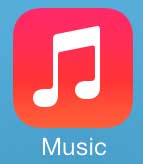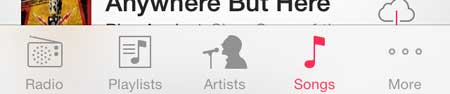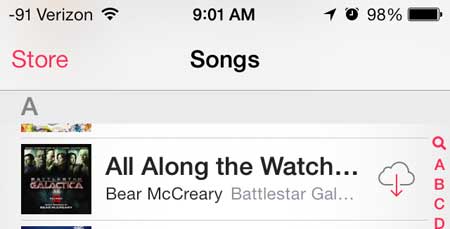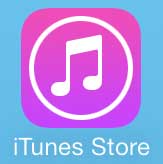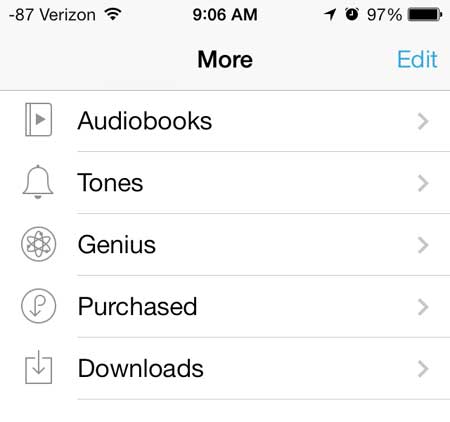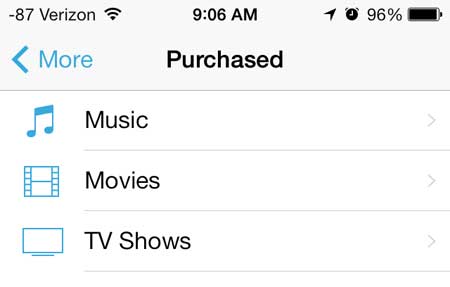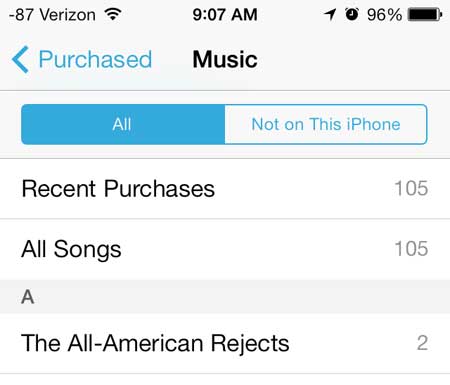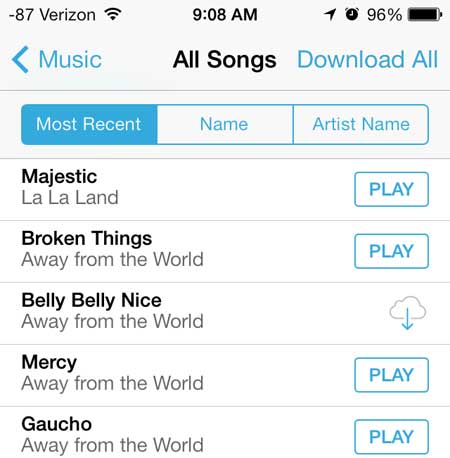If you’re sick of the current sound that you hear when you get a call, then our how to change ringtone on iPhone 13 guide can show you how to use something different.
Downloading Purchased Music on the iPhone 5
The music that you have purchased through iTunes is tied to the Apple ID that you used to purchase it. This means that the music available to you will depend upon which Apple ID you are currently signed in with on your iPhone. If you want to access a song that is tied to a different Apple ID, you can read this article to learn how to sign out of your current Apple ID. Note that this will cause you to lose access to the music on the initial Apple ID until you sign in with it again. There are also two different ways that you can do this, based upon whether or not you are connected to a Wi-Fi network.
Method When Connected to Wi-Fi
Step 1: Touch the Music icon. Step 2: Touch the Songs option at the bottom of the screen. Step 3: Touch the cloud icon to the right of the song that you want to download. If you don’t see a cloud icon, then that means the song is already on your phone. If you are not seeing any of your purchased music, then you need to go to Settings > Music > and turn on the Show All Music option.
Method When Not Connected to Wi-Fi
Step 1: Touch the iTunes icon. Step 2: Touch the More option at the bottom-right corner of the screen. Step 3: Touch the Purchased option. Step 4: Touch the Music option. Step 5: Select the All Songs option, or select the name of the artist for the song that you want to download. Step 6: Touch the cloud icon to the right of the song that you want to download. Learn how to delete a song from your iPhone 5 if you are running out of storage space or if you don’t want a song to play on shuffle. After receiving his Bachelor’s and Master’s degrees in Computer Science he spent several years working in IT management for small businesses. However, he now works full time writing content online and creating websites. His main writing topics include iPhones, Microsoft Office, Google Apps, Android, and Photoshop, but he has also written about many other tech topics as well. Read his full bio here.
You may opt out at any time. Read our Privacy Policy