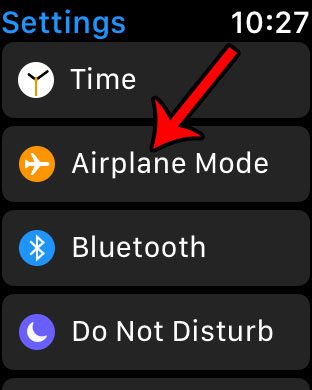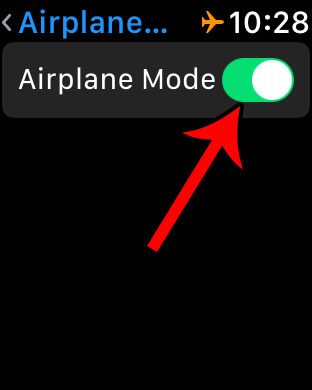One other option is to put your watch into Airplane Mode. This will turn off everything that is problematic on a plane, while still allowing you to use the rest of the watch’s capabilities. Our guide below will show you where to find the Airplane Mode setting on your watch. Another interesting setting on the watch effectively locks the screen. Our Apple Watch water drop icon article will show you how to turn that off.
How to Turn On Airplane Mode for Your Apple Watch
The steps in this guide were performed on an Apple Watch 2 using the Watch OS 3.2 operating system. This article will show you how to check the current version of Watch OS on your device. Step 1: Open the Settings app on your Apple Watch. You can get to this app screen by pressing the crown button on the side of the watch. Step 2: Select the Airplane Mode option on this menu. Step 3: Tap the button to the right of Airplane Mode at the top of the screen. There will be green shading around the button when it is turned on. Note that there will also be an orange plane icon at the top of your watch when Airplane Mode is active. Learn how to turn on Airplane Mode on your iPhone, too, as well as several other tips to help you improve your iPhone’s battery life. While Airplane Mode is meant to be a quick way to disable the wireless features of your iPhone, it has the added benefit of conserving battery life by stopping those wireless elements of the device form continually trying to connect to networks and other wireless devices. After receiving his Bachelor’s and Master’s degrees in Computer Science he spent several years working in IT management for small businesses. However, he now works full time writing content online and creating websites. His main writing topics include iPhones, Microsoft Office, Google Apps, Android, and Photoshop, but he has also written about many other tech topics as well. Read his full bio here.
You may opt out at any time. Read our Privacy Policy