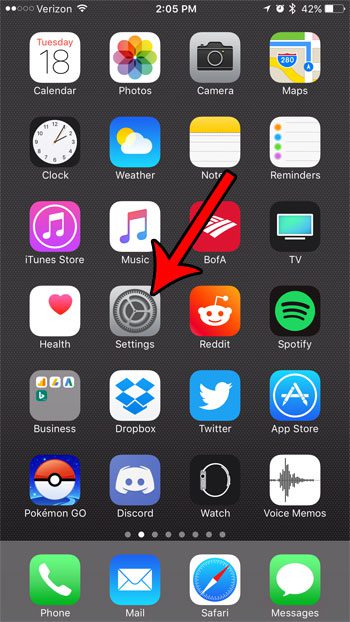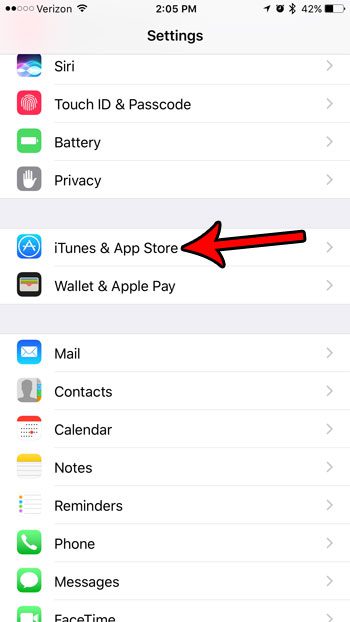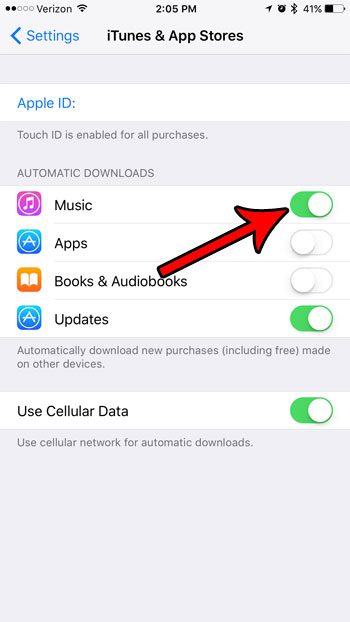But if you switch between an iPhone and an iPad, then you might want to know how to enable automatic music downloads for iPhone so that your purchased music is automatically downloaded to that device so you can listen to it.
How to Turn On Automatic Music Downloads in iOS 15
Our guide continues below with additional information on how to enable automatic music downloads for iPhone, including pictures of these steps. Do you switch between devices a lot? This is very common for users that often need to work across a variety of platforms, or who enjoy using phones, tablets, or computers in different situations. But managing all of your files across these devices can be awkward, especially when you purchase music on one of your devices and want to be able to listen to it later on another. Rather than using some convoluted methods for transferring files from one device to another, you could choose to enable the automatic download of music on your iPhone. Then, when you purchase a song in iTunes on your iPad or MacBook, you will automatically download it to your iPhone. Our tutorial on my downloads history in Google Chrome provides a lot of information that can help you to better manage the files that you download to your computer.
How to Automatically Download Purchased Music on an iPhone 7 (Guide with Pictures)
The steps in this article were performed on an iPhone 7 Plus in iOS 10.3.2. The goal of this guide is turning on an option where, if you purchase music with your Apple ID on a different device, that music will automatically download to your iPhone. ou can adjust this setting across your other devices, such as an iPad, or additional iPhones that share the same Apple ID. Note that using the same Apple ID is required for this to work.
Step 1: Open the Settings menu.
Step 2: Select the iTunes & App Store option.
Step 3: Tap the button to the right of Music to turn it on.
Note that there are also options on this menu for Apps, Books & Audiobooks, and Updates. Read our how to change iPhone 13 ringtone tutorial if you would like to start using a different setting on your device when you receive a call. If you would like, you can also elect to turn on or off any combination of those options as well. Additionally, there is a Use Cellular Data option at the bottom of the screen where you can choose to perform these downloads even when connected to a cellular network. Otherwise the automatic downloads will only occur on a Wi-Fi network. Are you running into problems with your automatic downloads because you don’t have enough space on your iPhone? Check out our guide on clearing iPhone storage space for some tips that will help you get some of that space back.
Additional Sources
After receiving his Bachelor’s and Master’s degrees in Computer Science he spent several years working in IT management for small businesses. However, he now works full time writing content online and creating websites. His main writing topics include iPhones, Microsoft Office, Google Apps, Android, and Photoshop, but he has also written about many other tech topics as well. Read his full bio here.
You may opt out at any time. Read our Privacy Policy