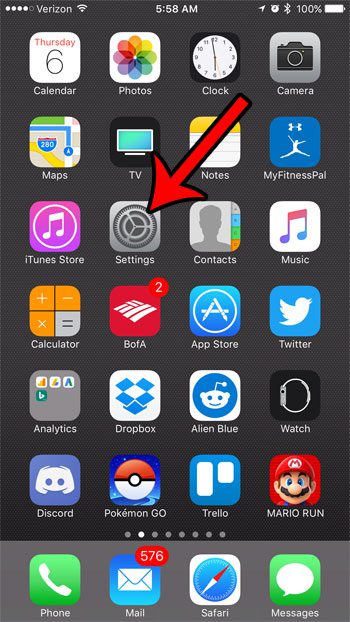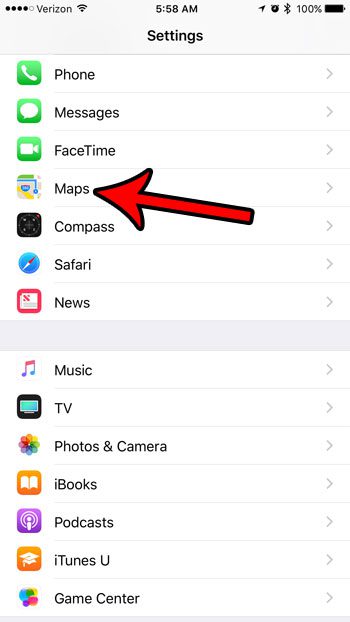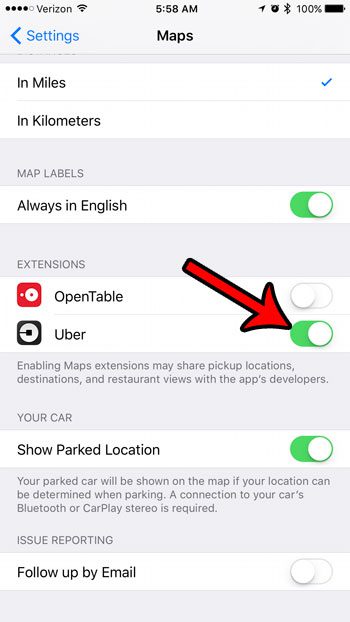Some of the apps that you will install have something called a Maps extension that enables them to use the Maps service. However, it is possible that the extension is not enabled, and you are not using the app to the fullest extent of its capabilities. Our tutorial below will show you where to find and enable these Maps extensions on your iPhone.
How to Turn on a Maps Extension on an iPhone
The steps in this article were performed on an iPhone 7 Plus, in iOS 10.2.1. These steps will assume that you have an app on your iPhone that has a Maps extension. If you follow these steps and don’t see an app on the final step, then you likely do not yet have an installed app that can use the Maps application on the device. Step 1: Open the Settings menu.
Step 2: Scroll down and select the Maps option.
Step 3: Scroll down to the Extensions section of the menu, then tap the button to the right of each available extensions that you would like to enable. A Maps extension is enabled on your iPhone when the button is in the rightmost position, and there is green shading around the button. I have enabled the Uber Maps extension in the image below.
Are you unable to install new apps, or download new music and movies because you are out of storage space on your iPhone? Learn more about deleting items from your iPhone and see some of the places you can look to regain storage space. After receiving his Bachelor’s and Master’s degrees in Computer Science he spent several years working in IT management for small businesses. However, he now works full time writing content online and creating websites. His main writing topics include iPhones, Microsoft Office, Google Apps, Android, and Photoshop, but he has also written about many other tech topics as well. Read his full bio here.
You may opt out at any time. Read our Privacy Policy