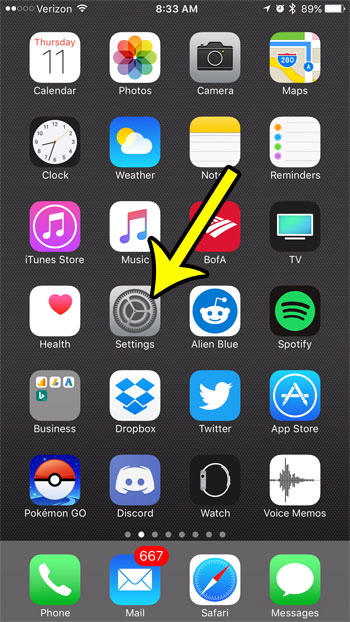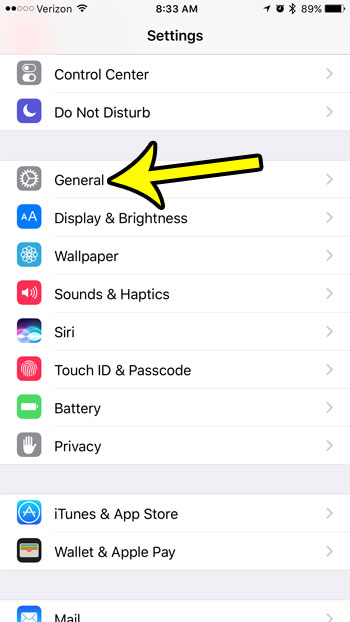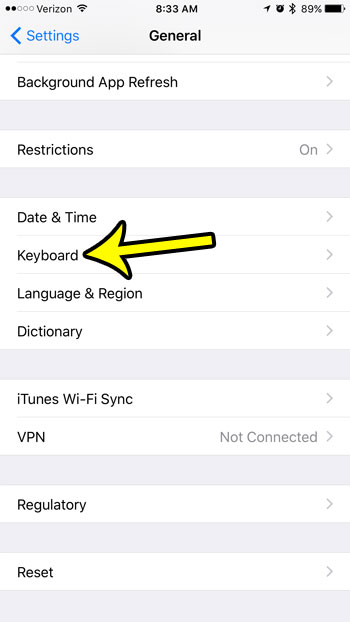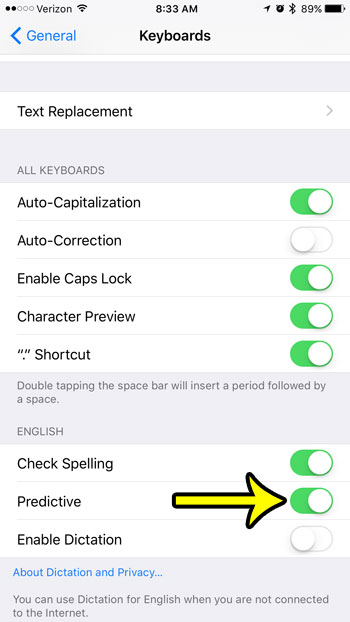But that predictive row of word suggestions above the keyboard is something that can be disabled, so you may wish to turn it back on it you want to use it, but it isn’t there. Fortunately the iPhone word suggestion row can be turned on or off through the Settings menu on the device, and it can be done with just a few steps. Our guide below shows you how.
How to Turn on the Row of Suggestions on the iPhone Keyboard
The steps in this article were performed on an iPhone 7 Plus, in iOS 10.3.1. These steps can also be used to enable the predictive quicktype keyboard on other iPhone models that are using any version of iOS higher than 8.0. Step 1: Touch the Settings icon.
Step 2: Scroll down and select the General option.
Step 3: Tap the Keyboard button near the bottom of the menu.
Step 4: Touch the button to the right of Predictive to turn it on. In the image below, that button is located in the English section of the menu, as that is the only keyboard that I have installed on my iPhone. If you have a different language keyboard, or multiple keyboards on your iPhone, then that section will be labeled with the language of your keyboard instead.
Do you need to make your iPhone screen stay illuminated when you aren’t able to touch it? Learn how to make the iPhone screen stay on longer by changing the auto-lock setting, which can come in handy if you often reference information on your phone when cooking, or performing other activities where you might not be able to touch your phone screen for a couple of minutes. He specializes in writing content about iPhones, Android devices, Microsoft Office, and many other popular applications and devices. Read his full bio here.