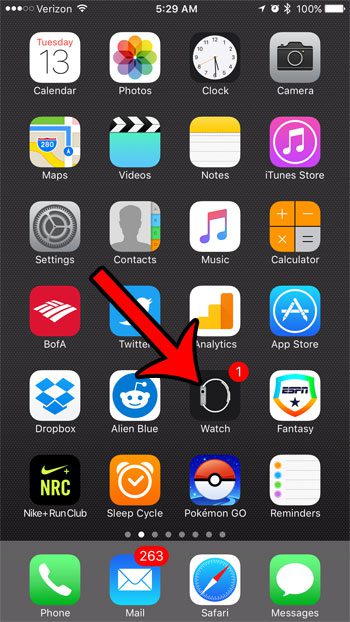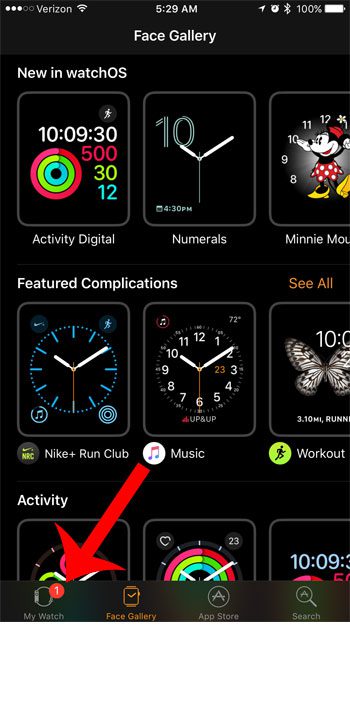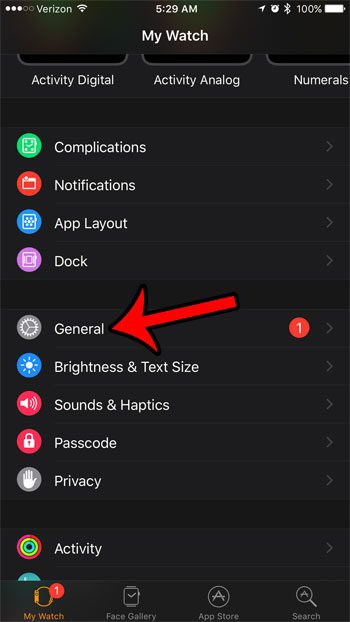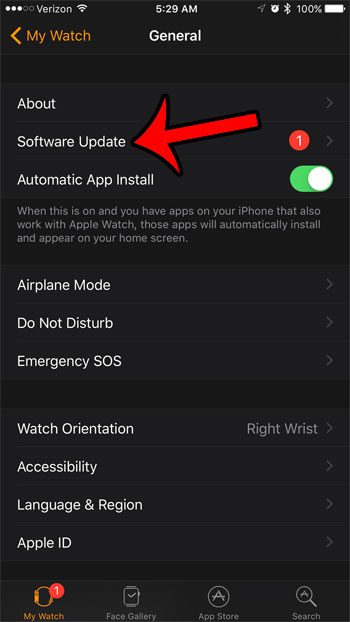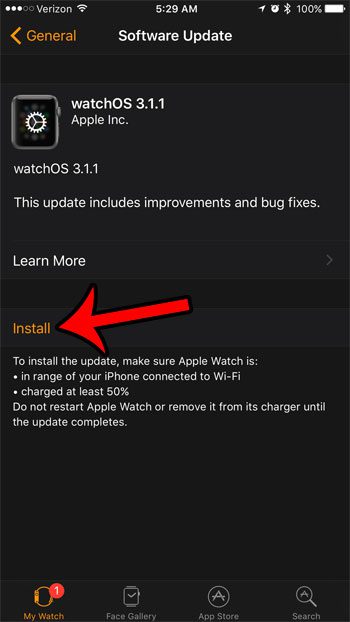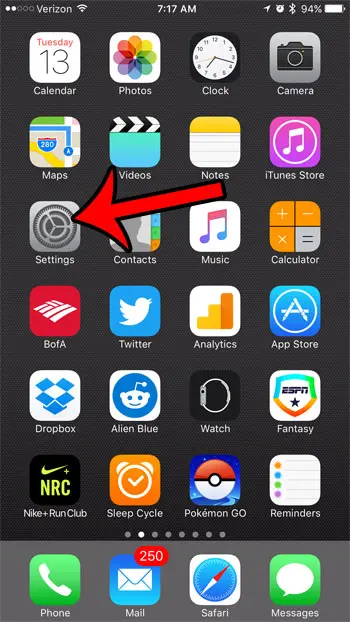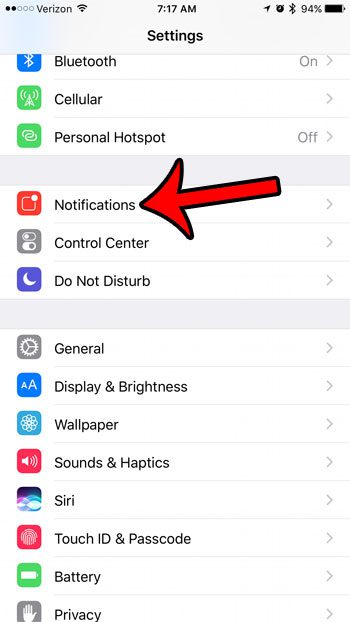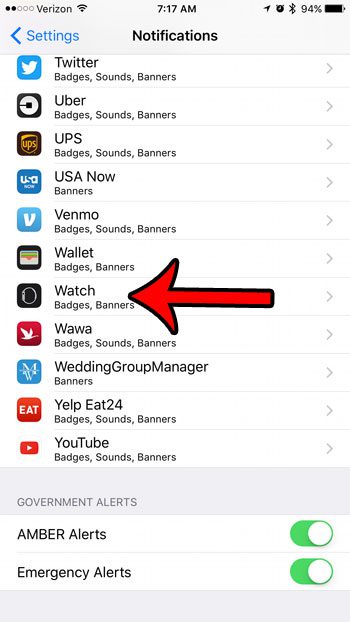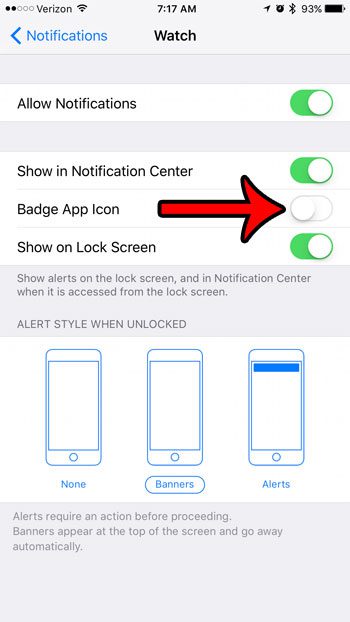One of the ways that the Watch app uses the Badge App Icon is to let you know that there is an update available for the Apple Watch. Our guide below will show you how to install that update or, if you don’t wish to install the update but still want to remove the red circle with the number, how to turn off the Badge App Icon notification for the Watch app.
How to Install an Apple Watch Update
These steps were performed on an iPhone 7 Plus, in iOS 10.1. Note that your Apple Watch will need to be within range of your iPhone on a Wi-Fi network, be charged to at least 50%, and the Watch will need to be connected to its charger. Step 1: Open the Watch app.
Step 2: Select the My Watch tab at the bottom of the screen.
Step 3: Select the General option.
Step 4: Tap on the Software Update option.
Step 5: Tap the Install button.
Step 6: Enter the passcode for your Apple Watch (if one is set.)
If you don’t wish to install the Apple Watch update yet, but you still want to remove the number in the red circle from the Watch app, then you will need to change a Notifications setting that is specific to this app.
How to Turn Off the Badge App Icon for the iPhone Watch App
Step 1: Open the Settings menu.
Step 2: Select the Notifications option.
Step 3: Scroll down and select the Watch option from the list of apps.
Step 4: Tap the button to the right of Badge App Icon to turn it off. The number will be gone when the button is in the left position, and there is no green shading around it. I have turned off the Watch Badge App Icon in the picture below.
Are there other notifications on your Apple watch that you would like to turn off? Find out how to disable Breathe Reminders on the Apple Watch so that you stop receiving them periodically throughout the day. After receiving his Bachelor’s and Master’s degrees in Computer Science he spent several years working in IT management for small businesses. However, he now works full time writing content online and creating websites. His main writing topics include iPhones, Microsoft Office, Google Apps, Android, and Photoshop, but he has also written about many other tech topics as well. Read his full bio here.
You may opt out at any time. Read our Privacy Policy