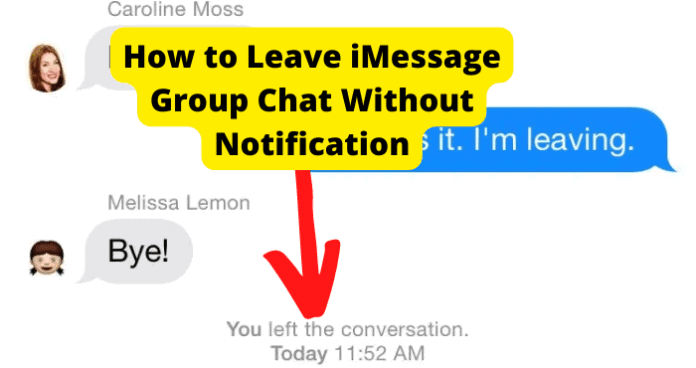This might be holding you back from leaving a group chat because you do not want the others included to learn you left.
Can You Leave an iMessage Group Without Anyone Knowing
Sadly, the actual reality is that there is no way to do this. No matter what you do, if you leave a group chat, the other members can see that. However, there are some ways you can try and sneakily leave and hope no one notices that you are gone. Otherwise, there are also some ways to stay in the group chat but not have to deal with the annoying notifications that come with being in a group chat.
How to Leave an iMessage Group Without Anyone Knowing
1. Limit Your Activity Then Leave When the Group is Inactive
If you want to leave a group chat on your Apple device but do not want to alert anyone to the fact that you have left, there are a couple of ways you can do this. One option is to start limiting your activity in the group chat and then leave it once the group is inactive. Stop responding in the group chat gradually. If you stop all at once, people might catch on to you. But, if you send fewer messages daily, it will not appear so suddenly that you have left. As your activity becomes less, your absence will not be as noted. Once you reach a point where you rarely send any message in the group chat, wait for a time when no one is sending anything. As soon as this time arrives, you can leave the group chat. Once you are ready to leave the group chat on iMessage.
- Open up your Apple device and go to messages.
- Next, find the group chat that you want to leave.
- Now, click on the small arrow below the name of the group chat.
- Scroll down a little bit and click on Leave This Conversation.
- Click on Confirm or Leave. There will now be a little message in the group chat saying you left, but it will not notify anyone. They will have to open up the group chat to see this message saying that you left. Now that you have left the group chat when there was little activity, it might take a while for anyone to notice you are gone or even notice at all. Since there is no notification sent and no one is actively using the group chat, this is a solid option if you want to leave a group chat on iMessage without anyone knowing.
2. Block Everyone in the Group So They Can’t See You’ve Left
Another way you can leave a group chat without anyone knowing is by blocking everyone in the group chat and then leaving. Once you block someone on your iPhone, they will have no way of contacting you due to this block. They cannot text you, call you, or reach you in any way. This also means they cannot see when you have left a group chat. To block everyone in the group chat, follow these steps.
- Open up your Apple device and go to messages.
- Next, find the group chat that you want to leave.
- Now, click on the small arrow below the name of the group chat.
- Click on the [X Amount] People button.
- Then, tap on one of the contacts.
- Scroll to the bottom and click on Block this Caller. You will need to repeat those steps for every contact that is included in the group chat. Now that everyone is blocked, you can leave the group chat without anyone knowing. Follow these steps to leave the group chat.
- Open up your Apple device and go to messages.
- Next, find the group chat that you want to leave.
- Now, click on the small arrow below the name of the group chat.
- Scroll down a little bit and click on Leave This Conversation.
- Click on Confirm or Leave. Now that you have left your group chat, no notification will be sent to the group’s members because they all have been blocked. This is another solid option to use if you want to leave a group chat without anyone knowing. However, now all of those contacts in the group chat cannot text or call you individually, either, so you will have to be okay with not being able to contact them unless you unblock them.
3. Mute the iMessage Group, So the Group Doesn’t Annoy You
Another option is to mute the group message so that it does not annoy you when you receive all of the notifications. With this option, you will still be included in the group chat, but at least you do not have to deal with notifications from it. If you decide to do this, you will still receive all other iMessage notifications. If someone from the group chat individually messages you, you will receive that notification. Follow these steps to turn off all group chat notifications on iMessage.
- Open up your Apple device and go to messages.
- Next, find the group chat for which you want to turn off notifications.
- Now, click on the small arrow below the name of the group chat.
- Scroll down until you see Hide Alerts.
- Right now, the toggle should be gray. Click on the toggle to turn off notifications from the group chat.
- Open up your Apple device and go to messages.
- Next, find the group chat for which you want to archive to turn off notifications.
- Then, scroll over on the group message.
- Now, click on the blue bell with a slash-through-it icon. Once you have finished, You will still be able to see how many unread messages you have on top of the Messages app on your Apple Device. You are still included in the group chat when you do this, so you have not left it. This will only mute the notifications that you receive. When you turn off the notifications for the group chat, others in the group chat will have no way of knowing you decided to do that. They might get suspicious if you are not responding because you do not know messages are being sent in the group chat, but you are still a member, so they will think you are just not on your device. While this option does not remove you from the group chat, at least you do not have to get annoyed by the notification from the group chat.
4. Archive or Delete the iMessage Group (if the group is inactive, this is similar to leaving, but if not, then it won’t be very effective)
If the group message has started to die down and not many messages are being sent in it, you also have the option to archive or delete the group message so it does not appear in your messaging history. However, if the group chat is active and messages are doing sent all of the time, this method will not do much for you, as every time a message is sent, the group chat will reappear in your messages. If you want to delete or archive the iMessage group chat, follow these steps.
- Open up your Apple device and go to messages.
- Next, find the group chat for which you want to archive or delete.
- Then, scroll over on the group message.
- Now, click on the red trash can icon. Doing this will delete the group message from your conversations. You are still a part of the group chat, but if there are no messages being sent in it anymore, you will not see the group chat again. If you ever want to send another message in the group chat, you can. Just type in the name of the chat or the names of the people in the group chat instead of clicking on your past messages to text them. Again, you are still included in the group chat, so you have not left it. If the group chat is still active, doing this will not really affect your desire to leave the group, as every message will unarchive your deletion and go back in your messaging history.
5. Disable iMessage Notifications Entirely, so It Feels Like You’ve Left
Another way to allude to you leaving the group chat when in reality, you are still in it is to disable all iMessage notifications. Doing this will not only stop you from getting notifications of any messages sent in the group chat, but it will also stop you from getting notifications from all the messages you receive. This way, you will really feel like you have left the group message because you will have no idea when the other members are texting in it. Again, with this method, you will still be included in the group chat, and no one will know you turned off the notifications for all of your iMessages. To disable iMessage notifications entirely, follow these steps.
- Open up your Apple device and go to settings.
- Next, scroll down until you find Messages.
- Then, click on Notifications. The logo is a red bell and the third option on this page.
- At the top, you will see Allow Notifications with a green toggle next to it. Click on this toggle, so it turns gray.
- This will turn off all notifications on Messages. You will still be able to see how many unread messages you have on top of the Messages app on your Apple Device. You are still included in the group chat when you do this, so you have not left it. This will only mute the notifications you receive from your messages. When you turn off the notifications for iMessage, others in the group chat will have no way of knowing you decided to do that. They might get suspicious if you are not responding because you do not know messages are being sent in the group chat, but you are still a member, so they will think you are just not on your device. While this option does not remove you from the group chat, at least you do not have to deal with the notifications from the group chat or any other messages.
6. Turn Off iMessage Entirely
You can also turn off iMessage entirely. This will stop you from receiving any of the messages that are sent in the group chat. With this option, you will remain a group chat member but not get any of the messages. However, you will not get any messages sent to you at all, including those outside of the group chat. If you want to use this option, follow these steps.
- Open up your Apple device and go to settings.
- Next, scroll down until you find Messages.
- Now, go to the iMessage toggle.
- The toggle will currently be green because it is on. Click on the toggle, so it turns to gray. This will turn off your iMessages. Now, all of your iMessages will be turned off. This means you will not receive any iMessages, not just those sent in the group chat you wanted to leave. When others text in the group chat, they cannot tell that you have turned off your iMessages, but they might get suspicious that something happened because you are not responding to their texts. However, people who send you an iMessage individually can tell. Once you send a message individually, you can see that there is a little “Delivered” under the message. If someone texts you, when you have your iMessages, turned off, this “Delivered” will not appear. While they cannot tell why their message is not delivered to you, it can raise some questions.
Leaving iMessage Group Etiquette
Rather than fearing what people will think of you if you were to leave the iMessage group abruptly without saying anything, you can leave the group politely so that you don’t come off as rude. Since there is no way to really leave a group without anyone knowing, having ways to leave in a nice way will still allow you to leave the group and use iMessage normally. There are many polite reasons and excuses for leaving a group chat, you just have to choose one that sounds believable. “I’ve got no storage and this group chat is taking a lot” – This works well if there are loads of videos and photos being sent in the group, they’ll think it’s a genuine reason and it’ll look better than just leaving the group abruptly. You could also couple this up with that you’ve tried to delete lots of videos and photos from your camera roll and it’s still saying iMessage is taking the most storage and this is the only active group chat you have on iMessage. “I’ve got a data limit and iMessage is using too much data too quickly” – this gives them a genuine reason which is that your data is being drained up by iMessage too quickly and you need to leave to prevent it. You could also pair this up with the fact that you’ll join the group again once you get more data again. “I’m trying to cut down on Screen Time” – since this is something that most people focus on, it’s a totally perfect excuse for leaving a group chat. They’ll understand that reading and responding to group chats take up an excessive amount of time and can be extremely distracting so taking yourself out of it will free up some time for you. “I’m studying and need to get rid of distractions” – If you’re in a period of your life and you have upcoming exams and the people in the chat know this, they’ll easily understand why you need to leave the group chat to get rid of distractions. Most people who have exams have to go through a strict period of revision prior and if they know how intense things are for you, they’ll understand the situation that you’re in.