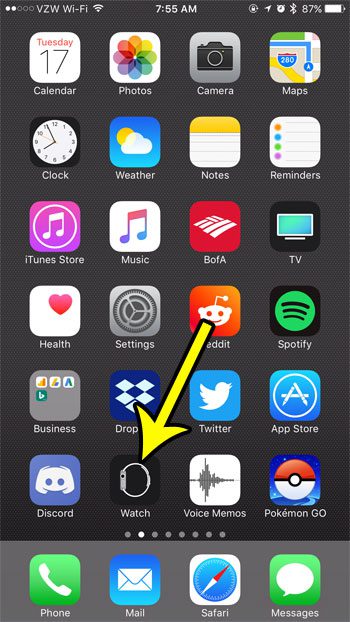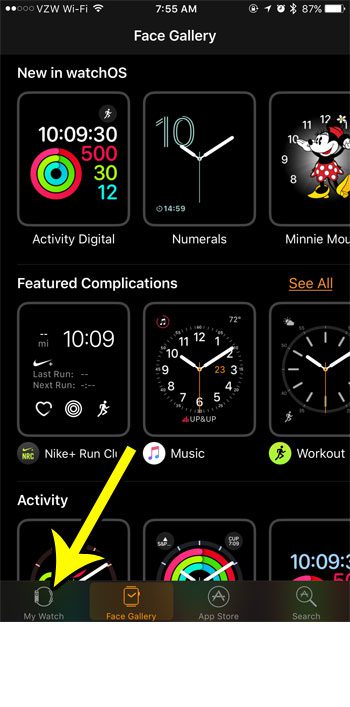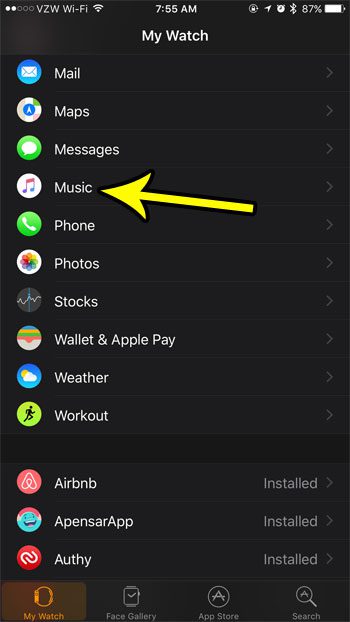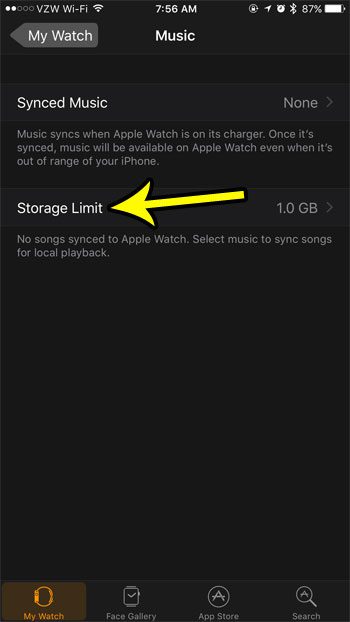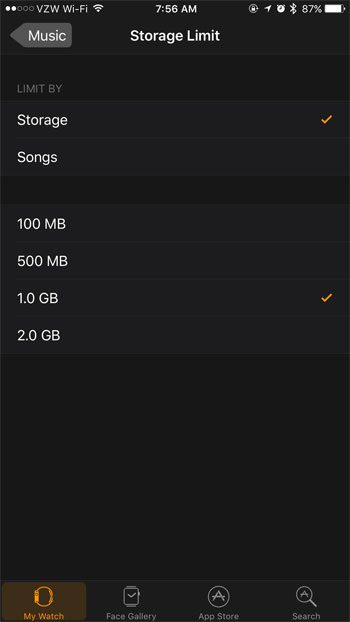But you may have found that you have reached the maximum capacity for songs that you can put on the watch, but you aren’t done adding all of the songs that you want. Our tutorial below will show you where to go on the watch to change the storage limit so that you can add more songs to your Apple Watch.
How to Set a Storage Limit for the Music on Your Apple Watch
The steps in this article were performed through the Watch app on an iPhone 7 Plus in iOS 10.3.3. The watch being affected is an Apple Watch 2, using the WatchOS 3.2.3 version. Note that you will be able to specify the amount of storage used by your music either in terms of the amount of storage space that they use, or by the number of songs you wish to have on the device. Step 1: Open the Watch app.
Step 2: Choose the My Watch tab at the bottom-left corner of the screen.
Step 3: Scroll down and select the Music option.
Step 4: Touch the Storage Limit button.
Step 5: Select either the Storage or Songs option at the top of the screen, depending on your preference, then select the maximum amount of storage that you want the songs to take on your watch.
One of the best things about putting music on your Apple Watch is the ability to use the watch on its own when you are working out. Learn how to pair Bluetooth headphones with your watch so that you can leave your phone at home when you exercise. After receiving his Bachelor’s and Master’s degrees in Computer Science he spent several years working in IT management for small businesses. However, he now works full time writing content online and creating websites. His main writing topics include iPhones, Microsoft Office, Google Apps, Android, and Photoshop, but he has also written about many other tech topics as well. Read his full bio here.
You may opt out at any time. Read our Privacy Policy