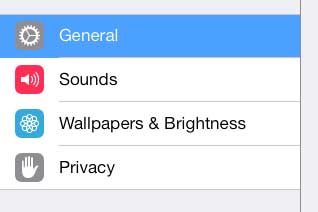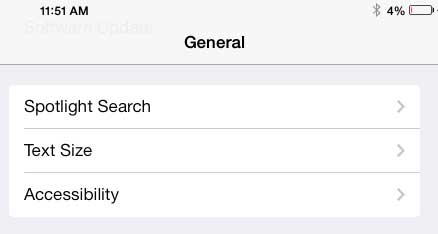Your iPad works really well with an Apple TV. It allows you to mirror content from the iPad to your TV, plus stream content from iTunes, Netflix and more.
Increase Font Size on the iPad
Note that this process will only work for apps that support Dynamic Type, such as Messages and Mail. If you have increased the text size and it is not displaying any larger, then that app likely does not support Dynamic Type. You can zoom in and out in a lot of apps, such as Safari, by pinching on the screen, then spreading your fingers out. Step 1: Touch the Settings icon.
Step 2: Select the General option at the left side of the screen.
Step 3: Touch the Text Size option at the right side of the screen.
Step 4: Move the slider to the left to decrease the size of the font, or move it to the right to increase the font size. The text on the screen will adjust as you move the slider, allowing you to see how your changes will affect your iPad.
If you like what the Apple TV can do, but are looking for a less expensive option, check out the Google Chromecast. Learn how to rotate a picture on the iPad if there is one that you took which isn’t orientated properly. After receiving his Bachelor’s and Master’s degrees in Computer Science he spent several years working in IT management for small businesses. However, he now works full time writing content online and creating websites. His main writing topics include iPhones, Microsoft Office, Google Apps, Android, and Photoshop, but he has also written about many other tech topics as well. Read his full bio here.
You may opt out at any time. Read our Privacy Policy