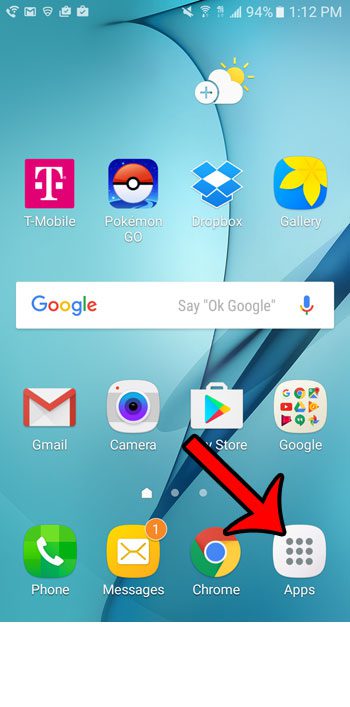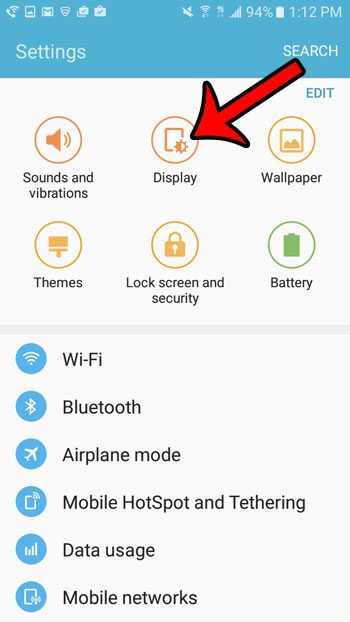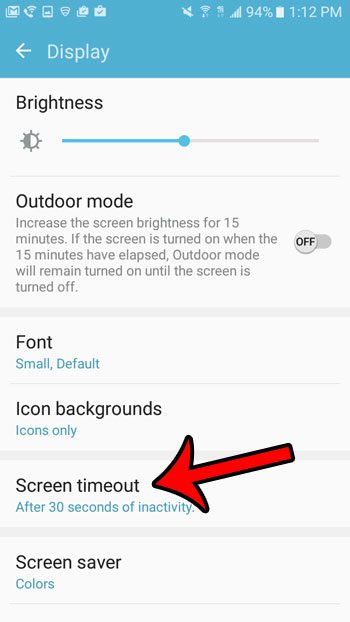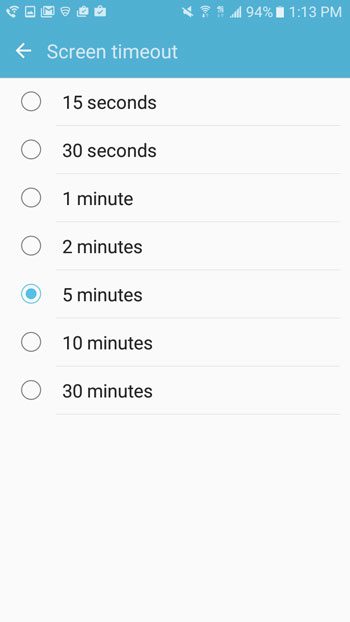Your Galaxy On5 will probably lock the screen automatically after 30 seconds or a minute, but you can extend this amount of time up to a maximum of 30 minutes. Our guide below will show you how you can find this setting and keep your screen on for a longer amount of time during periods of inactivity. if you need to make a similar change on an Apple device, then our iPhone 13 screen lock time guide can show you the setting to change.
Increase the Amount of Time the Samsung Galaxy On5 Screen Stays On
The steps in this article will show you how to adjust the amount of time that the Galaxy On5 screen stays on before the device lock automatically. Note that increasing this time can cause your battery life to decrease, as powering the screen is one of the more battery-intensive tasks that the device can perform. Step 1: Open the Apps folder. Step 2: Select the Settings option. Step 3: Tap the Display icon near the top of the screen. Step 4: Select the Screen timeout option. Step 5: Tap the circle to the left of the amount of time that you want the phone to wait before it lock the screen automatically. Note that you can manually lock the screen at any time by pressing the power button on the right side of the device. Would you like to avoid entering your passcode, or swiping a pattern, every time you unlock your phone? Learn how to turn off the passcode on your Galaxy On5 so that it either powers on immediately, or you only need to swipe right to unlock the device. After receiving his Bachelor’s and Master’s degrees in Computer Science he spent several years working in IT management for small businesses. However, he now works full time writing content online and creating websites. His main writing topics include iPhones, Microsoft Office, Google Apps, Android, and Photoshop, but he has also written about many other tech topics as well. Read his full bio here.
You may opt out at any time. Read our Privacy Policy