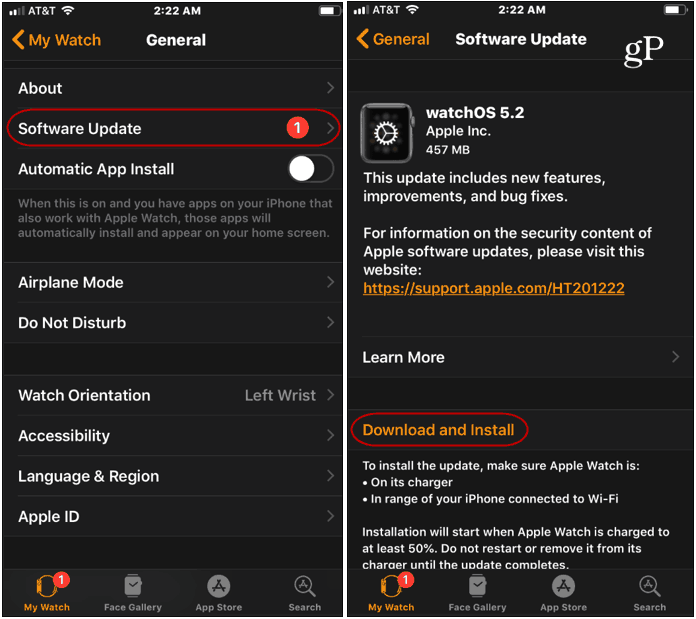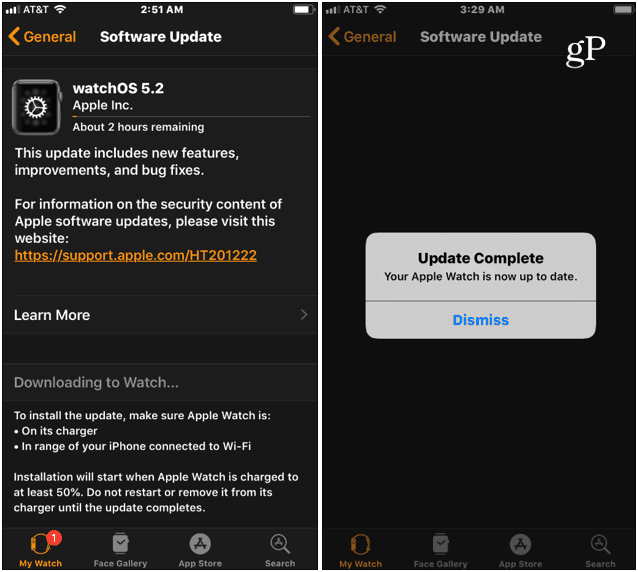How to Update Your Apple Watch
Like installing Apple Watch apps, you don’t update your watch directly from the watch but rather from your iPhone. Open the Watch app and head to My Watch > General > Software Update. It will check for updates, and if one is available, tap the “Download and Install” button. You will also need to enter your passcode to start the update.
You can monitor the update’s progress, and when it’s done, you will get a confirmation message on the iPhone. Your watch will automatically restart during the update process.
Keep in mind that some of the updates (depending on the size) can take a reasonable amount of time to complete. So, you want to make sure both your iPhone is plugged in and your watch is on its charger. Also, don’t restart your iPhone or Apple watch while the update is in progress.
That’s it! Your watch is updated to the latest software, and hopefully, the update came with new watch faces and other cool new features. Sometimes you might have a problem getting the update to work. If so, restart your watch and iPhone and verify the watch is connected to its charger and actively charging. Then follow the same steps again to activate the update.
![]()