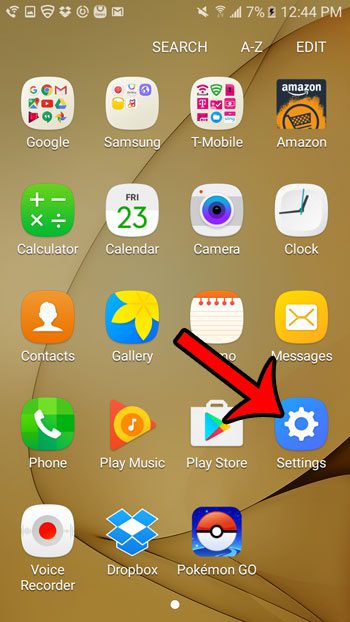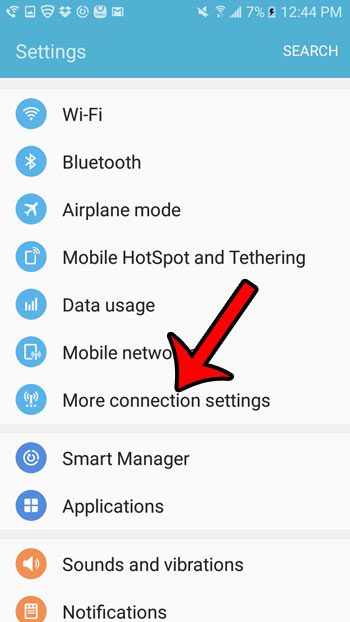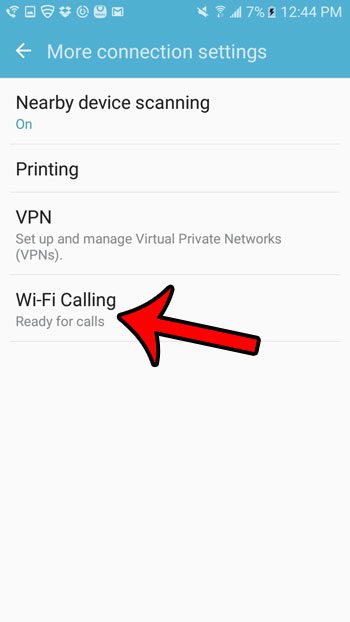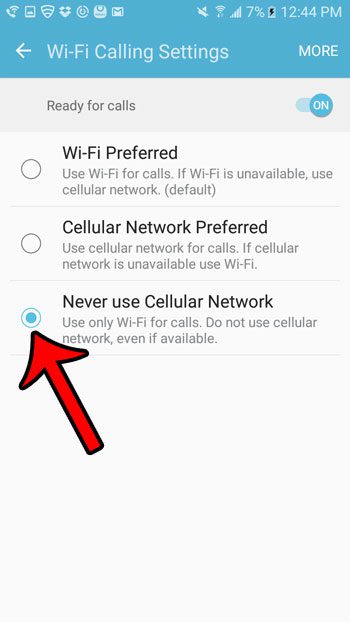Our tutorial below will help you find this menu if this is an option you would like to use.
Only Make Calls Over Wi-Fi in Android Marshmallow
The steps in this guide were written using Android version 6.0.1. The result of making these changes is that your Galaxy On5 will only be able to make calls when you are connected to a Wi-Fi network, such as the one at your home or business. You will also be unable to receive calls unless you are connected to a Wi-Fi network. In order to make Wi-Fi calls, you need to have a 911 address on file with your cellular provider. You can update this information on your account settings menu with that provider. Step 1: Open the Apps folder.
Step 2: Select the Settings option.
Step 3: Select the More connection settings option.
Step 4: Select the Wi-Fi Calling option.
Step 5: Select the Never Use Cellular Network option.
Did you know that you can take pictures of your screen with the Galaxy On5? Learn how to take screenshots and start sharing images of what you see on your screen with your contacts. After receiving his Bachelor’s and Master’s degrees in Computer Science he spent several years working in IT management for small businesses. However, he now works full time writing content online and creating websites. His main writing topics include iPhones, Microsoft Office, Google Apps, Android, and Photoshop, but he has also written about many other tech topics as well. Read his full bio here.
You may opt out at any time. Read our Privacy Policy