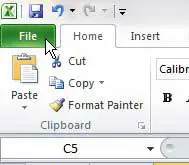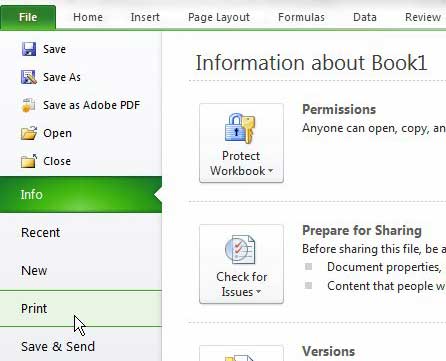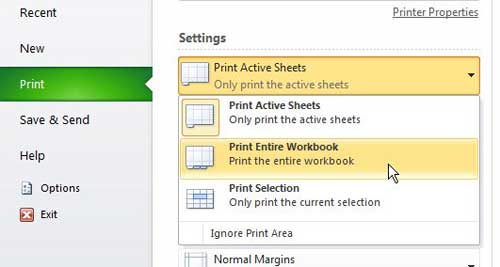Printing All Excel 2010 Workbook Worksheets at Once
The Excel file format, with its’ ability to store multiple worksheets within one workbook, is a lifesaver for people that are working with large amounts of data. It keeps everything organized in one location, preventing you from having to navigate between multiple files. Additionally, you can reference data in other worksheets as parts of formulas. Now that you will know how to print all of the worksheets in an Excel workbook at once, you will have one more reason to embrace the multiple worksheet format. Step 1: Begin by opening your Excel workbook. Step 2: Click the File tab at the top-left corner of the window.
Step 3: Click the Print option in the column at the left side of the window.
Step 4: Click the Print Active Sheets drop-down menu at the center of the window, then choose the Print Entire Workbook option.
Step 5: Click the Print button at the top of the window to print your workbook. Note that this setting does not get saved. If you save your workbook, close it, then re-open it, Excel will default back to only printing the active worksheet. You will need to redo the steps in this tutorial if you want to print the entire workbook again. After receiving his Bachelor’s and Master’s degrees in Computer Science he spent several years working in IT management for small businesses. However, he now works full time writing content online and creating websites. His main writing topics include iPhones, Microsoft Office, Google Apps, Android, and Photoshop, but he has also written about many other tech topics as well. Read his full bio here.
You may opt out at any time. Read our Privacy Policy