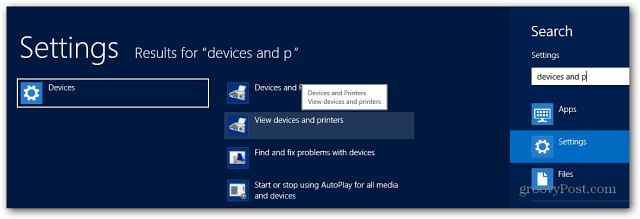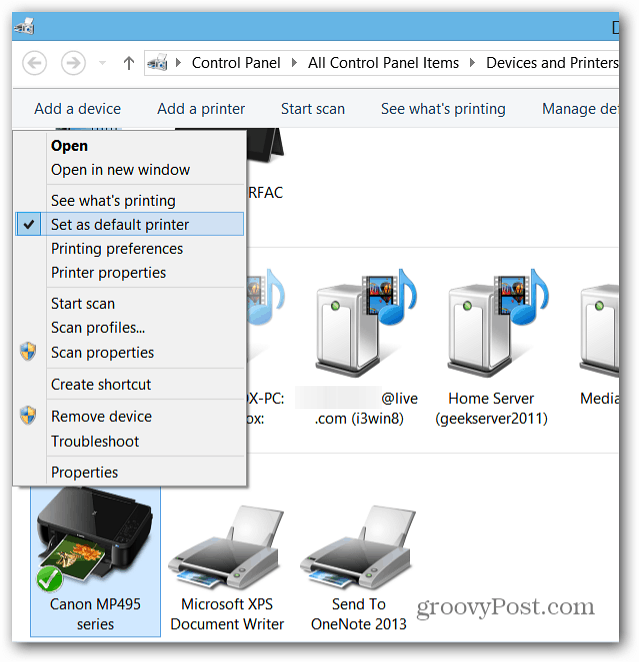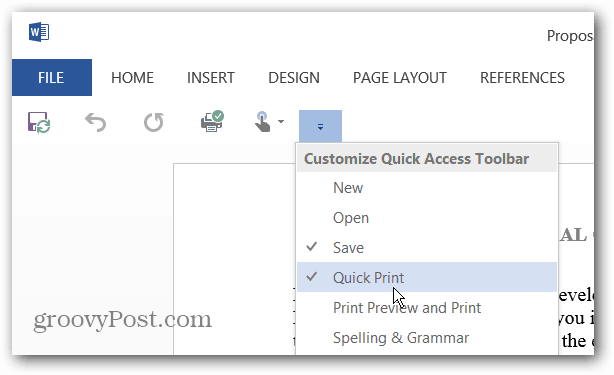Connect a Printer to Surface
Here I’m connecting a Canon MP495 wireless printer. The easiest way to get the correct drivers is by plugging the printer into the USB slot on the right side of the display. Then power on your printer.
Go to the desktop, and you should see Windows is looking for the correct drivers and installing them. The drivers for most modern printers are supported, but if you’re trying to use an old legacy printer, your results will vary.
After the drivers are installed, you might want to make this your default printer. Hit WinKey + W and type: devices and printers and click the icon under results.
Right-click the printer icon and select Set as Default Printer.
Now you can print from metro-style apps and Office 2013 or IE 10 from the desktop.
If you want a compatible app for your printer, go into Devices, and select the link to get the recommended app from Windows Store.
After it’s installed, you’ll be able to access the utility from the Start Screen. It will allow you to get support, find the ink model number, and manage other features of your printer.
You’ll also be able to control various settings on your printer too. Again, the options available will vary depending on the printer’s manufacturer.
To make printing in Office 2013 easier, add the Quick Print icon to the Quick Access bar. Another thing I always do is set the Quick Access bar to display below the Ribbon.
That’s all there is to it. Printing from the Surface and Windows 8, in general, is a reasonably straightforward process. It doesn’t require finding the right drivers online for a specific version of Windows. It’s now a plug-and-play experience, no more CDs with extra crappy software! Any ideas? Thanks Comment Name * Email *
Δ Save my name and email and send me emails as new comments are made to this post.
![]()