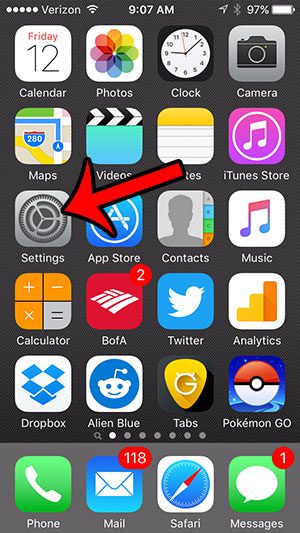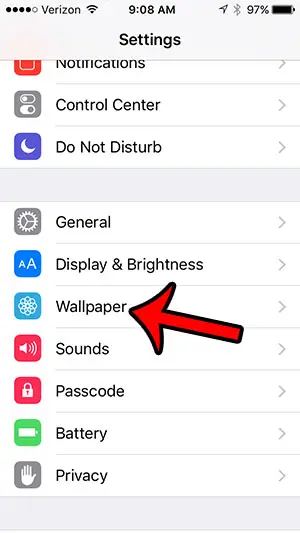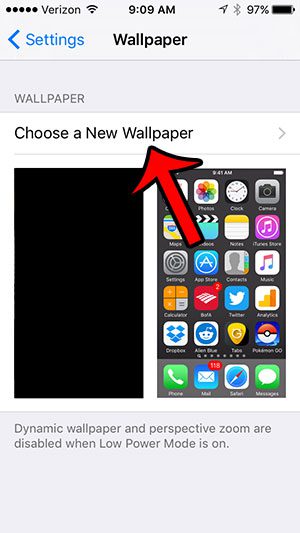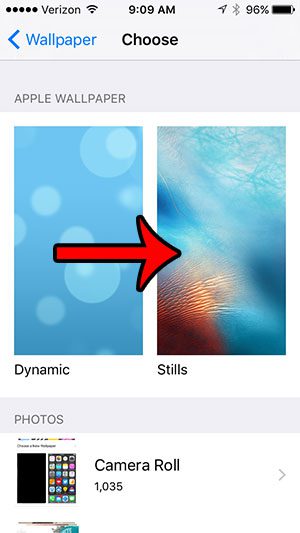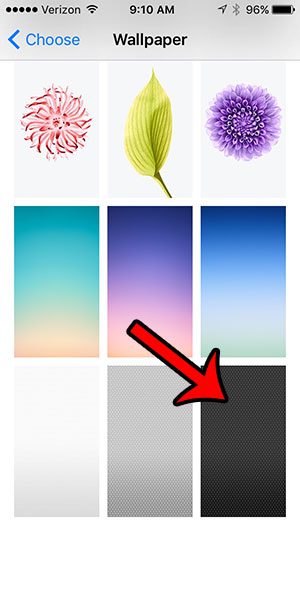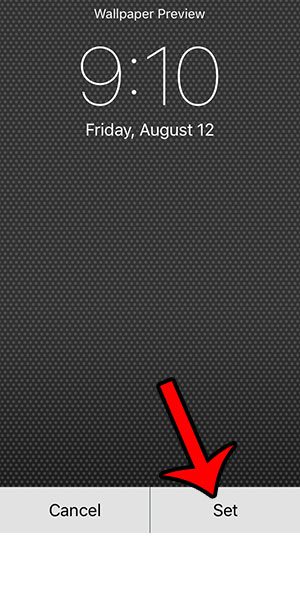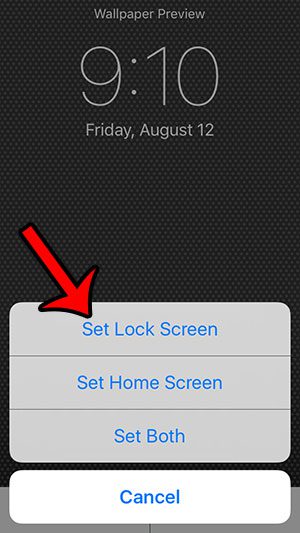Many people will put pictures of their family or pets in these locations, or maybe a favorite image from a movie or video game. If you currently have a picture on your lock screen that you don’t like, then our tutorial below will show you how to remove that iPhone lock screen picture.
How to Delete Wallpaper on iPhone Lock Screen
Our guide continues below with additional information on deleting the current iPhone lock screen wallpaper and setting a new one. Customizing your iPhone can be a lot of fun, especially when you can use your own pictures on the screens that you see the most. But if you had previously set a wallpaper and don’t know how, then you may be wondering how to remove the wallpaper from your iPhone’s lock screen. The iPhone lets you choose the background images for the device that appear in a couple of locations. One of these locations is the lock screen, which shows the time and date, as well as some notifications when you press the Power button after the screen is locked. But if someone else set your lock screen picture, or if you previously set it and forget how, then you may be looking for a way to remove that image from your iPhone’s lock screen. The tutorial below will show you where to set the lock screen image, which also allows you to replace the current image with a solid color, effectively removing the lock screen image on the device. Related Topic: If your screen is turning off too quickly, then our how to keep iPhone screen on all the time article can show you how ot change that.
How to Delete the Lock Screen Picture on an iPhone (Guide with Pictures)
The steps in this article were written using an iPhone 5, in iOS 9.3. These steps assume that there is currently a picture set for your lock screen, and that you wish to remove it.
Step 1: Tap the Settings icon.
Step 2: Scroll down and select the Wallpaper option.
Step 3: Tap the Choose a New Wallpaper button.
Step 4: Select the Stills option.
Step 5: Scroll to the bottom of the screen and select the white, gray, or black rectangle.
Step 6: Tap the Set button at the bottom of the screen.
Step 7: Touch the Set Lock Screen button.
Now that you know how to change the lock screen picture on your iPhone you will be able to update this periodically whenever you decide that you want to see a different image on your screen. Now the image shown on your lock screen will just be the solid color pattern that you just chose. Related Topic: If you’ve been looking for a way to reset your iPhone when it gets stuck, then find out more with our hard reset iPhone 11 guide.
Additional Notes
The iPhone only offers a few default backgrounds, and none of them are solid colors. These single color patterns are the closest options available. You can alternatively choose to download a picture from the Internet and use that instead. Click here to see how to download a picture on your iPhone. You must have a lock screen image set on your iPhone, which is why we instruct you to use one of the plain options if you want to completely remove a lock screen picture. There is no ability to use a blank or null picture.
Fortunately, this is something that you can modify pretty easily. Open the Settings app on your iPhone, then choose the Wallpaper setting. You can then choose the Add New Wallpaper option if you would like to add a new one, or you can tap the Customize button on an existing wallpaper to change what is there. Select the Add New button then process with either removing the wallpaper on iPhone 11 or adding widgets or additional lock screens. Note that these same steps will work if you want to know how to delete wallpaper on iPhone 12 or iPhone 13 if they are also using the iOS 16 operating system. Go to Settings > Wallpaper > then tap Customize on the current photo. Select the Add New option, then scroll down and choose from the various wallpaper options you will find on this menu. These include categories like: – Featured– Suggested photos– Weather & Astronomy– Emoji– Collections– Color While there is no specific option for how to delete wallpaper on iPhone, selecting one of the other wallpaper options here will delete the current lock screen photo and replace it with the new selection. You can tap and hold on the lock screen photo, then touch the Customize button at the bottom of the screen and select the Add New button. Choose a new wallpaper option from the displayed images to replace the current one with the new option. After receiving his Bachelor’s and Master’s degrees in Computer Science he spent several years working in IT management for small businesses. However, he now works full time writing content online and creating websites. His main writing topics include iPhones, Microsoft Office, Google Apps, Android, and Photoshop, but he has also written about many other tech topics as well. Read his full bio here.
You may opt out at any time. Read our Privacy Policy