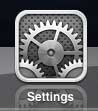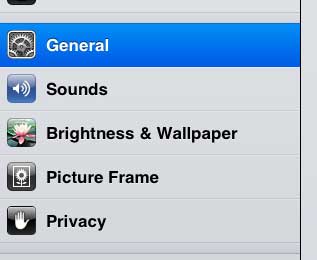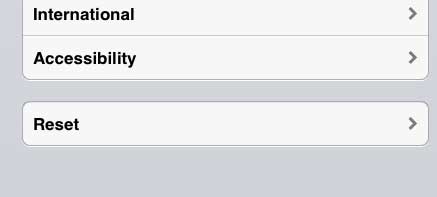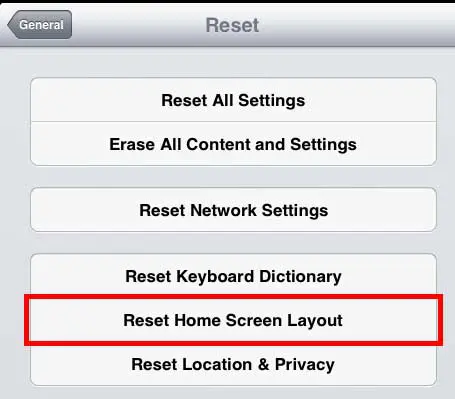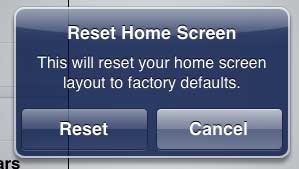Restore Default Home Screen Layout on the iPad 2
One of the biggest concerns of resetting anything on your device is that apps are going to be deleted. Fortunately this is not the case, as the home screen reset will simply restore the first home screen to how it was when the iPad was new. The rest of the icons on your device will be sorted alphabetically starting on the second home screen. You can swipe left on your home screen to move to the next screen and find the rest of your apps after the reset. It will also undo any folders that you have created and include the apps that were in those folders in this alphabetic sort. Before you reset anything on your iPad, it’s always a good idea to make sure that you have a backup in iTunes in case something goes wrong. You can read about how to do a backup on Apple’s support website. Once you have a backup, you can proceed with the steps below to set your iPad home screen. Step 1: Tap the Settings icon.
Step 2: Select the General option at the left side of the screen.
Step 3: Scroll to the bottom of the right side of the screen, then select the Reset option.
Step 4: Tap the Reset Home Screen Layout button.
Step 5: Press the Reset button to confirm that you want to restore the layout to factory settings.
After receiving his Bachelor’s and Master’s degrees in Computer Science he spent several years working in IT management for small businesses. However, he now works full time writing content online and creating websites. His main writing topics include iPhones, Microsoft Office, Google Apps, Android, and Photoshop, but he has also written about many other tech topics as well. Read his full bio here.
You may opt out at any time. Read our Privacy Policy