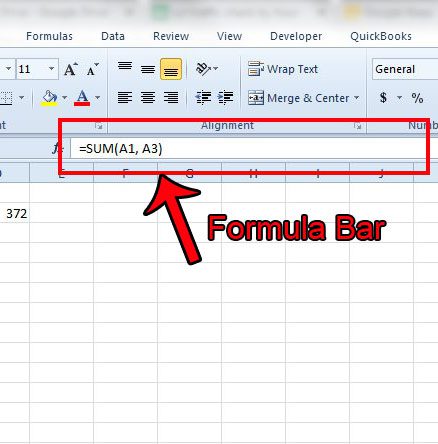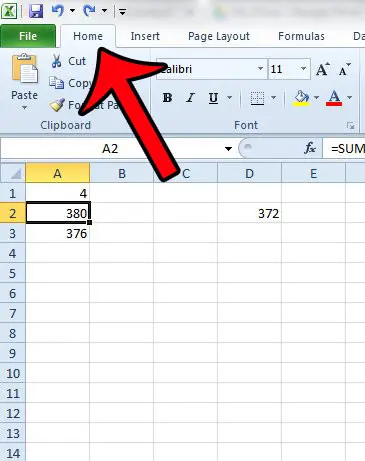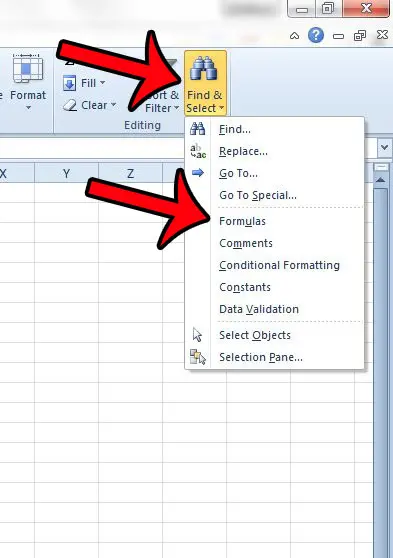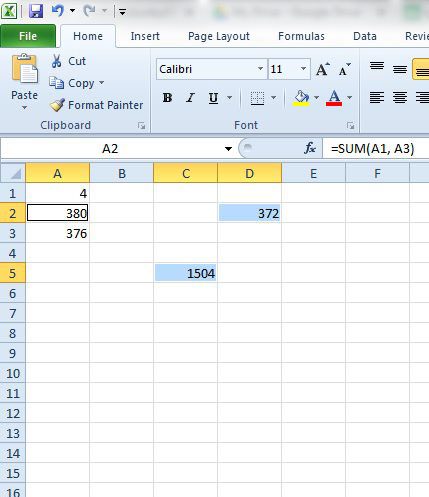One helpful way to deal with this problem is to highlight all of the cells in your worksheet that contain a formula. This can offer a quick way to identify all of the cells where a calculation is occurring, which can aid in your troubleshooting efforts.
Quickly Highlight Cells Containing Formulas in Excel 2010
The steps in this article will show you a simple way to identify all of the cells in your Excel spreadsheet that contain a formula. If you click on one of those cells, then the formula contained within the cell will be displayed in the Formula Bar above the spreadsheet, as in the image below.
Step 1: Open your worksheet in Excel 2010. Step 2: Click the Home tab at the top of the window.
Step 3: Click the Find & Select button in the Editing section of the Office ribbon, then click the Formulas option.
Excel will automatically select the first formula in the spreadsheet, then the rest of the cells containing formulas will be highlighted in blue. For example, in the image below, cells A2, C5, and D2 all contain formulas. The formula in A2 is selected because it appears first. You can cycle between the highlighted cells by pressing the Enter key on your keyboard.
Would you like to change the settings in Excel 2010 so that it shows the formulas in the cells instead of the results of those formulas? This article will show you how to switch between showing the formula and the formula result in your worksheet. After receiving his Bachelor’s and Master’s degrees in Computer Science he spent several years working in IT management for small businesses. However, he now works full time writing content online and creating websites. His main writing topics include iPhones, Microsoft Office, Google Apps, Android, and Photoshop, but he has also written about many other tech topics as well. Read his full bio here.
You may opt out at any time. Read our Privacy Policy