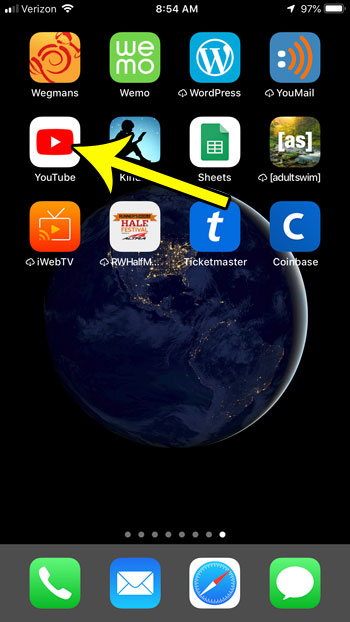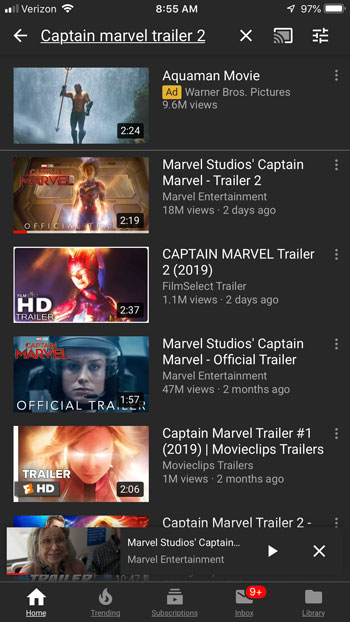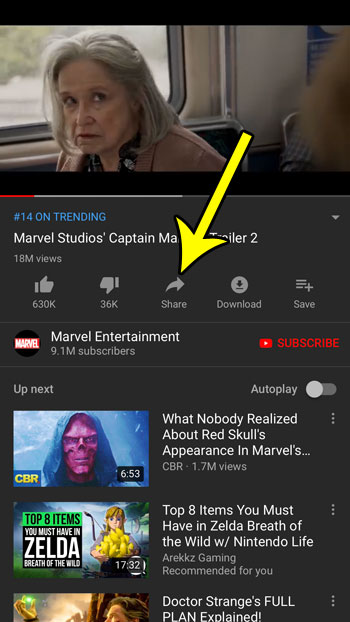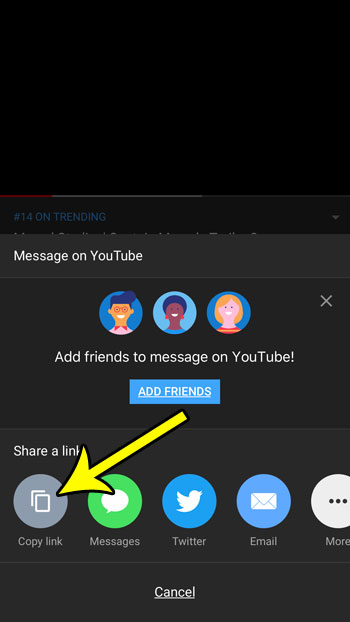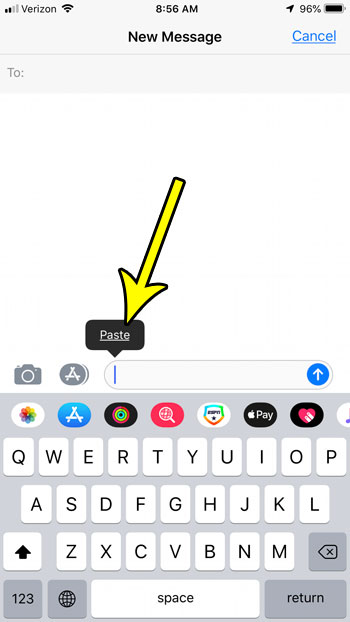Fortunately there is a sharing option in the YouTube app that makes it easy to copy and paste a link to the video into another app, or even use one of the dedicated sharing options for an email or a text message. Our guide below will show you how to share a YouTube link on your iPhone.
How to Copy and Paste a YouTube Link from the iPhone App
The steps in this article were performed on an iPhone 7 Plus in iOS 12.1. By completing the steps in this guide you will be copying a link to a YouTube video from the YouTube iPhone app, which you can then paste into an email, text message, or anything else where you are able to paste from the iPhone clipboard. Step 1: Open the YouTube app.
Step 2: Browse for and select the video that you would like to share.
Step 3: Touch the Share button under the video.
Step 4: Select the Copy link option, or choose one of the specific sharing options to the right of it.
If you selected the Copy link option you can open an app, then tap and hold on the location where you wish to paste the copied link and press the Paste option.
Are you subscribed to a lot of channels on YouTube and it feels like you are getting way too many subscription-based notifications? Change your YouTube subscription notification settings so that it isn’t impacting you when you use your phone. He specializes in writing content about iPhones, Android devices, Microsoft Office, and many other popular applications and devices. Read his full bio here.